Charting on cross-tab summaries (cross-tab layout), To chart on a cross-tab summary – HP Intelligent Management Center Standard Software Platform User Manual
Page 378
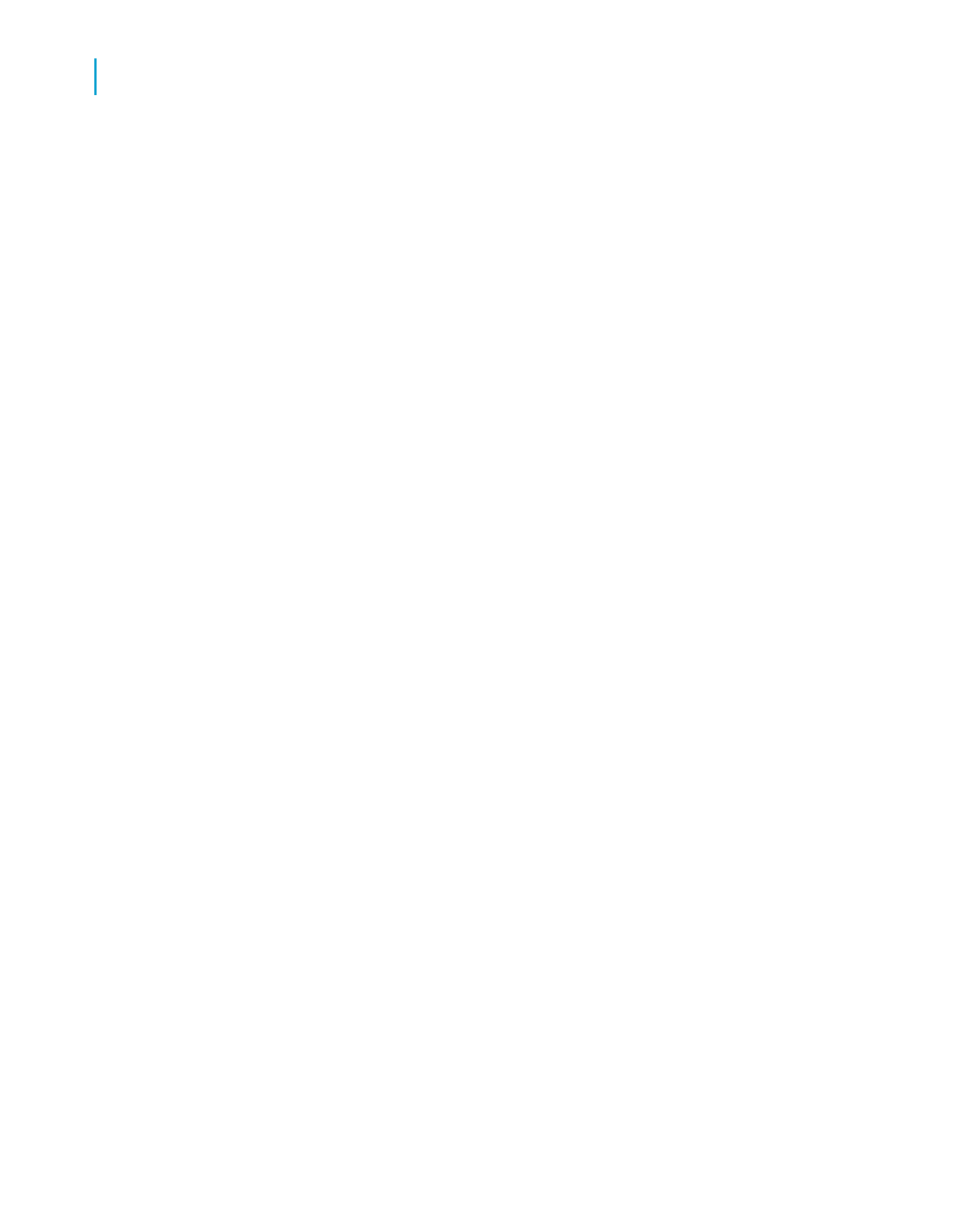
default chart, and then click Chart Expert. The Chart Expert dialog box
appears.
3.
On the Type tab, in the Chart type list, select a chart type.
Click the chart subtype that best illustrates your data. See
.
4.
Click the Data tab.
5.
In the Layout area, click Group, if it is not already selected.
6.
In the Data area, in the On change of list, click the group field you want
to base your chart on; then, in the Show list, click the summary field you
want to display on your chart.
7.
If the Axes and Options tabs appear, you can customize some of the
chart's properties, such as the scaling of the axes, the legend, and the
data points.
8.
Click the Text tab.
9.
Accept the default title information or add new titles to your chart.
10.
Click OK.
Note:
When your chart is inserted, it may cover a portion of the report. Move and
resize the chart so that it fits properly within the report.
Charting on Cross-Tab summaries (Cross-Tab layout)
Crystal Reports allows you to include a chart based on summary values in
your Cross-Tab report. For example, with a Cross-Tab that shows the amount
of a certain product sold in each region of the United States, you may want
to include a chart showing the percentage of total sales provided by each
region for that product.
To create a Cross-Tab chart, you must first have a Cross-Tab in your report.
For more information, see
To chart on a Cross-Tab summary
1.
Select the Cross-Tab on which you want to chart.
2.
On the Insert menu, click Chart.
An object frame appears in the Report Header area.
378
Crystal Reports 2008 SP3 User's Guide
Charting
14
Creating charts
