To create a custom filter using the filter editor, Building prompts – HP Intelligent Management Center Standard Software Platform User Manual
Page 469
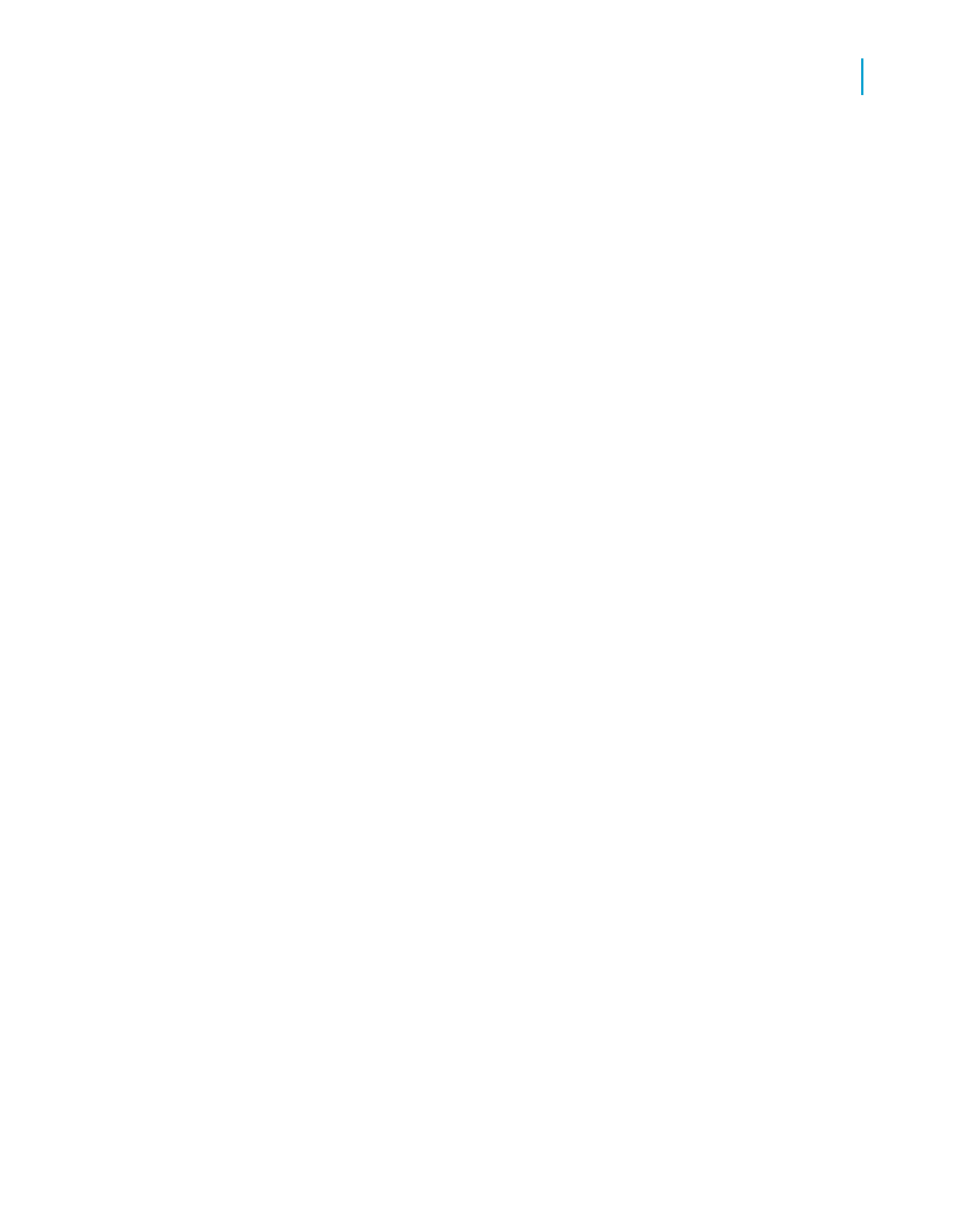
For step-by-step instructions on selecting objects to build a query, see
Defining the data selection for a query
.
2.
Drag a predefined filter to the Query Filters pane.
When you run the query, the data corresponding to the query filters you
selected is returned to the report.
Note:
Predefined filters are created and edited by your administrator. As a user of
the Query Panel, you cannot view the component parts of predefined filters,
neither can you edit them.
To create a custom filter using the Filter Editor
1.
Select the object you want to filter and drag it to the Query Filters pane.
The Filter Editor appears. The name of the object you selected is displayed
beneath the "Filtered object" text.
2.
Select an Operator from the list.
For a description and example of each operator, see
.
3.
Select Constant or Value(s) from list.
4.
Depending on the operator you selected, type a single value or multiple
values in the Type a value field.
5.
Click OK to confirm the properties of the custom filter.
The new filter displays in the Query Filters pane.
Building prompts
A prompt is a dynamic filter that displays a question every time you refresh
the data in a report. You respond to prompts by typing or selecting the
value(s) you want to view before you refresh the data. Crystal Reports
retrieves only the values you specified from the database and returns those
values to the report.
Crystal Reports 2008 SP3 User's Guide
469
18
Building Queries
Query filters and prompts
