5 adjusting the representation, Adjusting the representation ( 587), 12 oscilloscope – Lenze 9400 User Manual
Page 587
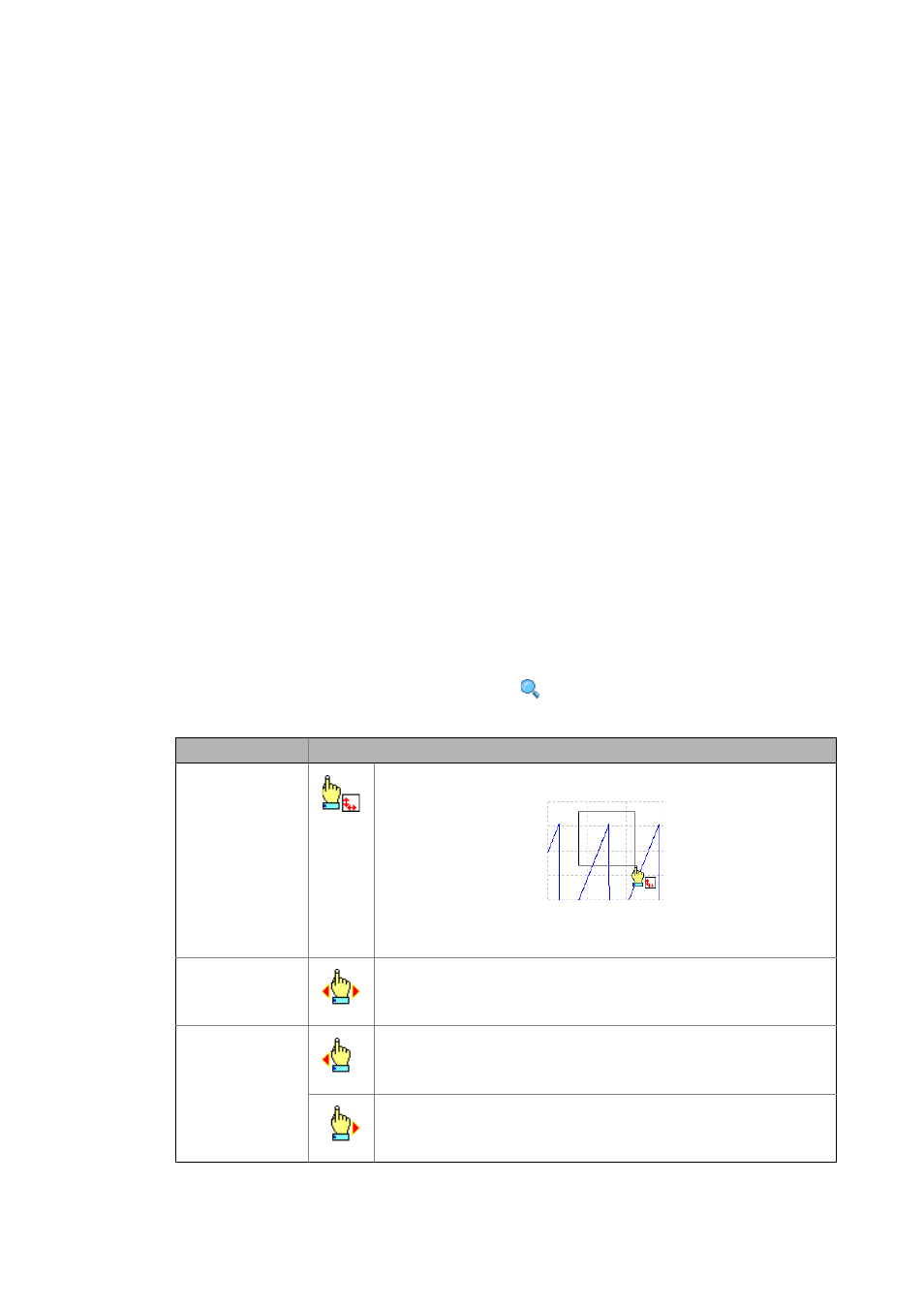
Lenze · Servo-Inverter 9400 HighLine · Reference manual · DMS 10.0 EN · 11/2013 · TD05/06
587
12
Oscilloscope
12.4
Operation
_ _ _ _ _ _ _ _ _ _ _ _ _ _ _ _ _ _ _ _ _ _ _ _ _ _ _ _ _ _ _ _ _ _ _ _ _ _ _ _ _ _ _ _ _ _ _ _ _ _ _ _ _ _ _ _ _ _ _ _ _ _ _ _
12.4.5
Adjusting the representation
After the variable values have been recorded and the online data record has been transferred to the
PC, the data record is visualised in the oscillograph. If required, the representation can now be
adjusted by using the zoom or the automatic scaling function.
Tip!
As soon as the oscillogram does not show the complete measurement anymore, a scrollbar
appears below the time axis. The scrollbar serves to move the visible cutout horizontally.
The labelling of the time axis and the position display are automatically updated when the
cutout is moved.
Selection of the horizontal display position
The Position input field serves to change the horizontal display position.
• The position value can be directly entered into the input field or selected using the arrow
buttons.
• When the arrow buttons are used and the
to accelerate the shift.
Changing the time base subsequently
Change the time base to stretch or compress measurements that have already been completed.
Zoom function
Go to the oscilloscope toolbar and click the
icon to activate the zoom function.
Zoom function
Procedure
Zoom selection
Hold down the left mouse button and draw the oscilloscope section to be
zoomed:
• The selection is shown with a frame.
• When the left mouse button is released, the selection is zoomed in the
oscilloscope.
Horizontal/vertical
shift of selection
Hold down the left and right mouse button and move the mouse pointer on the
horizontal scale to the left or right or on the vertical scale to the top or bottom
to shift the selection accordingly.
• With a three-button mouse, you can use the mouse button in the middle.
Horizontal stretching
Hold down the left mouse button and move the mouse pointer on the horizontal
scale to the left to stretch the shown selection from the right edge.
• Moving the mouse pointer in opposite direction continuously reduces the
stretching.
Hold down the right mouse button and move the mouse pointer on the
horizontal scale to the right to stretch the shown selection from the left edge.
• Moving the mouse pointer in opposite direction continuously reduces the
stretching.
