11 basic drive functions – Lenze 9400 User Manual
Page 565
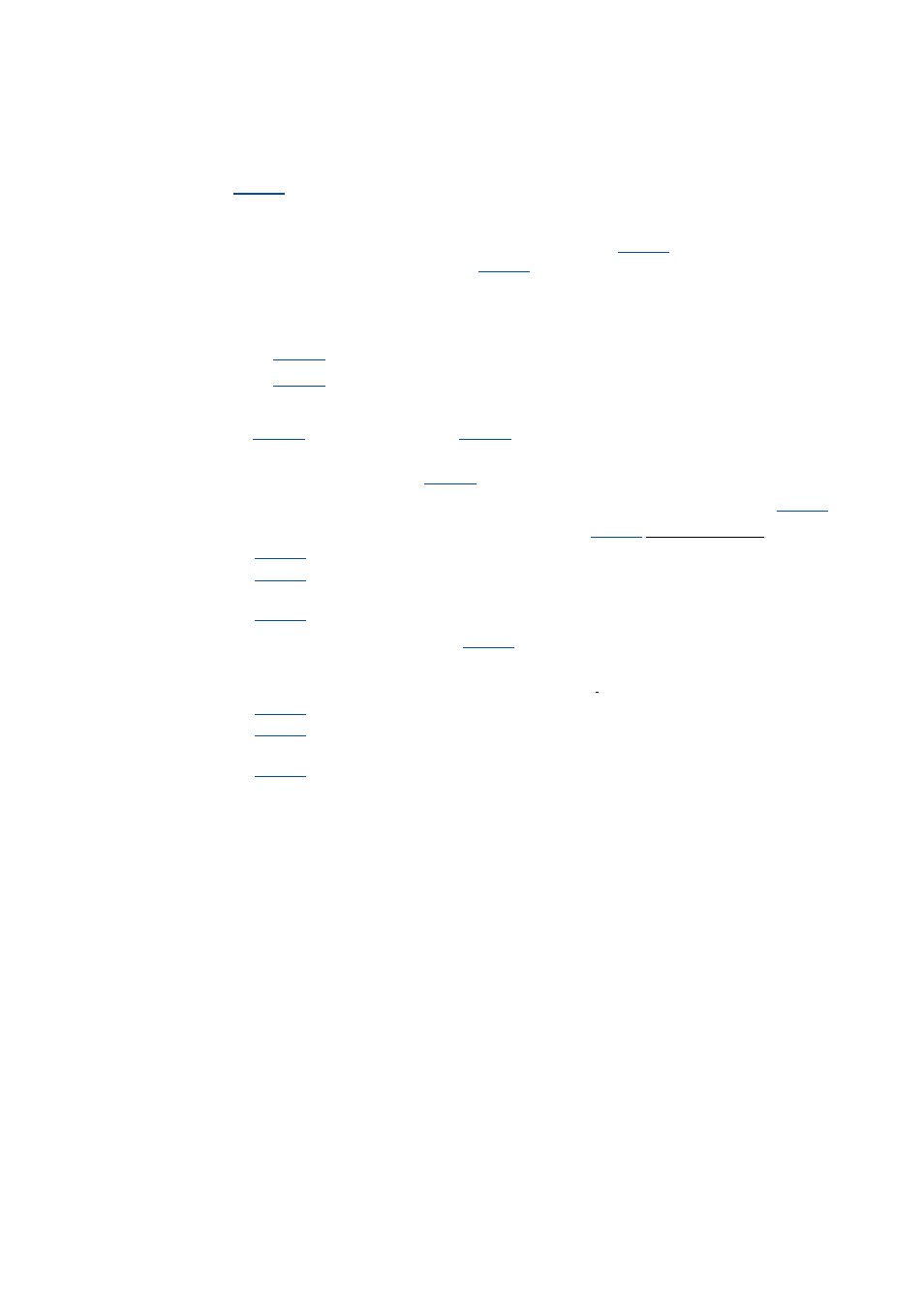
Lenze · Servo-Inverter 9400 HighLine · Reference manual · DMS 10.0 EN · 11/2013 · TD05/06
565
11
Basic drive functions
11.13
Cam data management
_ _ _ _ _ _ _ _ _ _ _ _ _ _ _ _ _ _ _ _ _ _ _ _ _ _ _ _ _ _ _ _ _ _ _ _ _ _ _ _ _ _ _ _ _ _ _ _ _ _ _ _ _ _ _ _ _ _ _ _ _ _ _ _
Tip!
serves to activate a grid point auto increment if several successive grid points are
to be changed.
• When the grid point auto increment is activated, it is automatically incremented to the
next grid point every time the y position is written into
so that the specification
of the grid point to be changed in
is only required once.
How to change several successive grid points (auto increment):
1. Go to
and set the product number of the product to be edited.
2. Go to
and set the track number of the curve track to be edited.
the number of interpolation points of the curve
selected is shown.
3. Set selection "1: Activate" in
to activate the grid point auto increment.
4. Set the grid point from which on the grid point auto increment is to be started in
.
5. Set the following parameters for the grid point set in
in the given order:
•
: x position
•
: Torque feedforward control value
(only in case of a motion profile with feedforward control.)
•
: y position
After the y position is written into
it is automatically incremented to the next grid
point.
6. Set the parameters for the next grid point in the same order:
•
: x position
•
: Torque feedforward control value
(only in case of a motion profile with feedforward control.)
•
: y position
7. Repeat step 4 until all grid points are changed.
Note: Do not change more grid points then available (depending on the start grid point).
Changing a non-available grid point causes an error message!
