17 working with the fb editor – Lenze 8400 User Manual
Page 1142
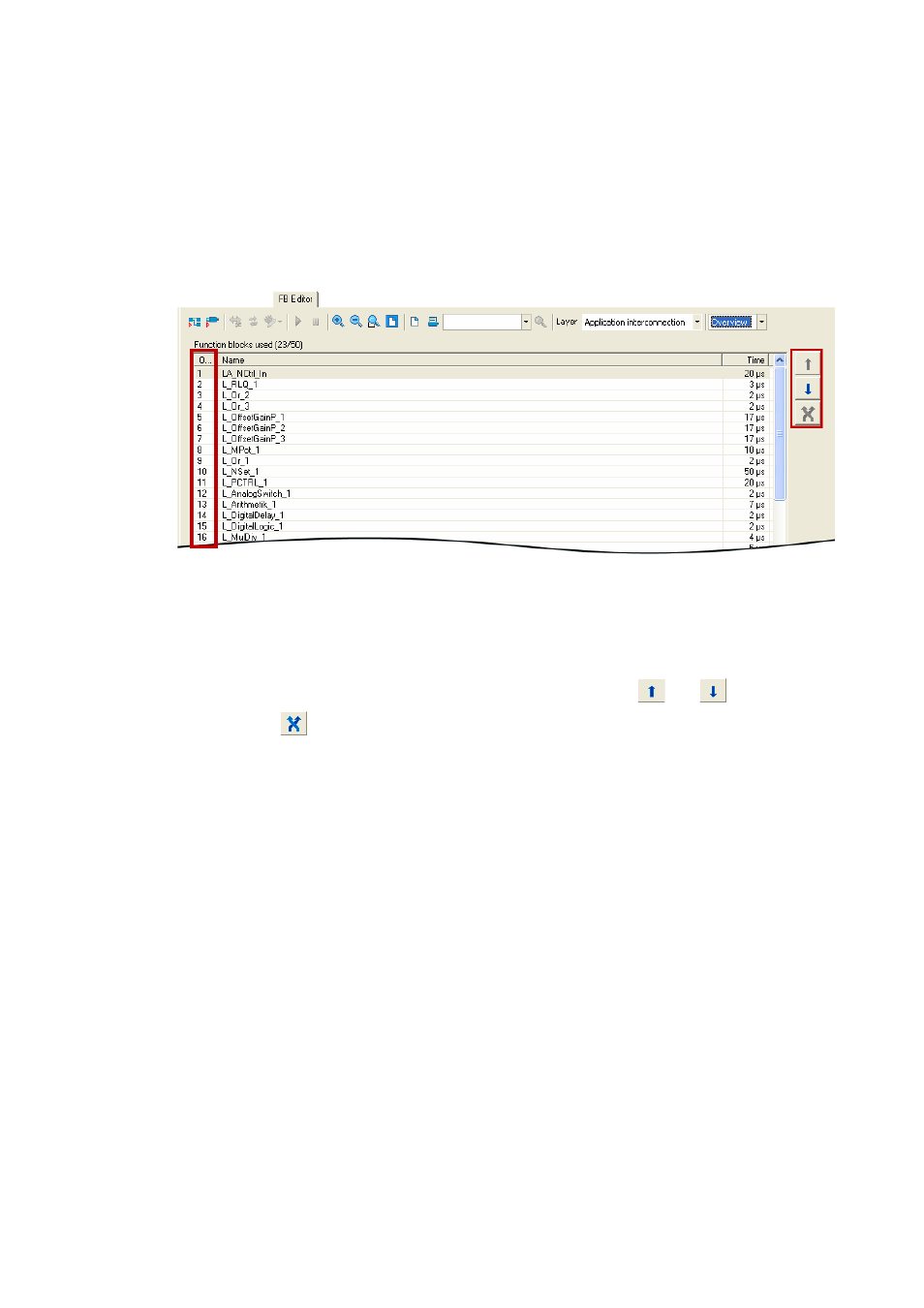
17
Working with the FB Editor
17.4
Reconfiguring the predefined interconnection
1142
Lenze · 8400 protec HighLine · Reference manual · DMS 3.0 EN · 03/2013 · TD05
_ _ _ _ _ _ _ _ _ _ _ _ _ _ _ _ _ _ _ _ _ _ _ _ _ _ _ _ _ _ _ _ _ _ _ _ _ _ _ _ _ _ _ _ _ _ _ _ _ _ _ _ _ _ _ _ _ _ _ _ _ _ _ _
How to change the processing order manually:
1. Use the list field at the top right to change from the Editor to the overview.
• The overview displays all function blocks of the interconnection in the order of their
processing
• In the first "Order" column the order index of each function block is listed.
2. Unless already selected, select the entry "Manual selection" in the Optimisation... list field.
3. Select the function block which is to receive a different position within the processing
order.
• If you click further function blocks while pressing
existing selection (multi-selection).
• The
4. Move the function block(s) to the desired position using the
and
buttons.
• The
button serves to exchange two selected function blocks with regard to their
order.
5. Repeat steps 3 and 4 until the required processing order has been established.
Changing the processing order according to an automatically generated selection
In addition to the manual selection, the Optimisation... list field also offers two options for an
automatic adaptation of the processing order:
• Signal flow: The processing order is optimised according to the signal flow.
• Topology: The processing order is optimised according to the x/y arrangement of the function
blocks in the FB Editor.
As long as an automatic adaptation has been selected, a manual change of the processing order is
not possible.
