Define section numbering, Define sections in a document, Edit or remove section numbering – Adobe InDesign CS5 User Manual
Page 97: Define sections in your document. (see
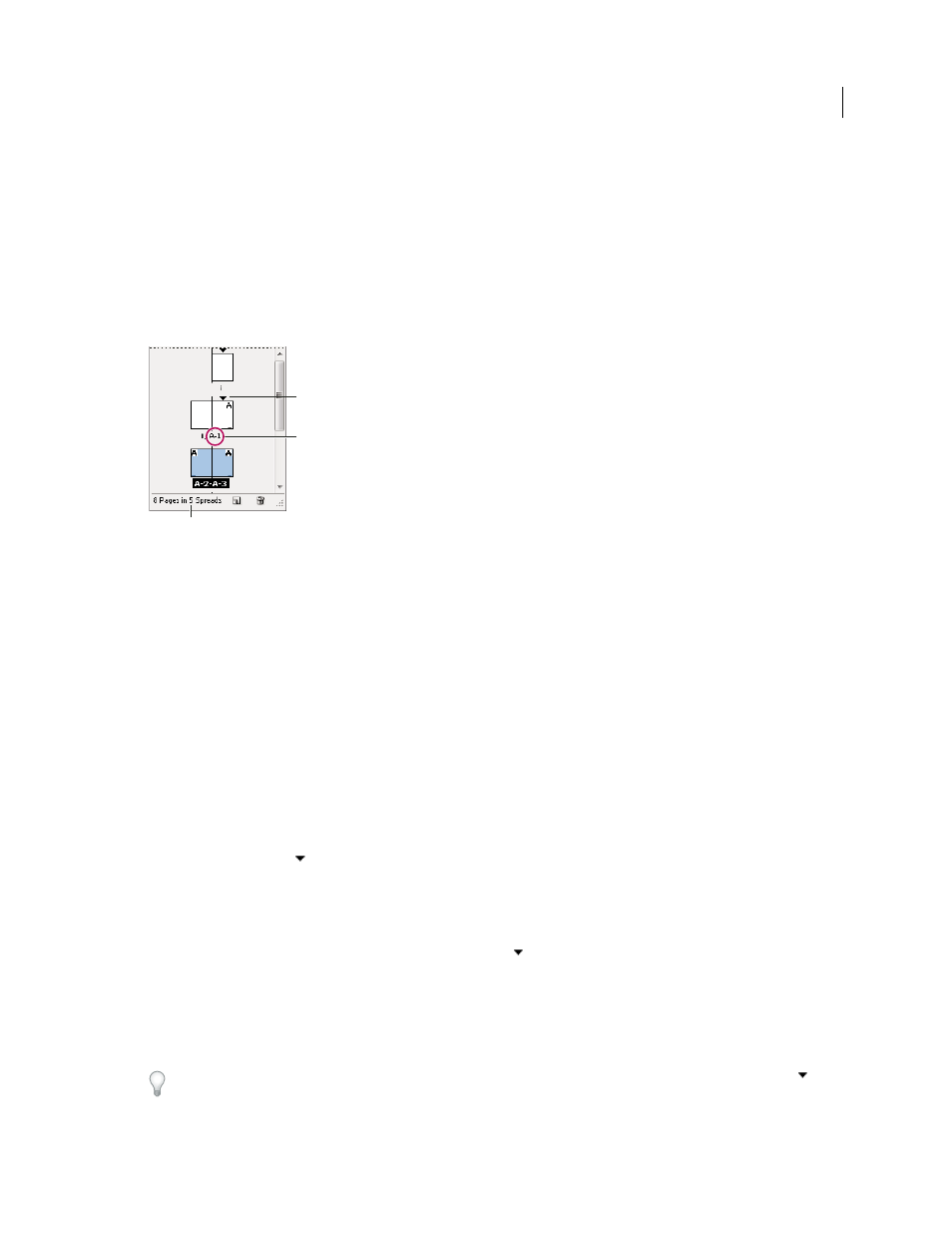
91
USING INDESIGN
Layout
Last updated 11/16/2011
Define section numbering
By default, page and chapter numbers in a book are numbered consecutively. Using Numbering & Section Options,
you can restart page numbering at a specified page, add prefixes to page numbers, and change the numbering style of
both pages and chapters.
You can define a section prefix to label section pages automatically. For example, if you specify A– for Section Prefix
on page 16 of a document and include the section prefix, the page will appear in the table of contents or index as A–
16. Text you type for a section marker appears when you choose Type > Insert Special Character
> Markers > Section
Marker.
Pages panel
A. Section indicator icon shows start of section B. Page number is changed for new section C. Status bar displays document length
More Help topics
Number pages, chapters, and paragraphs in a book
Define sections in a document
1 In the Pages panel, select the first page in the section you want to define.
2 Choose Layout > Numbering & Section Options, or choose Numbering & Section Options in the Pages panel.
3 If you’re changing the numbering options for any page other than the first page of the document, make sure that
Start Section is selected. This option marks the selected page as the beginning of a new section.
4 As necessary, specify the numbering and section options (see “
” on page 92), and
then click
OK.
A section indicator icon
appears above the page icon in the Pages panel, indicating the start of a new section.
5 To end the section, repeat the section numbering steps on the first page that follows the section.
Edit or remove section numbering
1 In the Pages panel, double-click the section indicator icon
that appears above the page icon in the Pages panel.
Or, select a page that uses a section marker, and choose Numbering & Section Options in the Pages panel menu.
2 Do any of the following, and then click OK:
•
To change the style or starting number, change section and numbering options.
•
To remove a section, deselect the Start Section option.
To quickly identify a section in the Pages panel, position the pointer precisely over any section indicator icon
. A
tool tip appears, displaying the starting page number or section prefix.
A
B
C
