Use conditional text – Adobe InDesign CS5 User Manual
Page 162
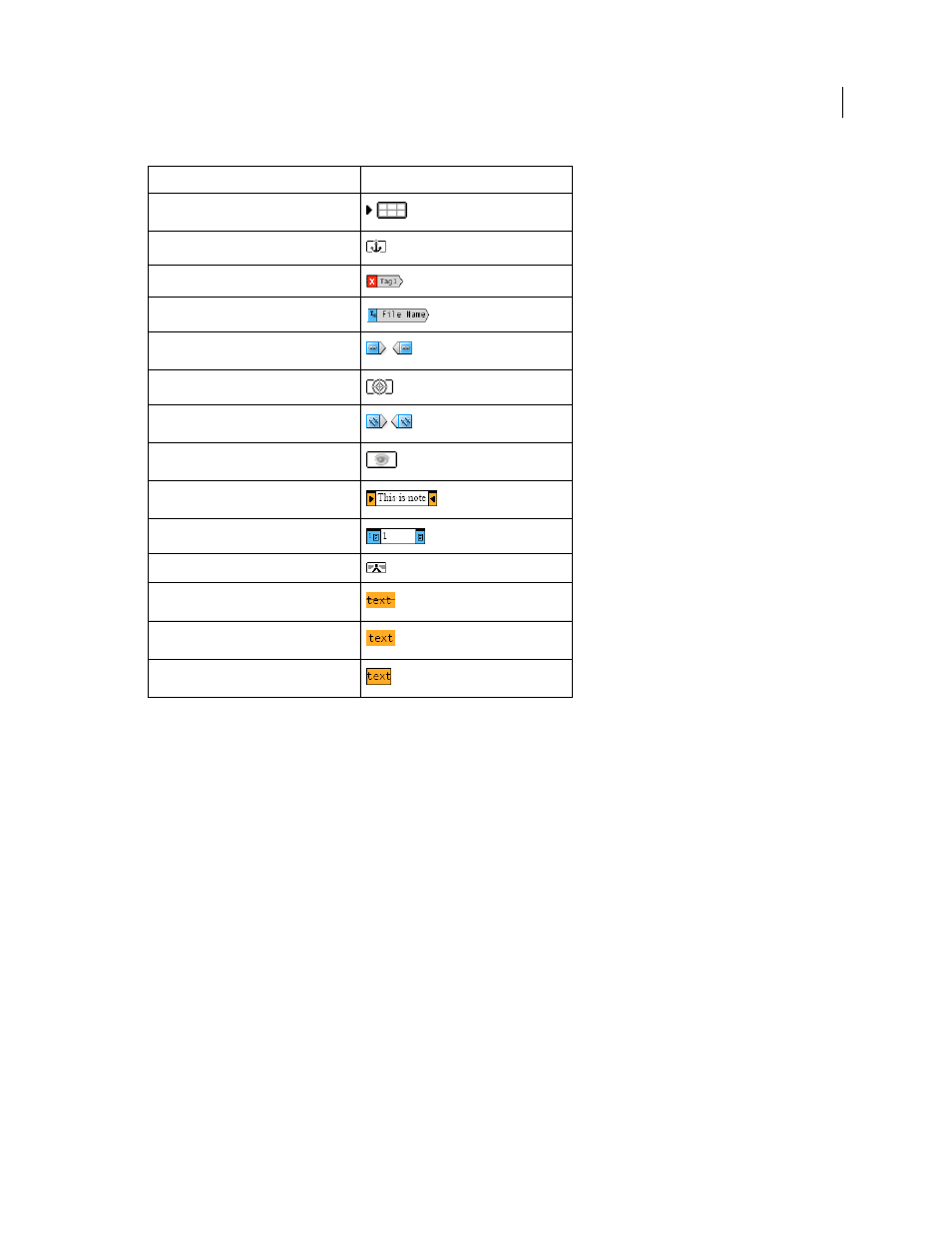
156
USING INDESIGN
Text
Last updated 11/16/2011
Text Display Options
Choose a display font, size, line spacing, text color, and background. You can also specify a
different theme, such as selecting Classic System to view yellow text on a black background. These settings affect the
display of text in the story editor window, not how they appear in layout view.
Enable Anti-Aliasing
Smooth the jagged edges of type, and choose the Type of anti-aliasing: LCD Optimized, Soft, or
the Default setting, which uses shades of gray to smooth text. LCD Optimized uses colors, rather than shades of gray,
to smooth text, and works best on light-colored backgrounds with black text. Soft uses shades of gray, but produces a
lighter, fuzzier appearance than Default.
Cursor Options
Change the appearance of the text cursor. For example, select Blink if you want the cursor to blink.
Text from inline frames does not appear in the parent story editor window, but it can appear in its own story editor
window.
Use conditional text
Conditional text is a way to create different versions of the same document. After you create conditions, you apply
them to ranges of text. You can then create different versions of documents by showing and hiding conditions. For
example, if you’re creating a computer manual, you can create separate conditions for Mac
OS and Windows. Before
you print the Mac
OS version of the user guide, you can show all text to which the “Mac” condition is applied and hide
all text to which the “Windows” condition is applied. You can then reverse the condition states for printing the user
guide for Windows.
Attribute
Icon
Table
Inline objects
XML tags
Variables
Hyperlink sources
Hyperlink anchors
Cross-reference
Hidden conditional text
Note
Footnotes
Index markers
Deleted text
Added text
Moved text
