Adobe InDesign CS5 User Manual
Page 458
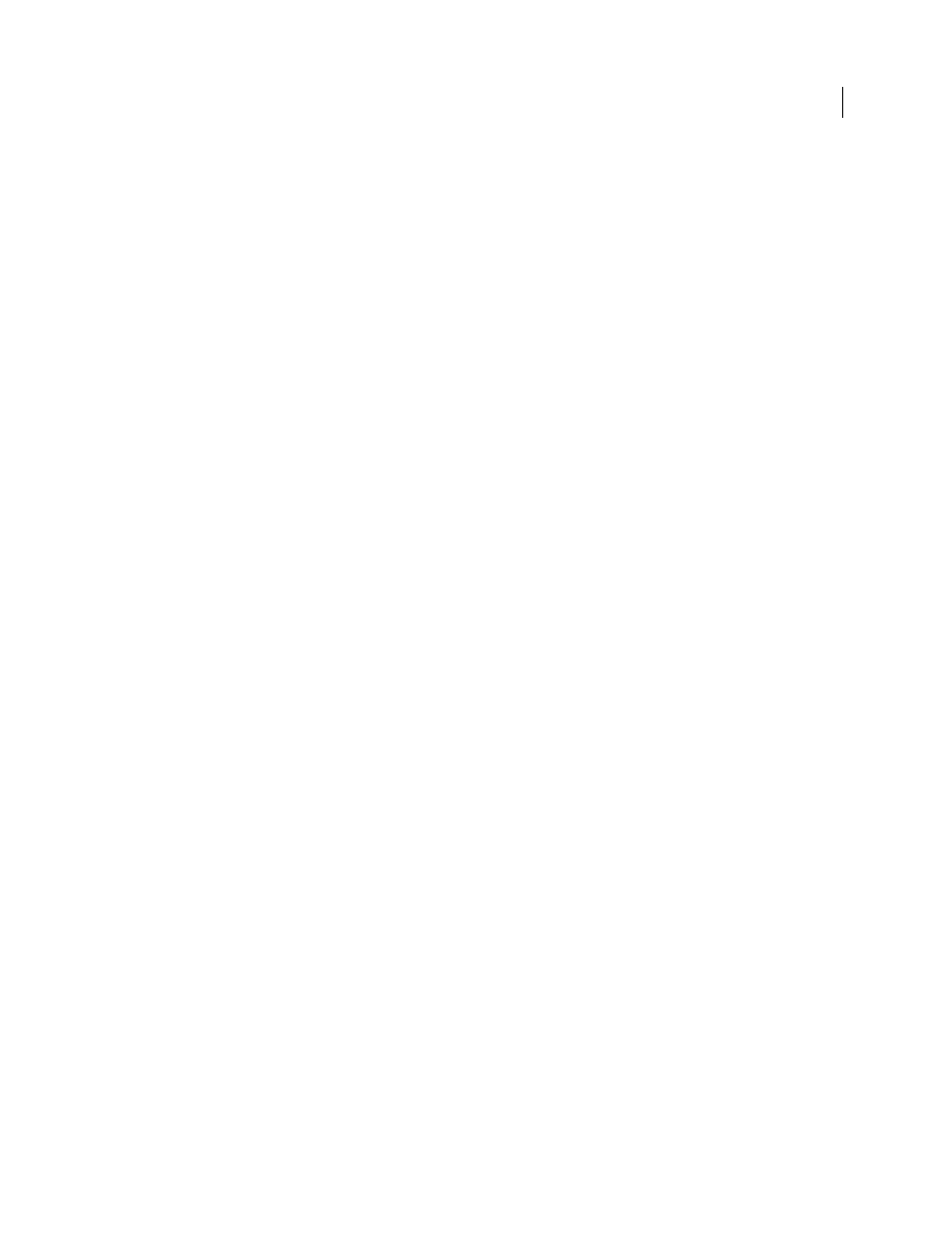
452
USING INDESIGN
Transparency effects
Last updated 11/16/2011
Screen
Multiplies the inverse of the blend and base colors. The resulting color is always a lighter color. Screening with
black leaves the color unchanged. Screening with white produces white. The effect is similar to projecting multiple
slide images on top of each other.
Overlay
Multiplies or screens the colors, depending on the base color. Patterns or colors overlay the existing artwork,
preserving the highlights and shadows of the base color while mixing in the blend color to reflect the lightness or
darkness of the original color.
Soft Light
Darkens or lightens the colors, depending on the blend color. The effect is similar to shining a diffused
spotlight on the artwork.
If the blend color (light source) is lighter than 50% gray, the artwork is lightened, as if it were dodged. If the blend color
is darker than 50% gray, the artwork is darkened, as if it were burned in. Painting with pure black or white produces a
distinctly darker or lighter area, but does not result in pure black or white.
Hard Light
Multiplies or screens the colors, depending on the blend color. The effect is similar to shining a harsh
spotlight on the artwork.
If the blend color (light source) is lighter than 50% gray, the artwork is lightened, as if it were screened. This is useful
for adding highlights to artwork. If the blend color is darker than 50% gray, the artwork is darkened, as if it were
multiplied. This is useful for adding shadows to artwork. Painting with pure black or white results in pure black or
white.
Color Dodge
Brightens the base color to reflect the blend color. Blending with black produces no change.
Color Burn
Darkens the base color to reflect the blend color. Blending with white produces no change.
Darken
Selects the base or blend color—whichever is darker—as the resulting color. Areas lighter than the blend color
are replaced, and areas darker than the blend color do not change.
Lighten
Selects the base or blend color—whichever is lighter—as the resulting color. Areas darker than the blend color
are replaced, and areas lighter than the blend color do not change.
Difference
Subtracts either the blend color from the base color or the base color from the blend color, depending on
which has the greater brightness value. Blending with white inverts the base color values; blending with black produces
no change.
Exclusion
Creates an effect similar to, but lower in contrast than, the Difference mode. Blending with white inverts the
base color components. Blending with black produces no change.
Hue
Creates a color with the luminance and saturation of the base color and the hue of the blend color.
Saturation
Creates a color with the luminance and hue of the base color and the saturation of the blend color. Painting
with this mode in an area with no saturation (gray) produces no change.
Color
Creates a color with the luminance of the base color and the hue and saturation of the blend color. This preserves
the gray levels in the artwork, and is useful for coloring monochrome artwork and for tinting color artwork.
Luminosity
Creates a color with the hue and saturation of the base color and the luminance of the blend color. This
mode creates an inverse effect from that of the Color mode.
Note: Avoid applying the Difference, Exclusion, Hue, Saturation, Color, and Luminosity blending modes to objects with
spot colors; doing so can add unwanted colors to a document. For more information, see “
460.
