Place multiple graphics, Place, Multiple graphics – Adobe InDesign CS5 User Manual
Page 389
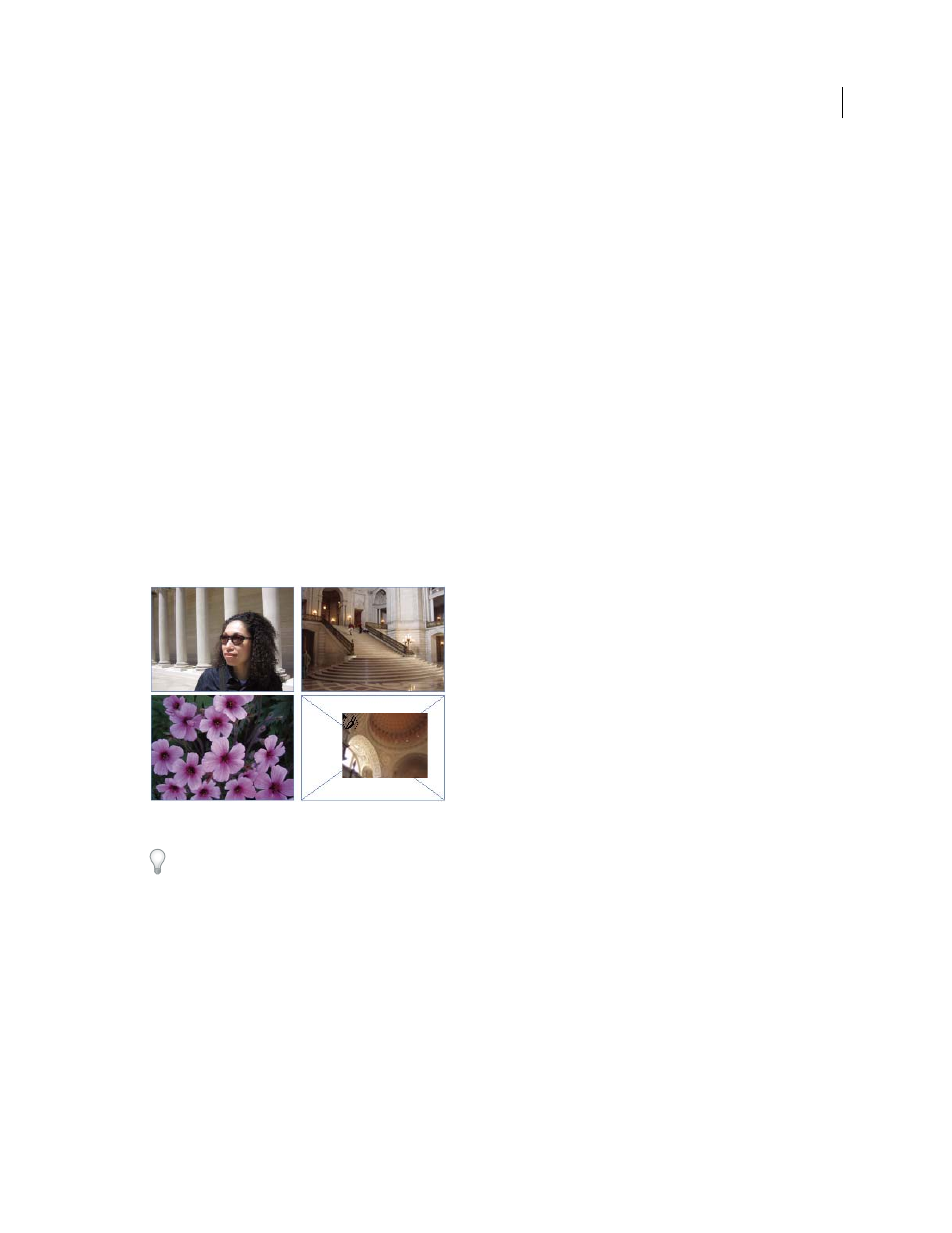
383
USING INDESIGN
Graphics
Last updated 11/16/2011
When you place an InDesign file and select Show Import Options in the Place dialog box, you’ll see a dialog box
containing the following options:
Show preview
Preview a page before you place it. You can type a page number or click the arrows to preview a page
in a multi-page document.
Pages
Specify the pages you want to place: the page displayed in the preview, all pages, or a range of pages.
Crop to
Specify how much of the page or pages to place, the page itself or the bleed or slug areas on the pasteboard.
Place multiple graphics
The Place command lets you import more than one item at a time.
1 Create frames for the graphics if you want to place some or all of them in frames.
2 Choose File
> Place, and select files.
You can select graphics files, text files, InDesign files, and other files you can add to InDesign documents.
A thumbnail image of the first graphic you selected appears next to the loaded graphics icon. A number next to the
loaded graphics icon tells you how many graphics are ready for importing. The names of the graphics appear in the
Links panel, with the letters LP (for “loaded in place cursor”) next to the frontmost graphic.
Placing four files into placeholder frames
Press an arrow key to cycle through the graphics; press Esc to unload the frontmost graphic from the loaded graphics
icon without placing it in InDesign.
Note: You can keep thumbnail images from appearing in the loaded graphics icon if displaying the images slows down
your computer. In the Interface area of the Preferences dialog box, deselect Show Thumbnails On Place.
4 Do one of the following:
•
To import into a new frame, click the loaded graphics icon where you want the upper left corner of the graphic to
appear.
•
To create a frame of a certain size and import the graphic into the frame, drag to define the frame. The frame
conforms to the proportions of the graphic being placed.
•
To import into an existing frame, click the loaded graphics icon in the frame. Alt-click (Windows) or Option-click
(Mac
OS) to replace the contents of an existing frame.
