Change text frame properties, Add columns to a text frame, Text frame options dialog box. (see – Adobe InDesign CS5 User Manual
Page 137: ) text frame columns can also be affected
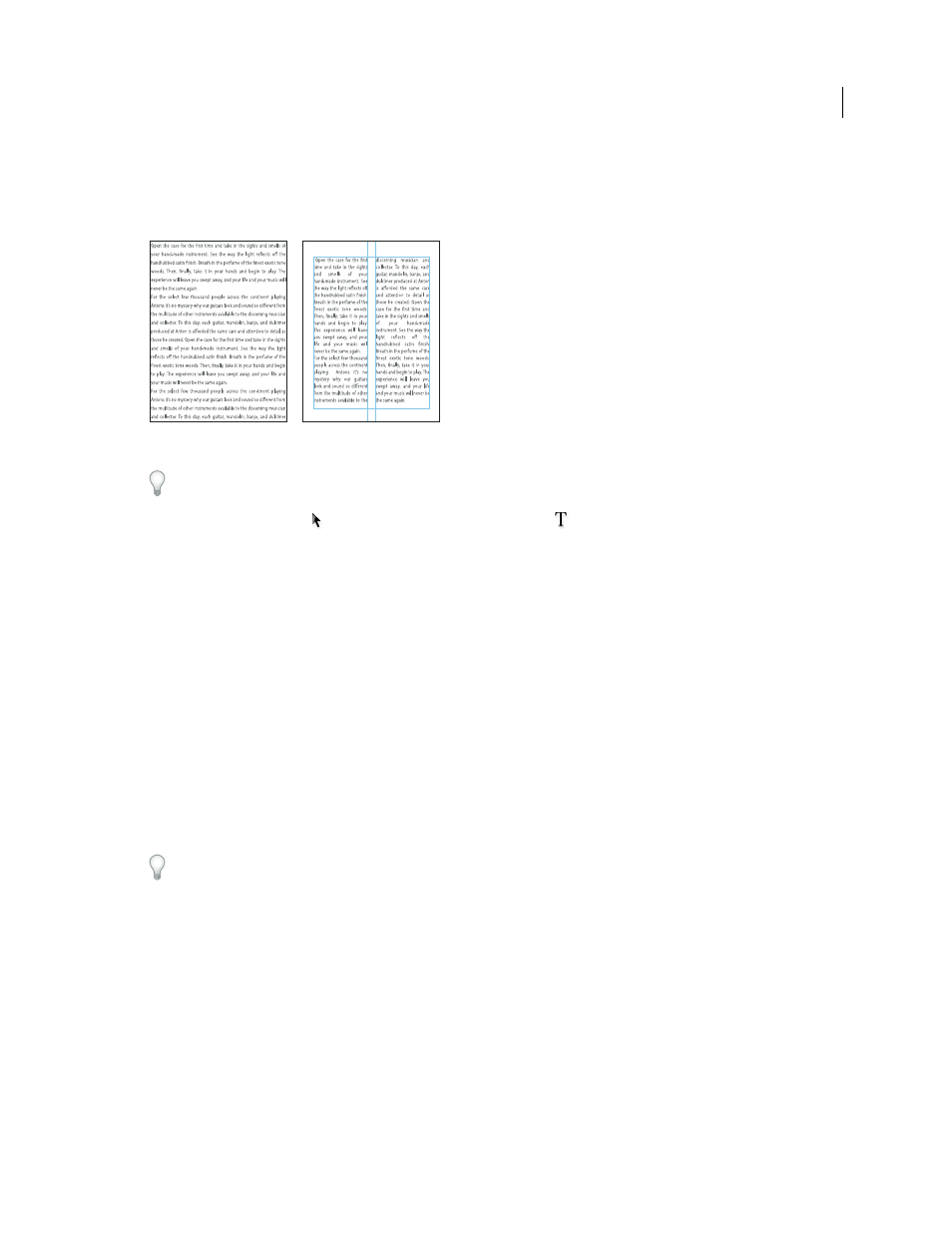
131
USING INDESIGN
Text
Last updated 11/16/2011
Change text frame properties
Use Text Frame Options to change settings such as the number of columns in the frame, the vertical alignment of text
within the frame, or the inset spacing, which is the distance of the margins between the text and the frame.
Before (left) and after (right) setting inset and creating two columns in a text frame
If you need to use the same text frame properties for multiple text frames, create an object style that you can apply to
your text frames.
1 Using the Selection tool
, select a frame, or using the Type tool
, click inside the text frame or select text.
2 Choose Object > Text Frame Options, or hold down Alt (Windows) or Option (Mac
OS) and then double-click the
text frame using a selection tool.
3 Change text frame options, and then click OK.
These text frame options are available when you’re defining an object style for text boxes. See “
More Help topics
Change document setup, margins, and columns
Using text frames on master pages
Add columns to a text frame
You can create columns within a text frame by using the Text Frame Options dialog box.
You cannot create columns of unequal width in a text frame. To create columns of unequal width or height, add
threaded text frames side-by-side on either a document page or a master page.
1 Using the Selection tool, select a frame, or using the Type tool, click inside the text frame or select text.
2 Choose Object > Text Frame Options.
3 Specify the number of columns, the width of each column, and the spacing between each column (gutter) for the
text frame.
4 (Optional) Select Fixed Column Width to maintain column width when you resize the frame. If this option is
selected, resizing the frame can change the number of columns, but not their width.
