Select tools temporarily, View tool hints, Change the toolbox layout – Adobe InDesign CS5 User Manual
Page 38: Tools overview, Select tools, Temporarily, Currently selected tool. see
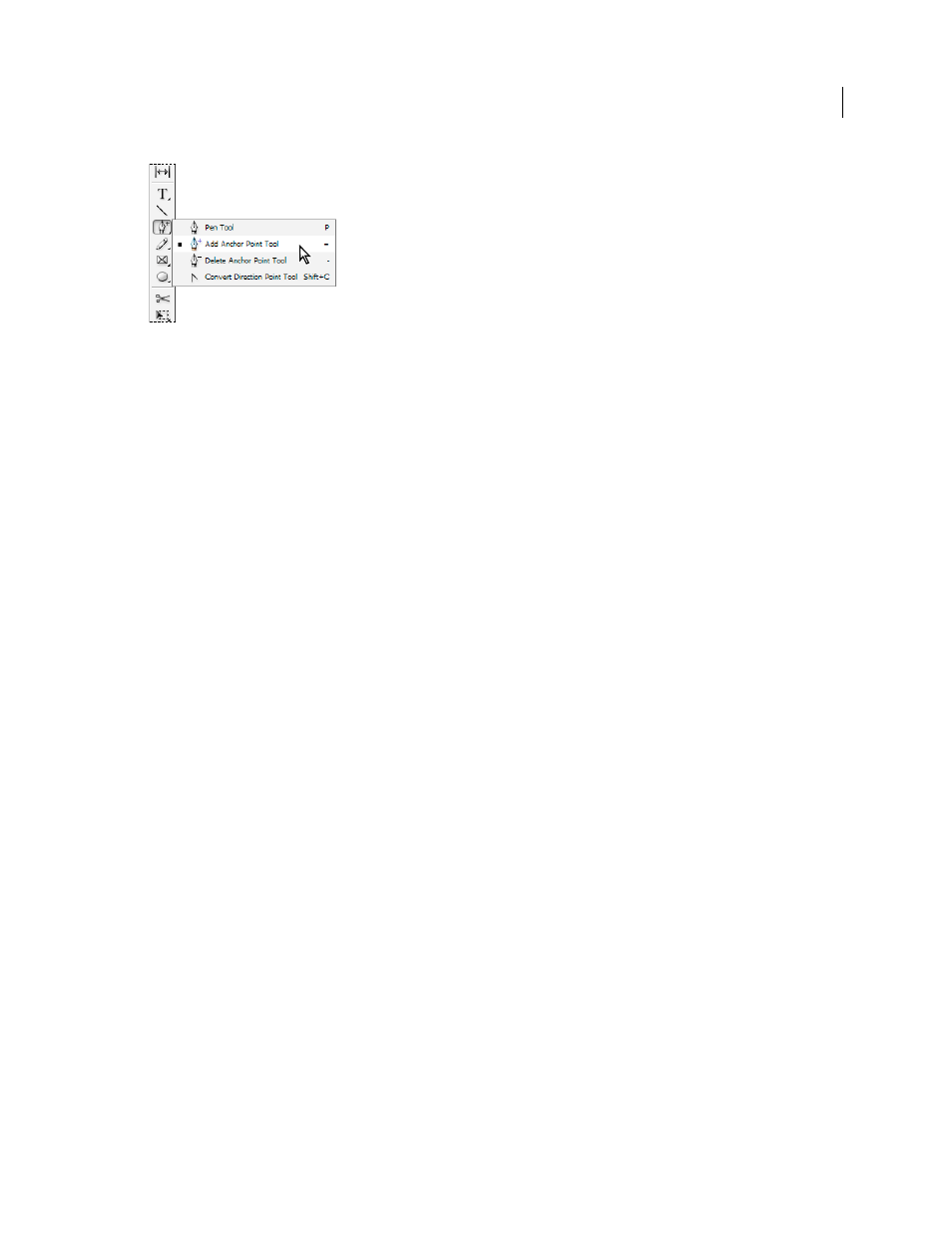
32
USING INDESIGN
Workspace
Last updated 11/16/2011
Hidden tools menu
Select tools temporarily
1 When one tool is selected, hold down the keyboard shortcut of a different tool.
2 With the keyboard shortcut still held down, perform an action.
3 Release the keyboard shortcut to return to the previous tool.
For example, if the Gap tool is selected, hold down the V key to temporarily use the Selection tool. When you release
the V key, the Gap tool is selected.
View tool hints
The Tool Hints panel describes how modifier keys work with the selected tool.
1 Choose Window > Utilities > Tool Hints to display the Tool Hints panel.
2 Select a tool in the toolbox to view a description of that tool and its modifier keys and shortcuts.
Change the toolbox layout
1 Choose Edit > Preferences
> Interface (Windows) or InDesign
> Preferences
> Interface (Mac
OS).
2 Choose a layout option from the Floating Tools Panel menu and click OK.
You can also click the double arrow icon at the top of the toolbox to change the toolbox layout.
Tools overview
Type tools
Create and format type in standard or customized blocks or paths. (See “
Drawing tools
Draw and style simple and complex objects, including rectangles, ellipses, polygons, freeform shapes.
Selection tools
Select (activate) objects, points, or lines. (See “
Transform tools
Reshape, reorient, and resize objects. (See “
Navigation tools
Move around in, control the view of, and measure distances in a document. (See “
on page 35 and “
The Scissors tool
