Create masters, Create a master from scratch – Adobe InDesign CS5 User Manual
Page 77
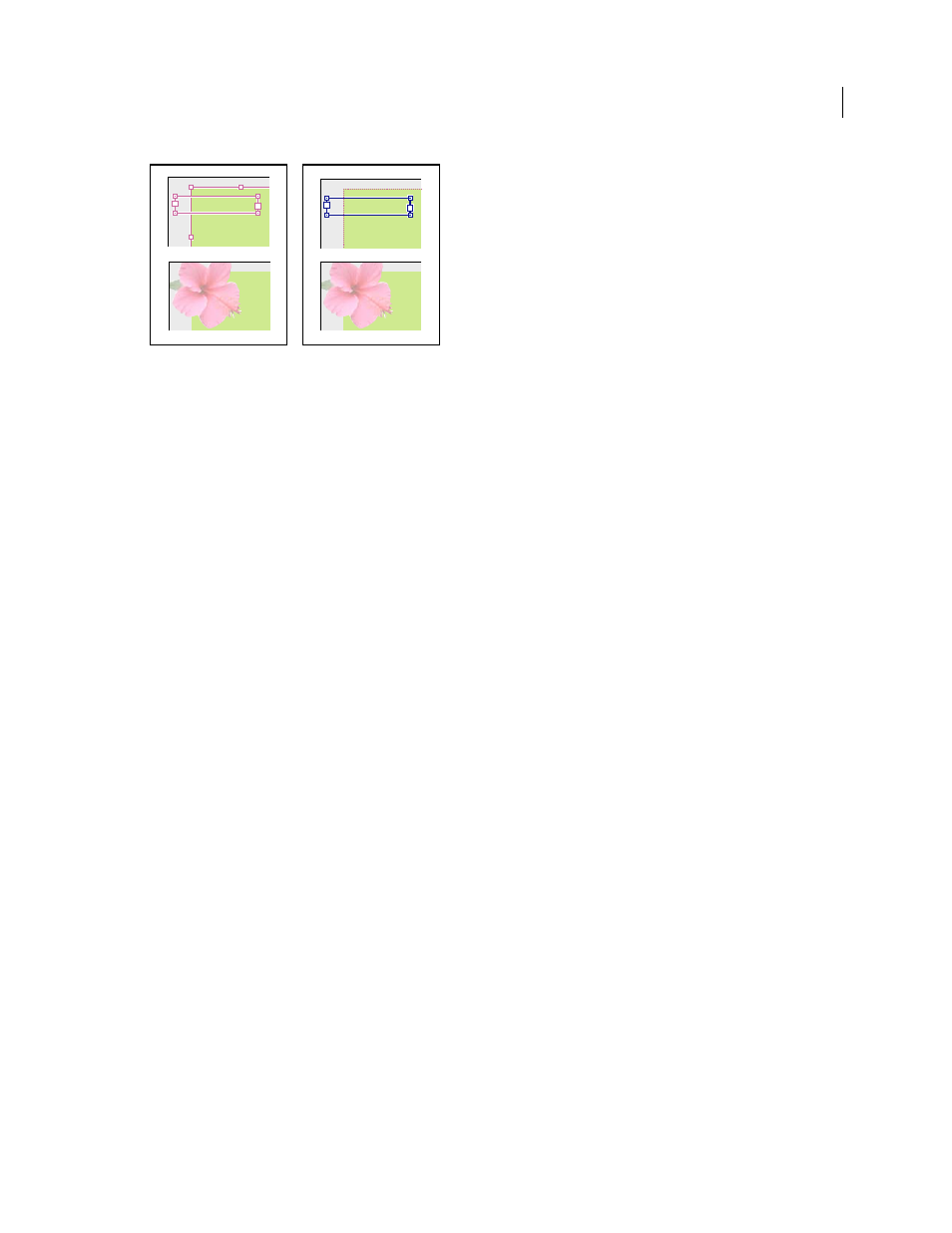
71
USING INDESIGN
Layout
Last updated 11/16/2011
Master items (top left) appear behind page objects on the same layer (bottom left); moving a master item to a higher layer (top right) moves it
in front of all objects on lower layers (bottom right).
Tips and guidelines for masters
•
You can compare alternative design ideas by creating a variety of masters and applying them in turn to sample
pages containing typical content.
•
To quickly lay out new documents, you can save a set of masters in a document template, along with paragraph and
character styles, color libraries, and other styles and presets.
•
If you change column or margin settings on a master, or apply a new master with different column and margin
settings, you can force objects on the page to adjust to the new layout automatically. (See “
•
Automatic page numbers inserted on a master display the correct page number for each section of the document
to which the master is applied. (See “
More Help topics
Override or detach master items
Create masters
By default, any document you create has a master page. You can create additional masters from scratch or from an
existing master page or document page. After you apply master pages to other pages, any changes made to the source
master carry forward to the masters and document pages that are based on it. With careful planning, this provides an
easy way to make layout changes to multiple pages across your document.
.
More Help topics
Create a master from scratch
1 Choose New Master in the Pages panel menu.
2 Specify the following options, and click OK:
•
For Prefix, type a prefix that identifies the applied master for each page in the Pages panel. You can type as many
as four characters.
•
For Name, type a name for the master spread.
•
For Based On Master, choose an existing master spread on which you’ll base this master spread, or choose None.
A • Section
A • Section
8 • Hibiscus
