General options for pdfs – Adobe InDesign CS5 User Manual
Page 514
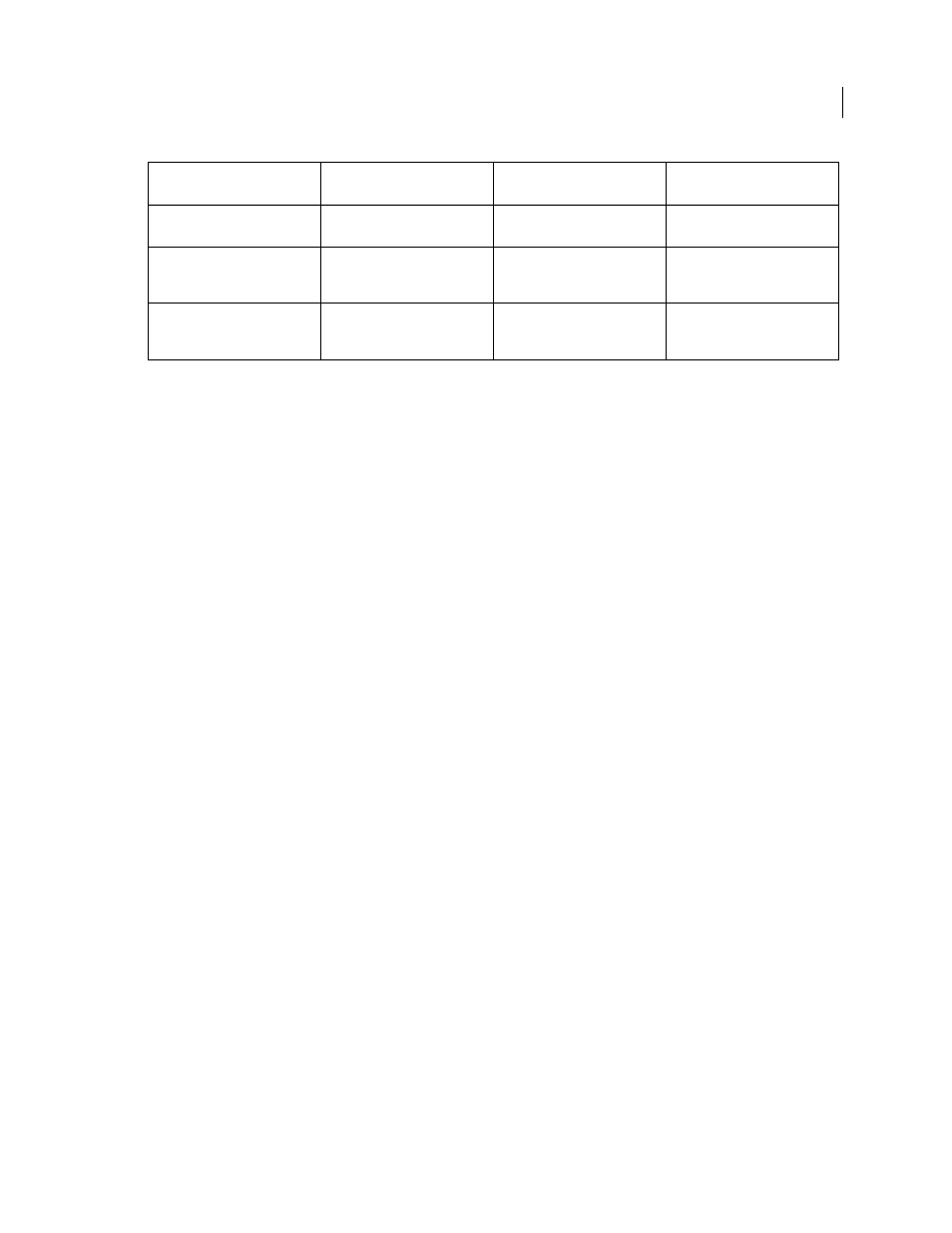
508
USING INDESIGN
Last updated 11/16/2011
General options for PDFs
Click the General category in the Export Adobe PDF dialog box to set the following options:
Description
Displays the description from the selected preset, and provides a place for you to edit the description. You
can paste a description from the Clipboard.
All
Exports all pages in the current document or book.
Range
Specifies the range of pages to export in the current document. You can type a range by using a hyphen, and
separate multiple pages or ranges by using commas. This option is unavailable when you’re exporting books or
creating presets.
Spreads
Exports pages together as if they were printed on the same sheet.
Important: Do not select Spreads for commercial printing; if you do, the service provider cannot impose the pages.
Embed Page Thumbnails
Creates a thumbnail preview for each page being exported, or one thumbnail for each spread
if the Spreads option is selected. The thumbnail is displayed in the InDesign Open or Place dialog boxes. Adding
thumbnails increases the PDF file size.
Optimize For Fast Web View
Reduces PDF file size, and optimizes the PDF file for faster viewing in a web browser by
restructuring the file for page-at-a-time downloading (byte serving). This option compresses text and line art,
regardless of the settings you have selected in the Compression category of the Export Adobe PDF dialog box.
Create Tagged PDF
During export, automatically tags elements in the story based on a subset of the Acrobat tags that
InDesign supports. This includes recognition of paragraphs, basic text formatting, lists, and tables. (You can also insert
and adjust tags in the document before exporting to PDF. See “
Note: If Compatibility is set to Acrobat 6 (PDF 1.5) or later, tags are compressed for smaller file size. If the PDF is then
opened in Acrobat 4.0 or Acrobat 5.0, the tags will not be visible because those versions of Acrobat cannot decompress tags.
View PDF After Exporting
Opens the newly-created PDF file in the default PDF viewing application.
Create Acrobat Layers
Saves each InDesign layer as an Acrobat layer within the PDF. Also exports any printer’s marks
you’ve included to a separate marks and bleeds layer. The layers are fully navigable, which allows users of Acrobat 6.0
and later to generate multiple versions of the file from a single PDF. For example, if a document will be published in
multiple languages, you can place the text for each language in a different layer. A prepress service provider can then
show and hide the layers to generate different versions of the document.
If you select the Create Acrobat Layers option when you export a book to PDF, identically named layers are merged
by default.
Note: Create Acrobat Layers is available only when Compatibility is set to Acrobat 6 (PDF 1.5) or later.
DeviceN color space with 8
colorants is supported.
DeviceN color space with 8
colorants is supported.
DeviceN color space with up to 31
colorants is supported.
DeviceN color space with up to 31
colorants is supported.
Multibyte fonts can be
embedded. (Distiller converts the
fonts when embedding.)
Multibyte fonts can be
embedded.
Multibyte fonts can be
embedded.
Multibyte fonts can be
embedded.
40-bit RC4 security supported.
128-bit RC4 security supported.
128-bit RC4 security supported.
128-bit RC4 and 128-bit AES
(Advanced Encryption Standard)
security supported.
Acrobat 3.0 (PDF 1.3)
Acrobat 5.0 (PDF 1.4)
Acrobat 6.0 (PDF 1.5)
Acrobat 7.0 (PDF 1.6) and
Acrobat X (PDF 1.7)
