Delete glyphs from custom glyph sets, Delete custom glyph sets, Save and load glyph sets – Adobe InDesign CS5 User Manual
Page 187: Use quotation marks, Specify which quotation marks to use, Insert straight quotation marks
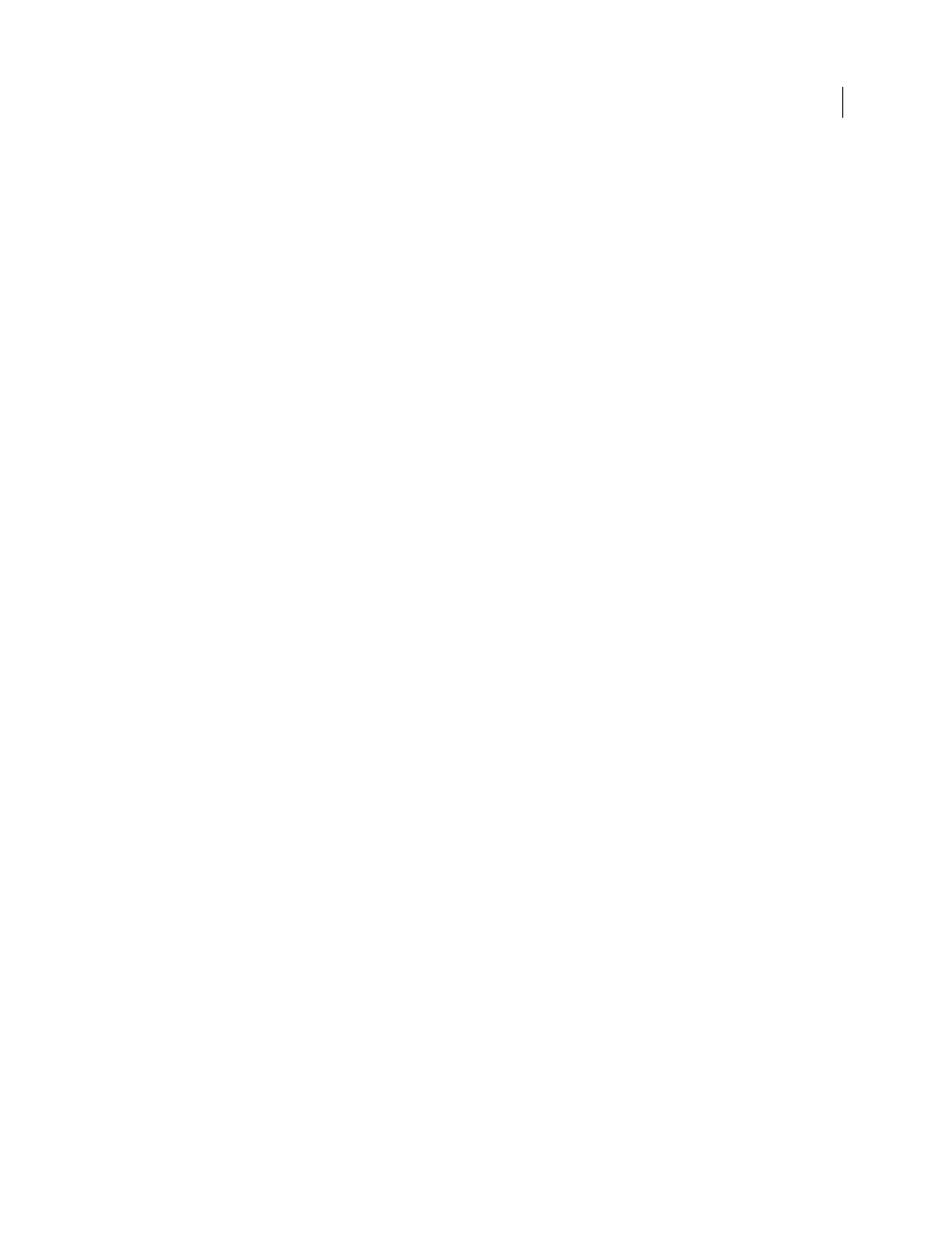
181
USING INDESIGN
Text
Last updated 11/16/2011
Delete glyphs from custom glyph sets
1 In the Glyphs panel, choose the Custom Glyph Set from the Show menu.
2 Right-click (Windows) or Control-click (Mac
OS) a glyph, and then choose Delete Glyph From Set.
Delete custom glyph sets
1 Do one of the following:
•
From the Glyphs panel menu, choose Delete Glyph Set.
•
From the context menu, choose Delete Glyph Set.
2 Click the name of a custom glyph set.
3 Click Yes to confirm.
Save and load glyph sets
Custom glyph sets are stored in files kept in the Glyph Sets folder, a subfolder of the Presets folder. You can copy glyph
set files to other computers and in so doing make custom glyph sets available to others. Copy glyph set files to and from
these folders to share them with others:
Mac
OS
Users\[username]\Library\Preferences\Adobe InDesign\[Version]\[Language]\Glyph Sets
Windows XP
Documents and Settings\[username]\Application Data\Adobe\InDesign\[Version]\[Language]\Glyph Sets
Windows Vista and Windows 7
Users\[username]\AppData\Roaming\Adobe\InDesign\[Version]\[Language]\Glyph Sets
Use quotation marks
You can specify different quotation marks for different languages. These quotation mark characters appear
automatically during typing if the Use Typographer’s Quotes option is selected in the Type section of the Preferences
dialog box.
More Help topics
Specify which quotation marks to use
1 Choose Edit > Preferences
> Dictionary (Windows) or InDesign
> Preferences
> Dictionary (Mac
OS).
2 Choose a language from the Language menu.
3 Do any of the following, and then click OK:
•
For Double Quotes, select a pair of quotation marks, or type the pair of characters you want to use.
•
For Single Quotes, select a pair of quotation marks, or type the pair of characters you want to use.
Insert straight quotation marks
❖
Do one of the following:
•
Choose Type > Insert Special Character
> Quotation Marks
> Straight Double Quotation Marks or Straight Single
Quotation Mark (Apostrophe).
•
Deselect the Use Typographer’s Quotes option in the Type section of the Preferences dialog box, and then type the
quotation mark or apostrophe.
