Digital editions images options, Digital editions contents options – Adobe InDesign CS5 User Manual
Page 129
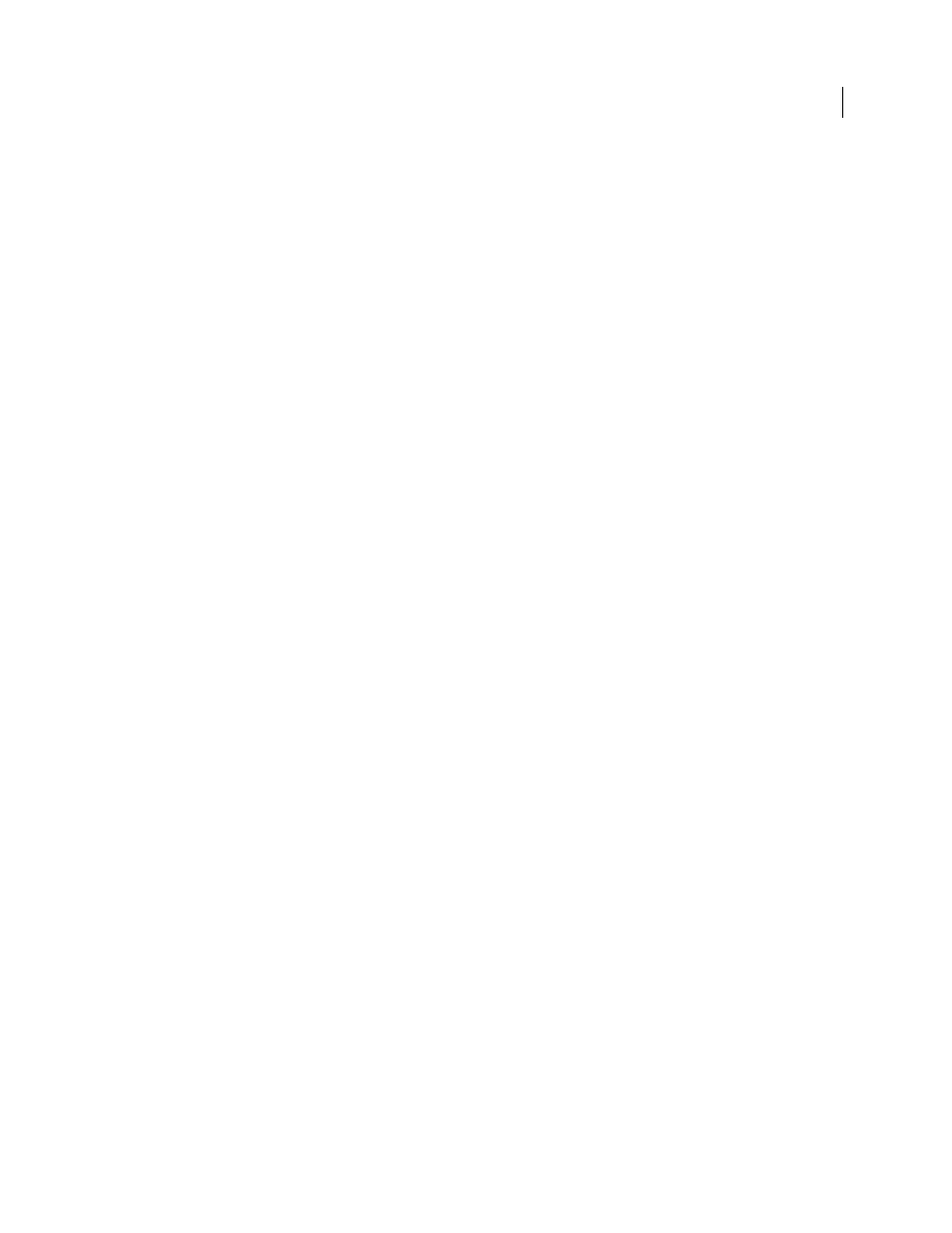
123
USING INDESIGN
Working with documents
Last updated 11/16/2011
Digital Editions Images options
The Images section of the Digital Editions Export Options dialog box includes the following options. From the Image
Conversion menu, determine how images are exported to HTML.
Formatted
Preserves InDesign formatting, such as rotation or scale, as much as possible for web images.
Image Conversion
Lets you choose whether the optimized images in your document are converted to GIF or JPEG.
Choose Automatic to let InDesign decide which format to use in each instance.
GIF Options (Palette)
Lets you control how InDesign handles colors when optimizing GIF files. The GIF format uses
a limited color palette, which cannot exceed 256 colors.
Choose Adaptive to create a palette using a representative sample of colors in the graphic without any dithering
(mixing of small spots of colors to simulate additional colors). Choose Web to create a palette of web-safe colors that
are a subset of Windows and Mac
OS system colors. Choose System (Win) or System (Mac) to create a palette using
the built-in system color palette. This choice may cause unexpected results.
Select Interlace to display a slowly loaded image gradually by filling in missing lines. If this option is not select, an
image looks fuzzy and gradually becomes clear as the image reaches full resolution.
JPEG Options (Image Quality)
Determines the trade-off between compression (for smaller file sizes) and image quality
for each JPEG image created. Low produces the smallest file and lowest image quality.
JPEG Options (Format Method)
Determines how quickly JPEG graphics display when the file containing the image is
opened on the web. Choose Progressive to make the JPEG images display gradually and in increasing detail as they are
downloaded. (Files created with this option are slightly larger and require more RAM for viewing.) Choose Baseline
to make each JPEG file display only after it has been completely downloaded; a placeholder appears in its place until
the file displays.
Digital Editions Contents options
The Contents section of the Digital Editions Export Options dialog box includes the following options.
Format For EPUB Content
Specify whether you want to use the XHTML or DTBook format.
Include InDesign TOC Entries
Select this option if you want to generate a table of contents on the left side of the eBook.
From the TOC Style menu, specify the TOC style you want to use in the eBook. You can choose Layout > Table Of
Contents Styles to create a special TOC style for your eBook.
Suppress Automatic Entries For Documents
Select this option if you don’t want the document names to appear in the
eBook table of contents. This option is especially useful when you’re creating an eBook from a book.
Use First Level Entries As Chapter Breaks
Select this options to split the ebook into multiple files, with each file
beginning with the first level TOC entry. If a content file exceeds 260kb, a new chapter begins at the start of a paragraph
between first level entries to help avoid the 300kb limit.
Generate CSS
Cascading Style Sheets (CSS) are a collection of formatting rules that control the appearance of content
in a web page. When you use CSS to format a page, you separate content from presentation.
•
Include Style Definitions
When exporting to EPUB, you can create a list of CSS styles that can be edited.
•
Preserve Local Overrides
If this option is selected, local formatting such as italic or bold is included.
•
Include Embeddable Fonts
Includes in the eBook all fonts that are allowed to be embedded. Fonts include
embedding bits that determine whether the font is allowed to be embedded.
Style Names Only
Selecting this option includes only undefined style names in the EPUB stylesheet.
Use Existing CSS File
Specify the URL of the existing CSS style sheet, which is usually a relative URL, such as
“/styles/style.css.” InDesign does not check whether the CSS exists or is valid, so you’ll want to confirm your CSS setup.
