Create a linked story, Specify linked story options, Update a linked story – Adobe InDesign CS5 User Manual
Page 155
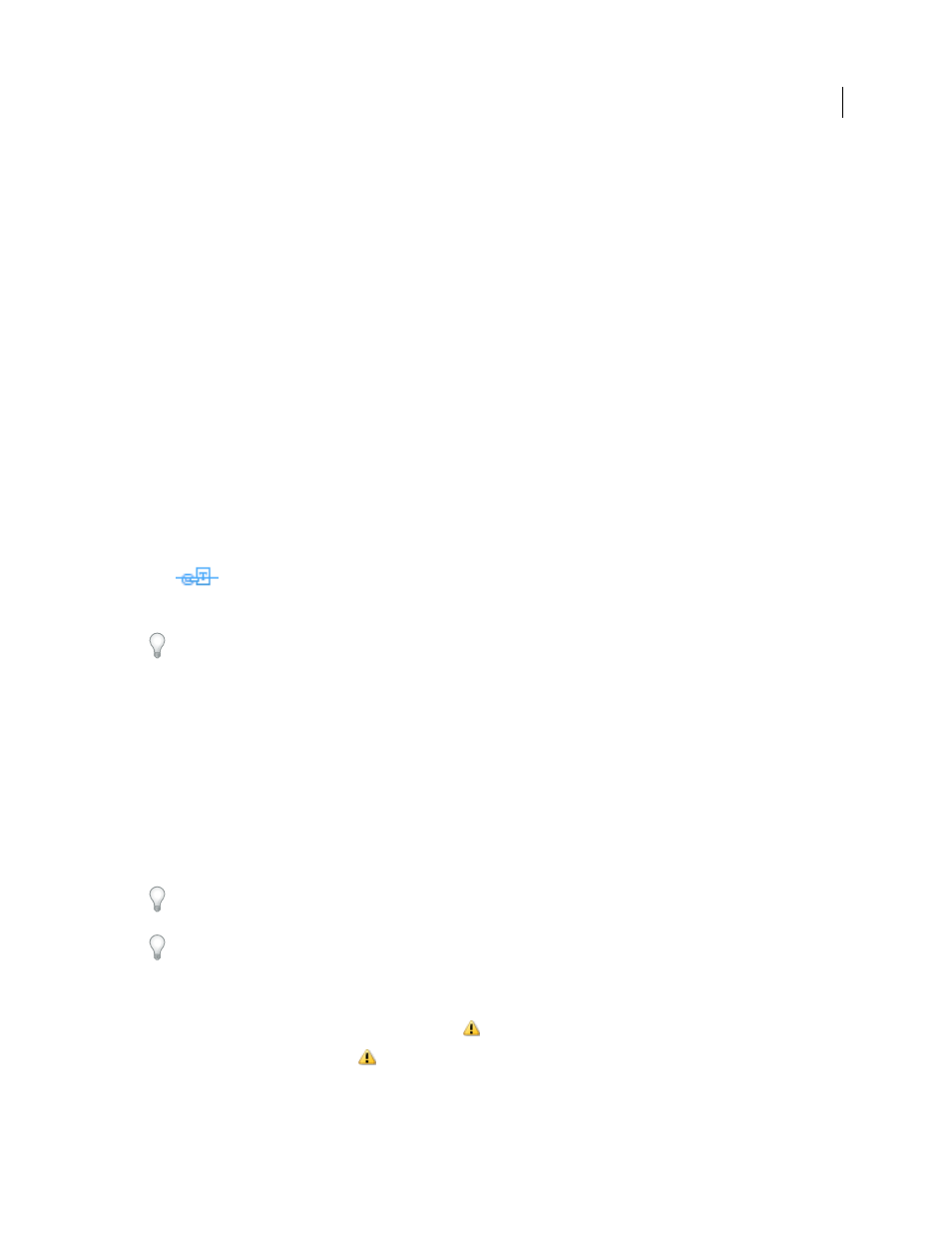
149
USING INDESIGN
Text
Last updated 11/16/2011
Linked stories are flagged as out of sync in the Links panel, even though there are no visible changes. Global changes
in the document that causes InDesign to recompose the stories, flags the links. These global changes may be due to
updates to options or definitions of the following:
•
Footnotes
•
Text variables
•
Conditional text
•
Swatches
•
XML Tags
•
Named grids
Additionally, if you replace all fonts, or replace all instances of an object, InDesign recomposes all the stories, and flags
the links.
Create a linked story
1 Select a story by either selecting the text frame or place the insertion cursor in the text. You can also select multiple
stories by using Shift+Click if you’re selecting text frames.
2 Choose Edit > Place and Link Story. The cursor is loaded with the story.
3 Click in an existing empty text frame or draw a frame to place the linked story.
The
icon displays on the upper-left corner of linked story. The story is displayed as linked story in the Links
panel. By default, the name of the story in the Links panel is created using the first few characters of the original story.
You can also change the default name of linked story through Layers panel.
Specify linked story options
1 In the Links panel, select the linked story.
2 From the Links panel menu, choose Linked Story Options.
3 Select the options as required:
•
Update Link When Saving Document
•
Warn if Link Update will Overwrite Local Edits
•
Remove Forced Line Breaks
To specify default story options, with all documents closed, open the links panel menu and choose Linked Story
Options.
To specify Linked Story Options while creating linked stories, press the Shift key when you choose Edit > Place and
Link Story.
Update a linked story
If an original story is edited, the Links panel displays
next to the linked story.
❖
In the Links panel, double-click
to update the child story.
If you have made local edits to a child story, the edits are overwritten with content from the original story. If you set
Warn if Link Update Will Overwrite Local Edits, a warning message displays.
