Load xml tags from another source, Change tag name or color, Tag items – Adobe InDesign CS5 User Manual
Page 588
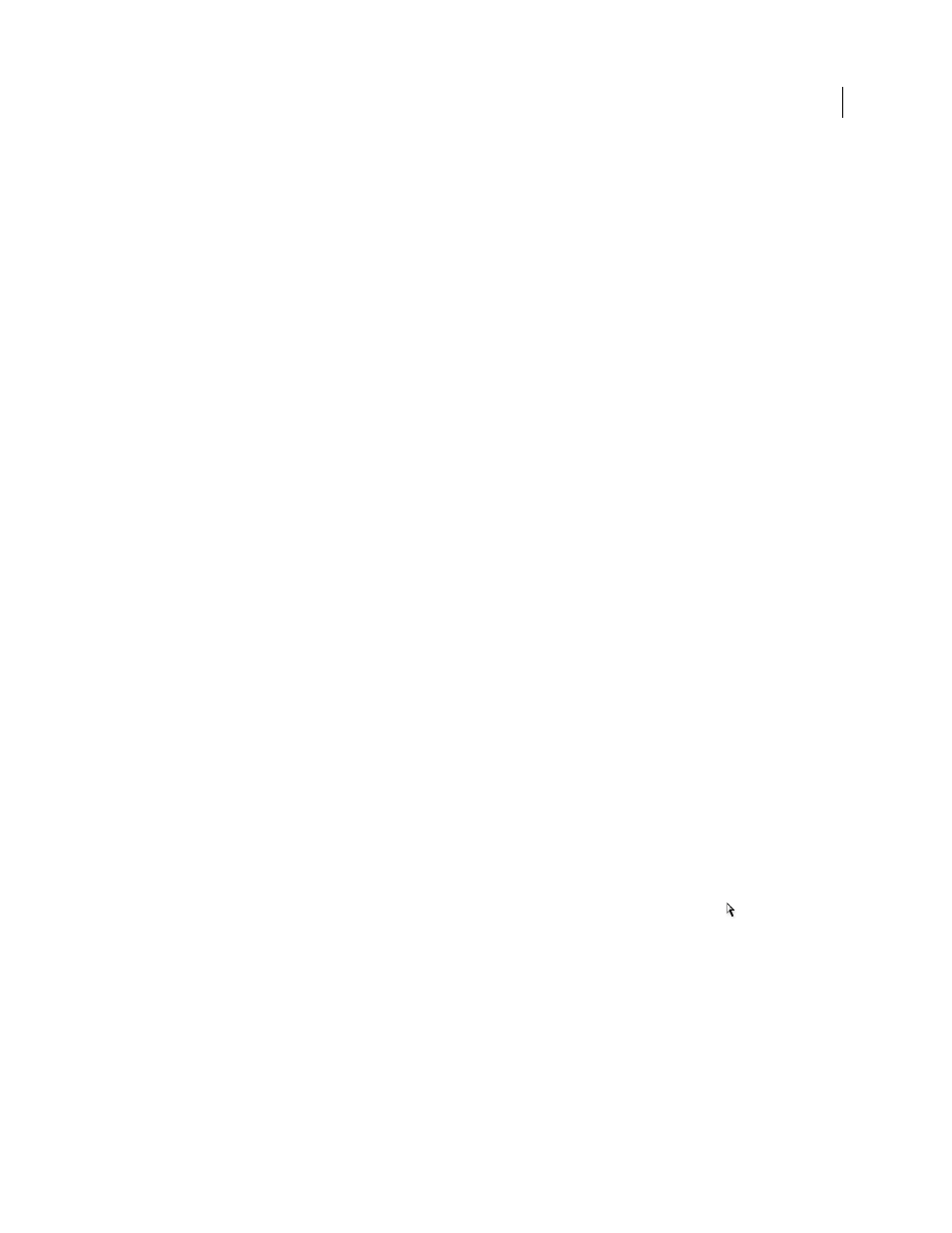
582
USING INDESIGN
XML
Last updated 11/16/2011
Load XML tags from another source
You can load tags from an XML file, an InDesign document, or an InCopy document.
Note: InDesign automatically adds tags to the Tags panel when you load an XML file.
1 Choose Load Tags from the Tags panel menu.
2 Select the file containing the tags you want to load into the Tags panel, and then click Open.
Change tag name or color
1 Double-click a tag name in the Tags panel or choose Tag Options in the Tags panel menu.
2 Change the name or the color of the tag, and click OK.
Note: You cannot change the name of locked tags. InDesign automatically locks tags specified in a loaded DTD file. To
change the name of these tags, you must edit the DTD file and reload it into the document.
Tag items
Before you export content to an XML file, you must tag the text and other items (such as frames and tables) that you
want to export. You also need to tag items that you have created as placeholders for imported XML content. Items that
have been tagged appear as elements in the Structure pane.
Create (or load) tags to identify each content element that you want to export or import. Then tag text or page items
using one of these techniques:
Manual tagging
Select a frame or text, and then click a tag in the Tags panel, or simply drag a tag from the Tags panel
to a text or graphics frame.
Automatic tagging
Select a text frame, table, table cells, or image, and then click the Autotag icon in the Tags panel.
Items are tagged according to your tagging preset options.
Map tags to styles
Associate tags with paragraph, character, table, or cell styles, and then apply tags automatically to
text, a table, table cells, and paragraphs that were assigned those styles.
When tagging page items, note the following:
•
You can apply tags to stories as well as to text within stories. For example, you might want to apply an
Article
tag
to a story, and then apply more specific tags, such as
Title
and
Body
, to paragraphs within the story.
•
You can apply only one tag to a story. When you tag a frame in a threaded story, all other frames in the story, along
with any overset text, are assigned the same tag.
•
You can apply only one tag to a graphics frame. When you tag a graphics frame, InDesign records a reference to
the graphic’s location (on disk).
•
You cannot tag a group of objects. To tag an item that’s part of a group, use the Direct Selection tool
to select the item.
•
When you tag text within a tagged element (such as a paragraph within a story), it appears as a child of the existing
element in the Structure pane.
•
You can tag text or images on a master page, but only one instance of the corresponding element appears in the
Structure pane regardless of how many times the item appears on document pages. However, if you manually
override a master item and then tag it on a document page, the item will appear as a separate element in the
Structure pane.
•
You can’t tag a footnote.
Note: Avoid tagging special characters, such as the Automatic Page Number character. When exporting, InDesign strips out
some special characters to comply with XML standards. InDesign warns you when characters cannot be encoded in XML.
