Convert book files from previous indesign versions, Convert a book file for use with indesign cs5 – Adobe InDesign CS5 User Manual
Page 322
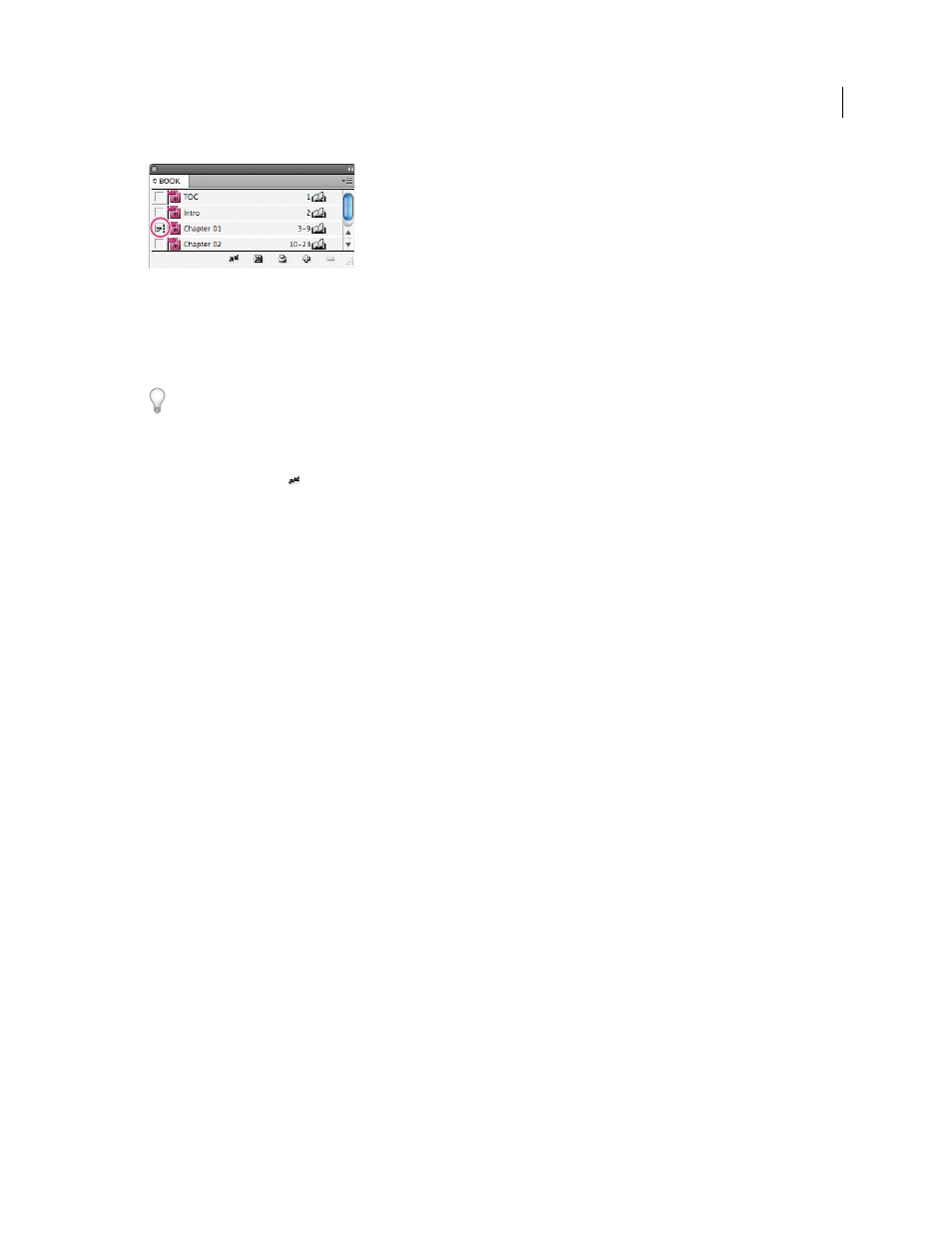
316
USING INDESIGN
Long document features
Last updated 11/16/2011
Selected style source
2 Make sure that the items you want copied from the style source are selected in the Synchronize Options dialog box.
3 In the Book panel, select the documents you want to synchronize with the style source document. If no document
is selected, the entire book will be synchronized.
To make sure that no documents are selected, click the blank gray area below the booked documents—you may need
to scroll or resize the Book panel. You can also hold down Ctrl (Windows) or Command (Mac OS) and click a selected
document to deselect it.
4 Choose Synchronize Selected Documents or Synchronize Book from the Book panel menu, or click the
Synchronize button
at the bottom of the Book panel.
Note: Choosing Edit > Undo will undo changes only in documents that are open at the time synchronization occurs.
Synchronizing master pages
Master pages are synchronized in the same way as other items—master pages with the same name (such as A-Master)
as those in the style source are replaced. Synchronizing masters is useful for documents that use the same design
elements, such as running headers and footers. However, if you want to preserve page items on a master page in
documents other than the style source, either don’t synchronize master pages or create master pages with different
names.
Any master page items that are overridden on document pages after you synchronize masters for the first time are
detached from the master. Therefore, if you plan on synchronizing master pages in your book, it’s a good idea to
synchronize all the documents in your book at the start of the design process. That way, overridden master page items
will maintain their connection to the master page and will continue to be updated from modified master page items in
the style source.
It’s also a good idea to synchronize master pages using only one style source. If you synchronize from a different style
source, overridden master page items may become detached from the master page. If you need to synchronize using a
different style source, deselect the Master Pages option in the Synchronize Options dialog box before doing so.
Convert book files from previous InDesign versions
You can convert a book file created in a previous version of InDesign by opening and saving it in InDesign CS5. When
you synchronize, update numbering, print, package, or export a converted book, the documents it contains are also
converted to InDesign CS5 format. You can decide whether you want to overwrite or keep the original document files.
Convert a book file for use with InDesign CS5
1 In InDesign CS5, choose File
> Open.
2 Select the book file created in a previous version of InDesign and click OK.
A warning appears if the book file contains documents saved in a previous InDesign format.
3 Choose Save Book As from the Book panel menu. Specify a new name for the converted book file, and click Save.
