Flattening transparent artwork, About flattening – Adobe InDesign CS5 User Manual
Page 460
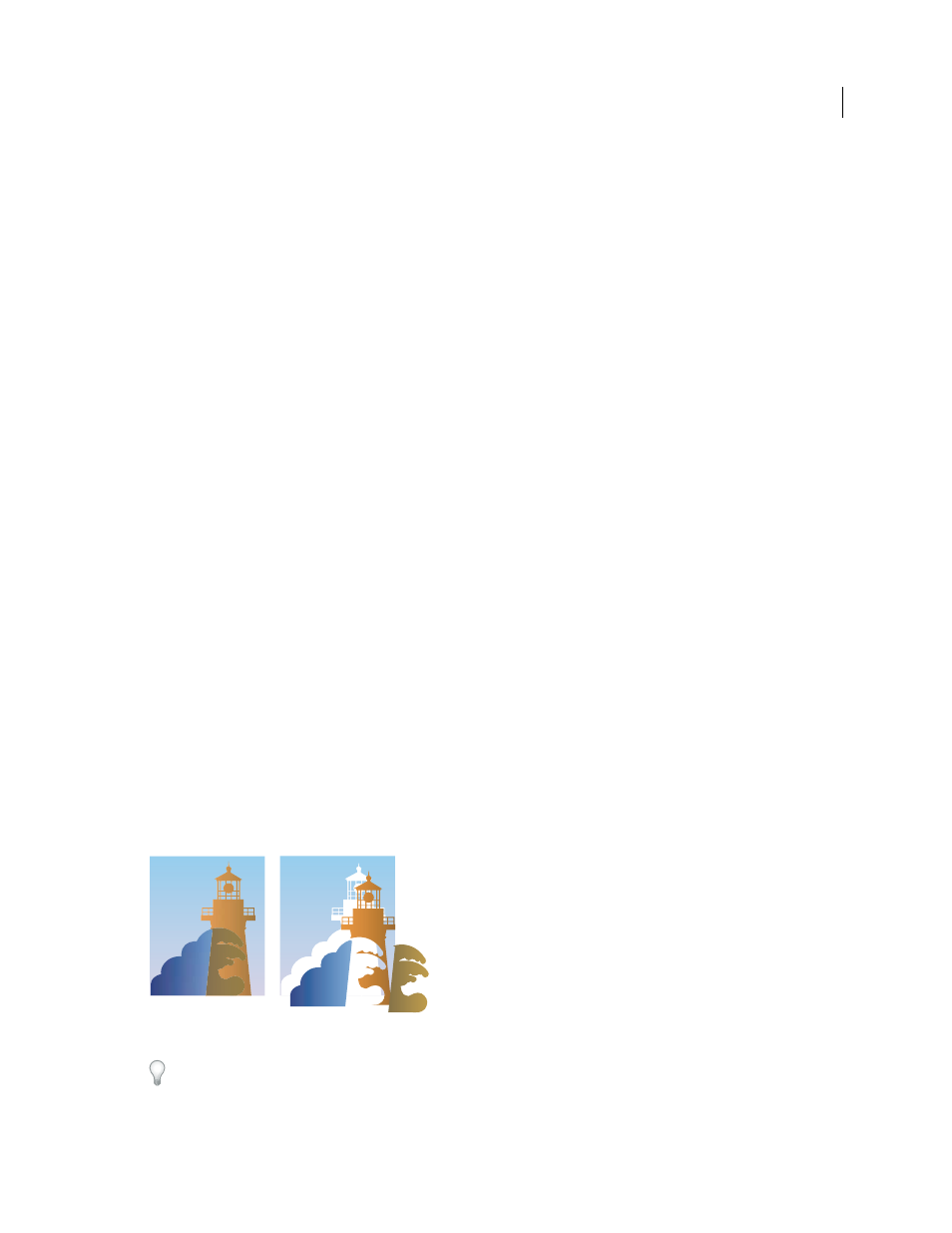
454
USING INDESIGN
Transparency effects
Last updated 11/16/2011
3 Choose Object > Group.
4 In the Effects panel, select Knockout Group. (If the option is not visible, select Show Options in the Effects panel
menu.)
Specify a color space for blending transparent objects
To blend the colors of transparent objects on a spread, InDesign converts the colors of all objects to a common color
space using either the CMYK or RGB color profile for the document. This blending space enables objects of multiple
color spaces to blend when interacting transparently. To avoid color mismatches between different areas of the objects
on screen and in print, the blending space is applied for screen and in the flattener.
The blending space is applied only to those spreads that contain transparency.
❖
Choose Edit > Transparency Blend Space, and then choose one of the document’s color spaces.
Note: For a typical print workflow, choose the Document CMYK color space.
More Help topics
Flattening transparent artwork
About flattening
If your document or artwork contains transparency, to be output it usually needs to undergo a process called flattening.
Flattening divides transparent artwork into vector-based areas and rasterized areas. As artwork becomes more
complex (mixing images, vectors, type, spot colors, overprinting, and so on), so does the flattening and its results.
Flattening may be necessary when you print or when you save or export to other formats that don’t support
transparency. To retain transparency without flattening when you create PDF files, save your file as Adobe PDF
1.4
(Acrobat 5.0) or later.
You can specify flattening settings and then save and apply them as transparency flattener presets. Transparent objects
are flattened according to the settings in the selected flattener preset.
Note: Transparency flattening cannot be undone after the file is saved.
Overlapping art is divided when flattened.
For more information on transparency output issues, see the Print Service Provider Resources page of the Adobe
