Open a package (incopy), Return or forward a package (incopy), Receive return packages (indesign) – Adobe InDesign CS5 User Manual
Page 681
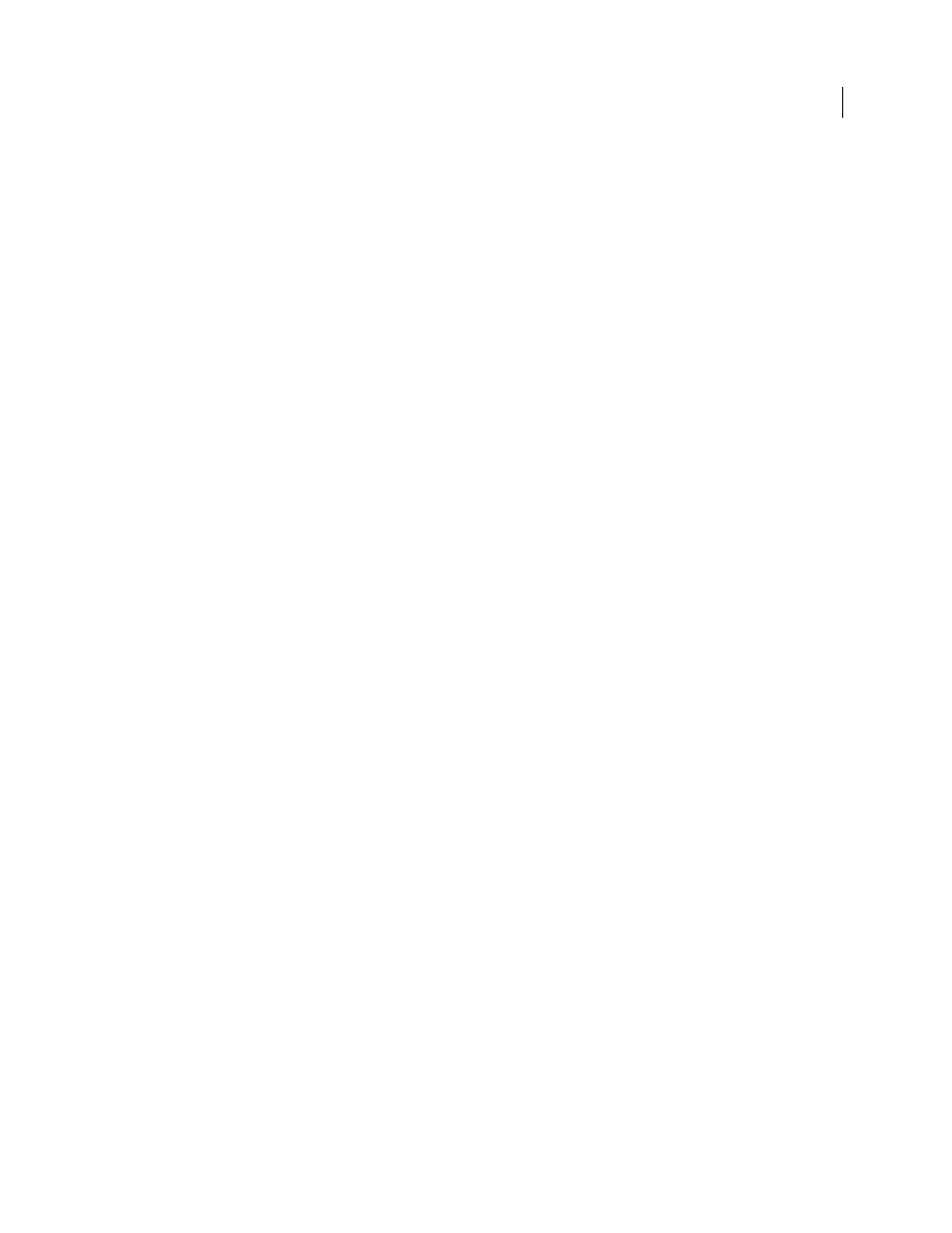
675
USING INDESIGN
Sharing content between InCopy and InDesign
Last updated 11/16/2011
Open a package (InCopy)
❖
To open an InCopy package (*.icap or *.incp), do any of the following:
•
Launch the package using the e-mail application. For example, double-click the attachment file.
•
Use Explorer or Finder to open the file. For example, double-click the file or drag it to the InCopy application icon.
•
In InCopy, choose File
> Open, and double-click the packaged assignment file.
•
In InCopy, choose Open Package from the Assignments panel menu, and then double-click the package file.
You can now edit the stories in the package. When you begin editing a story, you’re prompted to check out the contents
of the frame. When you’ve finished editing, save all content and return or forward the package.
Return or forward a package (InCopy)
After you open and edit a package, you can send it to another InCopy user or you can return it to the InDesign user
who created the package. Package files created for other InCopy users include the .icap extension; return package files
created for InDesign users include the .idap extension.
1 Edit and check in the content you want to include in the package.
2 From the Assignments panel menu, choose one of the following:
Forward For InCopy
Create a package for another InCopy user. Specify the name and location of the package file, and
then make it available to the InCopy user.
Forward For InCopy And Email
Create and send a package for another InCopy user via e-mail. The package appears as
an attachment in a new message in your default e-mail application. Specify the recipient, provide instructions, and
send the e-mail message.
Return For InDesign
Create a package to return to the InDesign user.
Return For InDesign And Email
Create and return a package to the InDesign user by e-mail. The package appears as an
attachment in a new message in your default e-mail application. Specify the recipient, provide instructions, and send
the e-mail message.
Receive return packages (InDesign)
❖
To open an InDesign package (*.idap or *.indp), do any of the following:
•
Launch the package using the e-mail application. For example, double-click the attachment file.
•
Use Explorer or Finder to open the file. For example, double-click the file or drag it to the InDesign application icon.
•
In InDesign, choose File
> Open, and double-click the package file.
•
In InDesign, choose Open Package from the Assignments panel menu, and then double-click the package file.
You’re prompted to update all links when opening the package. If a story has been modified since the assignment was
packaged, you can determine whether to update or unlink the content in the InDesign file. When the stories in the files
are returned and checked in, you can check out and edit the content.
More Help topics
Update assignment files (InDesign)
