Merge cells, Unmerge cells, Split cells – Adobe InDesign CS5 User Manual
Page 309: Work with overset cells, Display the contents of an overset cell, Clip an image in a cell
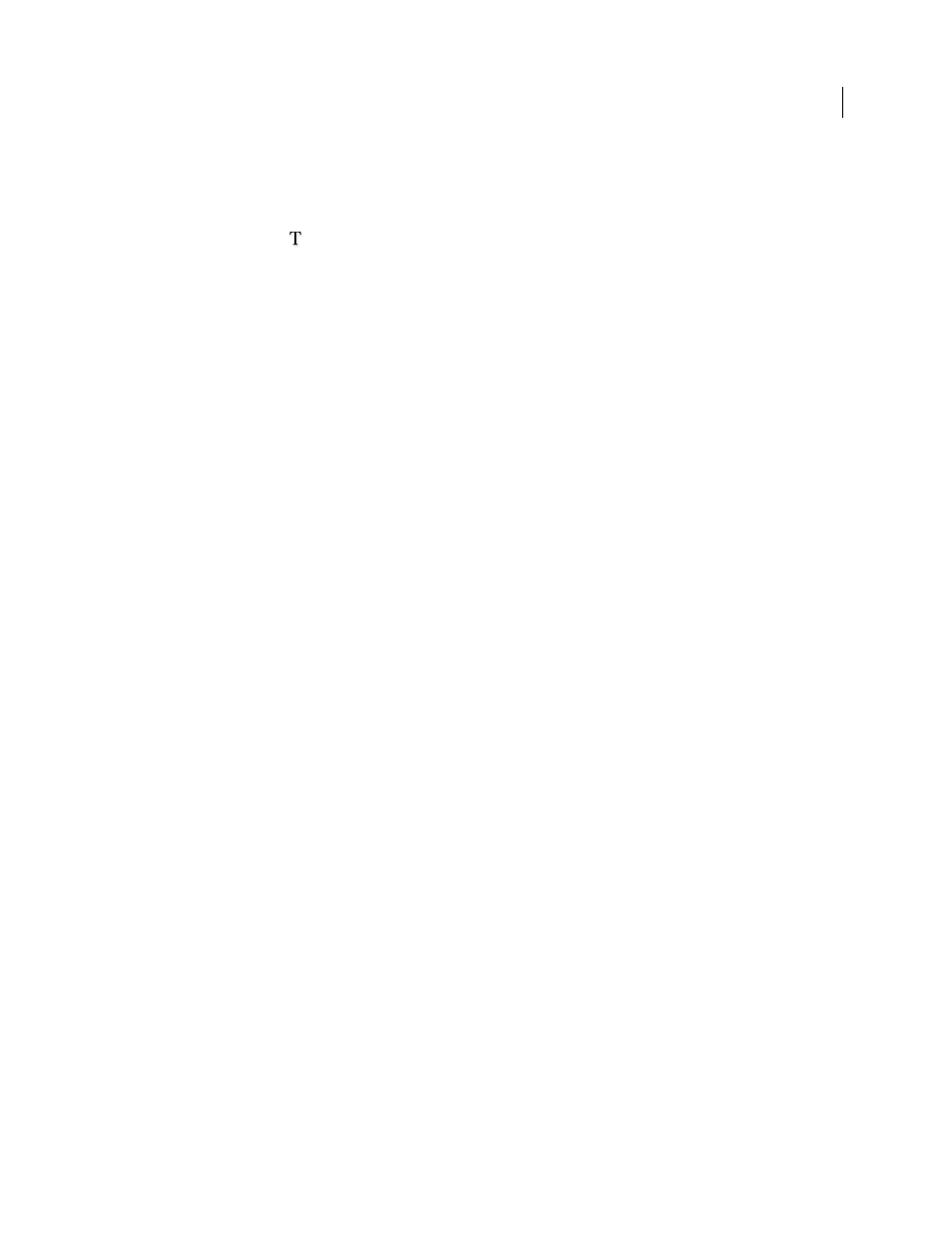
303
USING INDESIGN
Tables
Last updated 11/16/2011
Merge cells
You can combine two or more cells in the same row or column into a single cell. For example, you can merge the cells
in the top row of the table to create a single cell to be used for the table title.
1 Using the Type tool
, select the cells you want to
merge.
2 Choose Table
> Merge Cells.
Unmerge cells
❖
Place the insertion point in the merged cell and choose Table
> Unmerge Cells.
Split cells
You can split cells horizontally or vertically, which is especially useful when creating form tables. You can select
multiple cells and split them vertically or horizontally.
1 Place the insertion point in the cell you want to split, or select a row, column, or block of cells.
2 Choose Table
> Split Cell Vertically or Split Cell Horizontally.
More Help topics
Work with overset cells
In most cases, a table cell will expand vertically to accommodate new text and graphics being added. However, if you
set a fixed row height and add text or graphics that are too large for the cell, a small red dot appears in the lower-right
corner of the cell, indicating that the cell is overset.
You cannot flow overset text into another cell. Instead, edit or resize the contents, or expand the cell or the text frame
in which the table appears.
In the case of inline graphics or text with fixed leading, it is possible for the cell contents to extend beyond cell edges.
You can select the Clip Contents To Cell option, so that any text or inline graphics that otherwise extend beyond any
cell edge are clipped to the cell boundary. However, when inline graphics are overset to extend beyond cell bottom
edges (Horizontal), this does not apply.
Display the contents of an overset cell
❖
Do one of the following:
•
Increase the size of the cell.
•
Change the text formatting. To select the cell’s contents, click in the overset cell, press Esc, and then use the Control
panel to format the text.
Clip an image in a cell
If an image is too large for a cell, it extends beyond the cell borders. You can clip the parts of the image that extend
beyond the cell borders.
1 Place the insertion point in the cell you want to clip, or select the cell or cells you want to affect.
2 Choose Table
> Cell Options > Text.
3 Select Clip Contents To Cell, and then click OK.
