Create an unnamed tint, Edit a tint or base color swatch, Gradients – Adobe InDesign CS5 User Manual
Page 486: About gradients, Create a gradient swatch
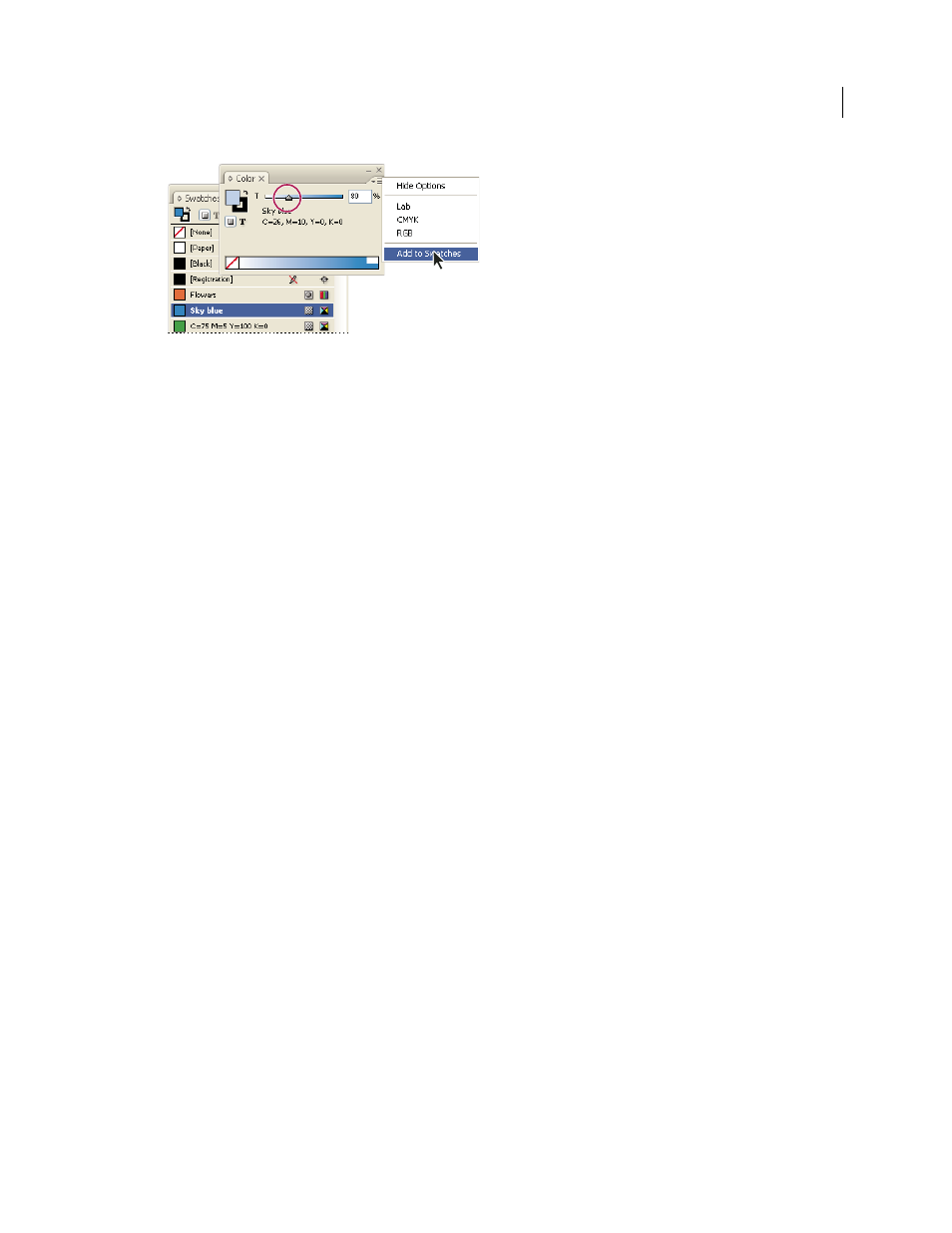
480
USING INDESIGN
Color
Last updated 11/16/2011
Drag the Tint slider and then click Add To Swatches.
Create an unnamed tint
1 In the Swatches panel, select the Fill box or the Stroke box.
2 Drag the Tint slider, or enter a tint value in the percentage box.
Edit a tint or base color swatch
1 In the Swatches panel, double-click the tint swatch.
2 Do one of the following, and click OK:
•
To edit the tint, change the Tint value. This updates all objects using that tint swatch.
•
To edit the tint’s base color swatch, change the Color Mode or the Color Mode values. This also updates all other
tints based on that same color swatch.
Gradients
About gradients
A gradient is a graduated blend between two or more colors or between two tints of the same color. The output device
you use affects how gradients color separate.
Gradients can include Paper, process colors, spot colors, or mixed ink colors using any color mode. Gradients are
defined by a series of color stops in the gradient bar. A stop is the point at which a gradient changes from one color to
the next, and is identified by a color square under the gradient bar. By default, a gradient starts with two colors and a
midpoint at 50%.
Note: When you create a gradient using colors of different modes and then print or color separate the gradient, all colors
are converted to CMYK process colors. Because of the color mode change, colors may shift. For best results, specify
gradients using CMYK colors.
More Help topics
Create a gradient swatch
You can create, name, and edit gradients using the same Swatches panel you use to work with solid colors and tints.
You can also create unnamed gradients using the Gradient panel.
1 Choose New Gradient Swatch in the Swatches panel menu.
