Adobe InDesign CS5 User Manual
Page 548
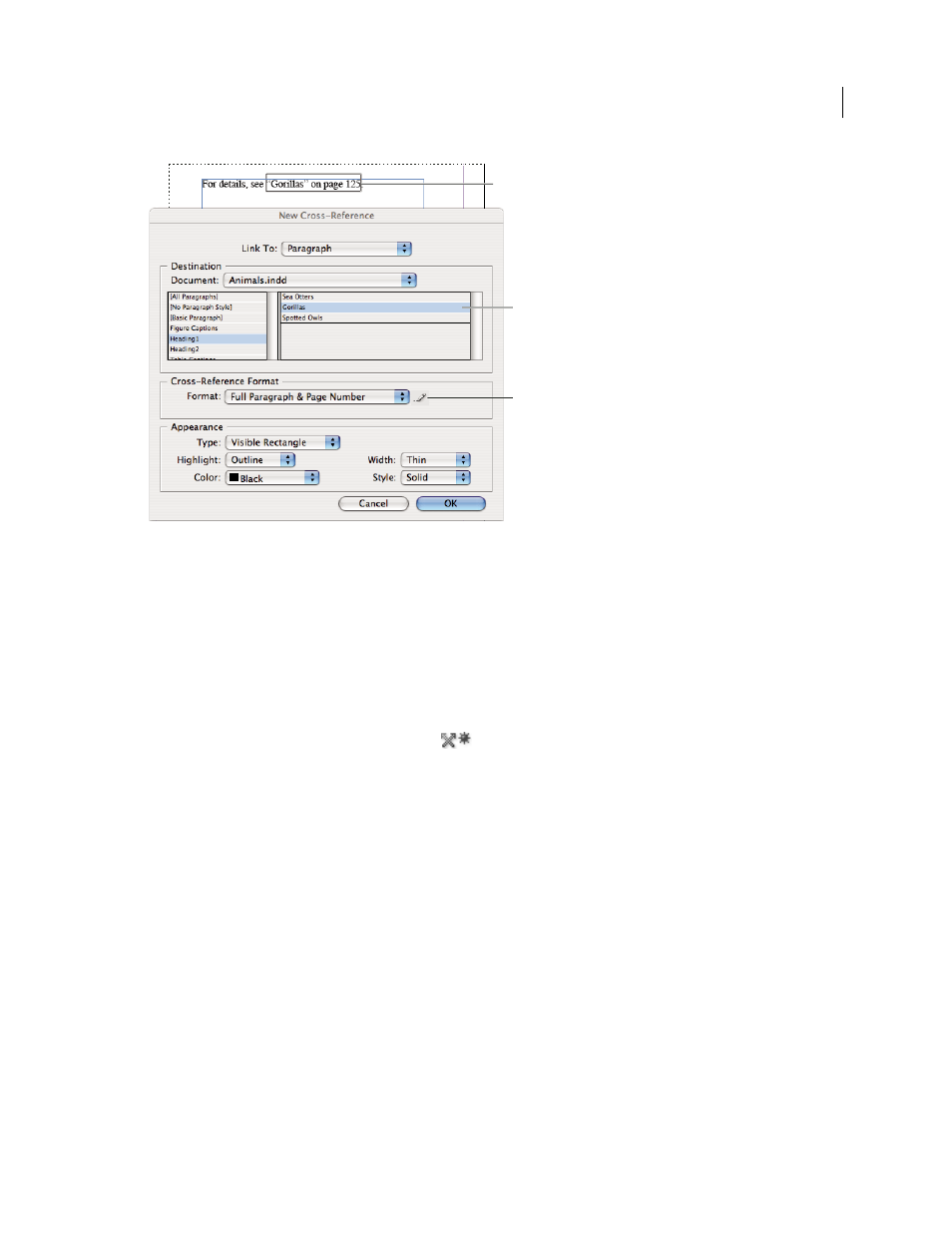
542
USING INDESIGN
Interactive documents
Last updated 11/16/2011
Inserting cross-references
A. Cross-reference source in document B. Selected destination paragraph C. Click here to create or edit cross-reference format.
For a video tutorial on inserting cross-references, see
.
1 Place the insertion point where you want the cross-reference to be inserted.
2 Do any of the following:
•
Choose Type > Hyperlinks & Cross-References > Insert Cross-Reference.
•
Choose Window > Type & Tables > Cross-References, and then choose Insert Cross-Reference from the
Hyperlinks panel menu.
•
Click the Create New Cross-Reference button
in the Hyperlinks panel.
3 In the New Cross-Reference dialog box, choose Paragraph or Text Anchor from the Link To menu.
If you choose Paragraph, you can create a cross-reference to any paragraph in the document you specify.
If you choose Text Anchor, you can create a cross-reference to any text in which you have created a hyperlink
destination. (See “
Create a hyperlink destination
” on page 538.) Creating a text anchor is especially useful if you want
to use different text than the actual destination paragraph.
4 For Document, select the document containing the destination that you want to refer to. All open documents that
have been saved are listed in the pop-up menu. If the document you’re looking for isn’t open, choose Browse, locate
the file, and then click Open.
5 Click a paragraph style (such as Head1) in the left box to narrow down the choices, and then select the paragraph
you want to refer to. (Or, if Text Anchor is selected, choose the text anchor.)
6 Choose the cross-reference format you want to use from the Format menu.
You can edit these cross-reference formats or create your own. See “
7 Specify the appearance of the source hyperlink. See “
8 Click OK.
A
B
C
