Move or copy pages between documents – Adobe InDesign CS5 User Manual
Page 71
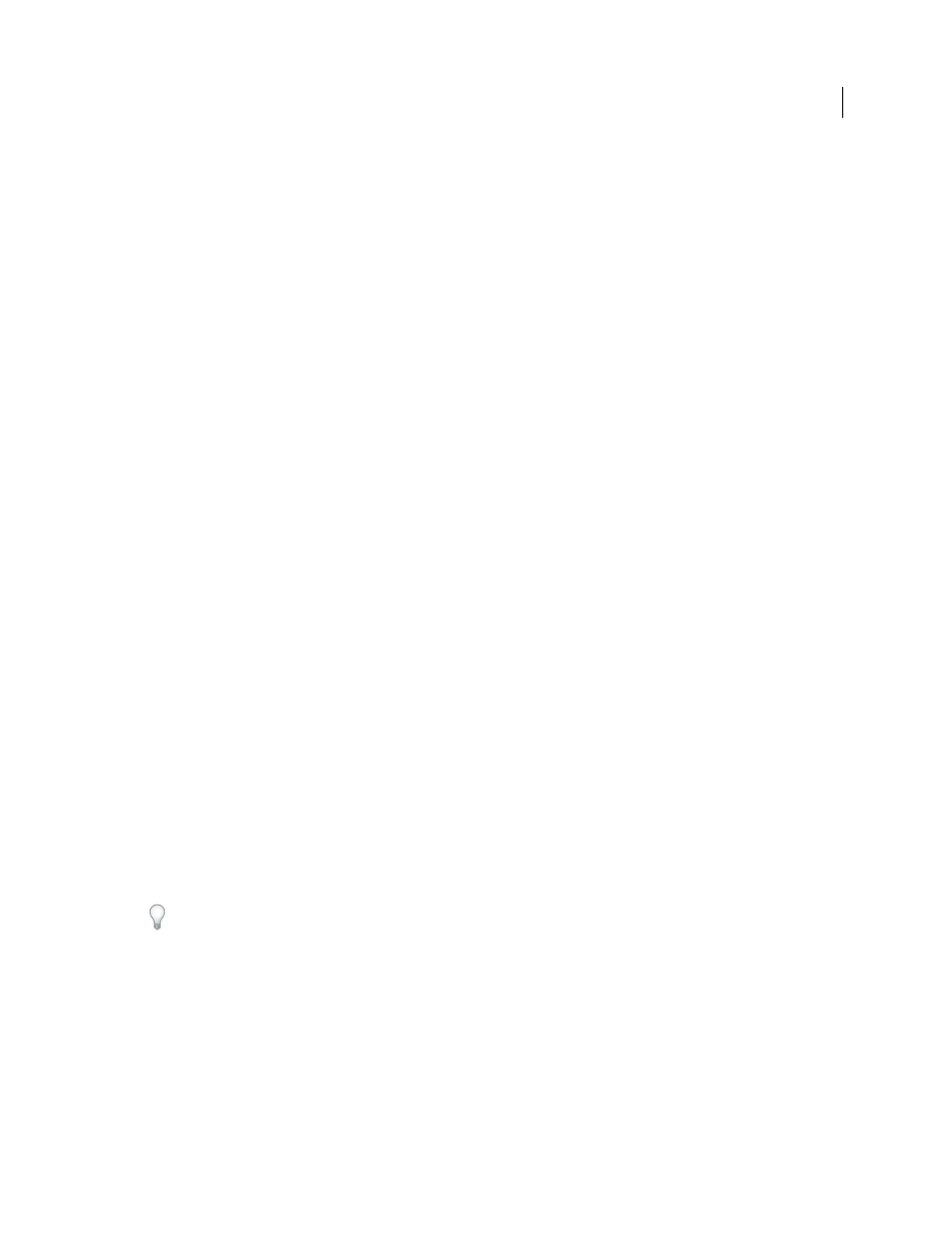
65
USING INDESIGN
Layout
Last updated 11/16/2011
Duplicate a page or spread
❖
In the Pages panel, do one of the following:
•
Drag the page range numbers under a spread to the New Page button. The new spread appears at the end of the
document.
•
Select a page or spread, and then choose Duplicate Page or Duplicate Spread in the Pages panel menu. The new page
or spread appears at the end of the document.
•
Press Alt (Windows) or Option (Mac
OS) as you drag the page icon or page range numbers under a spread to a new
location.
Note: Duplicating a page or spread also duplicates all objects on the page or spread. Text threads from the duplicated
spread to other spreads are broken, but all text threads within the duplicated spread remain intact—as do all text threads
on the original spread.
Remove a page from a spread while keeping it in the document
1 Select the spread and deselect Allow Selected Spread To Shuffle in the Pages panel menu.
2 In the Pages panel, drag a page out of the spread until the vertical bar is not touching any other pages.
Delete a page or spread from the document
❖
Do one of the following:
•
In the Pages panel, drag one or more page icons or page-range numbers to the Delete icon.
•
Select one or more page icons in the Pages panel, and click the Delete icon.
•
Select one or more page icons in the Pages panel, and then choose Delete Page(s) or Delete Spread(s) in the Pages
panel menu.
Move or copy pages between documents
When you move or copy a page or spread from one document to another, all of the items on the page or spread,
including graphics, links, and text, are copied to the new document. Section markers are preserved. Threaded text
frames are also included, but text that is threaded to pages outside the spread does not transfer. If the page or spread
you are copying contains styles, layers, or masters with the same names as their counterparts in the destination
document, the destination document’s settings are applied to the page or spread.
If you copy a page from a document that has a different size than the document you are copying to, the page and page
item positions may not match exactly.
If you move or copy a spread with a rotated view, the rotated view is cleared in the target document.
If you want to move or copy a multiple-page spread, deselect Allow Document Pages To Shuffle in the destination
document to keep the spread together.
More Help topics
Move or copy pages between documents
1 To move pages from one document to another, open both documents.
2 Choose Layout > Pages
> Move Pages, or choose Move Pages from the Pages panel menu.
3 Specify the page or pages you want to move.
