Save custom stroke styles, Save a custom stroke style, To load a custom stroke style – Adobe InDesign CS5 User Manual
Page 368: To apply a custom stroke style, Change corner appearance
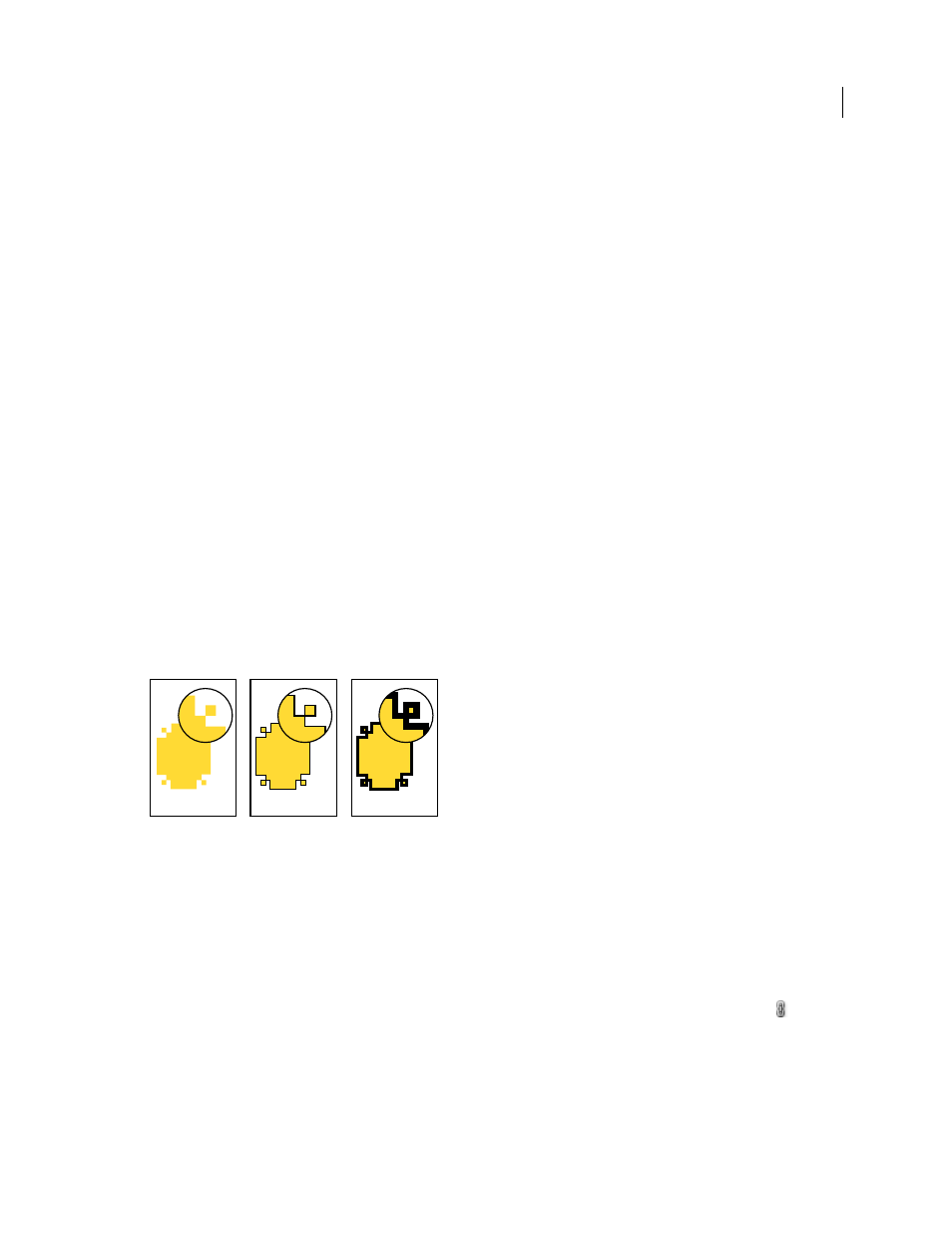
362
USING INDESIGN
Drawing
Last updated 11/16/2011
Save custom stroke styles
You can save custom stroke styles for use in other InDesign documents.
Save a custom stroke style
1 In the Stroke panel menu, choose Stroke Styles.
2 Select a custom stroke style and click Save.
Note: You cannot save or edit the default stroke styles (enclosed in square brackets).
3 Specify a name and location for the stroke style (.inst) file, and click OK.
To load a custom stroke style
1 In the Stroke panel menu, choose Stroke Styles.
2 Click Load.
3 Select the stroke style (.inst) file that contains the custom stroke style you want to import, and click OK.
To apply a custom stroke style
❖
With a path or frame selected, choose a custom stroke style from the Type menu in the Stroke panel.
Change corner appearance
You can use the Corner Options command to quickly apply corner effects to any path. Available corner effects range
from simple, rounded corners to fancy ornamentation.
Effects of different line weights on corner shapes
A. Fancy corner effect with no stroke B. Same effect with 1-point stroke C. Same effect with 4-point stroke
.
Apply corner shapes using the Corner Options dialog box
1 Using a selection tool, select a path.
2 Choose Object > Corner Options.
3 To apply the corner effect to all four corners of a rectangle, select the Make All Settings The Same icon
. When
the option is not selected, dots appear on both sides of the icon (like a broken chain link).
4 Choose a corner effect and specify a size for one or more of the corners.
The size value determines the radius by which the corner effect extends from each corner point.
5 Select Preview if you want to see the results of the effect before applying it. Then click OK.
A
B
C
