Font embedding and substitution – Adobe InDesign CS5 User Manual
Page 520
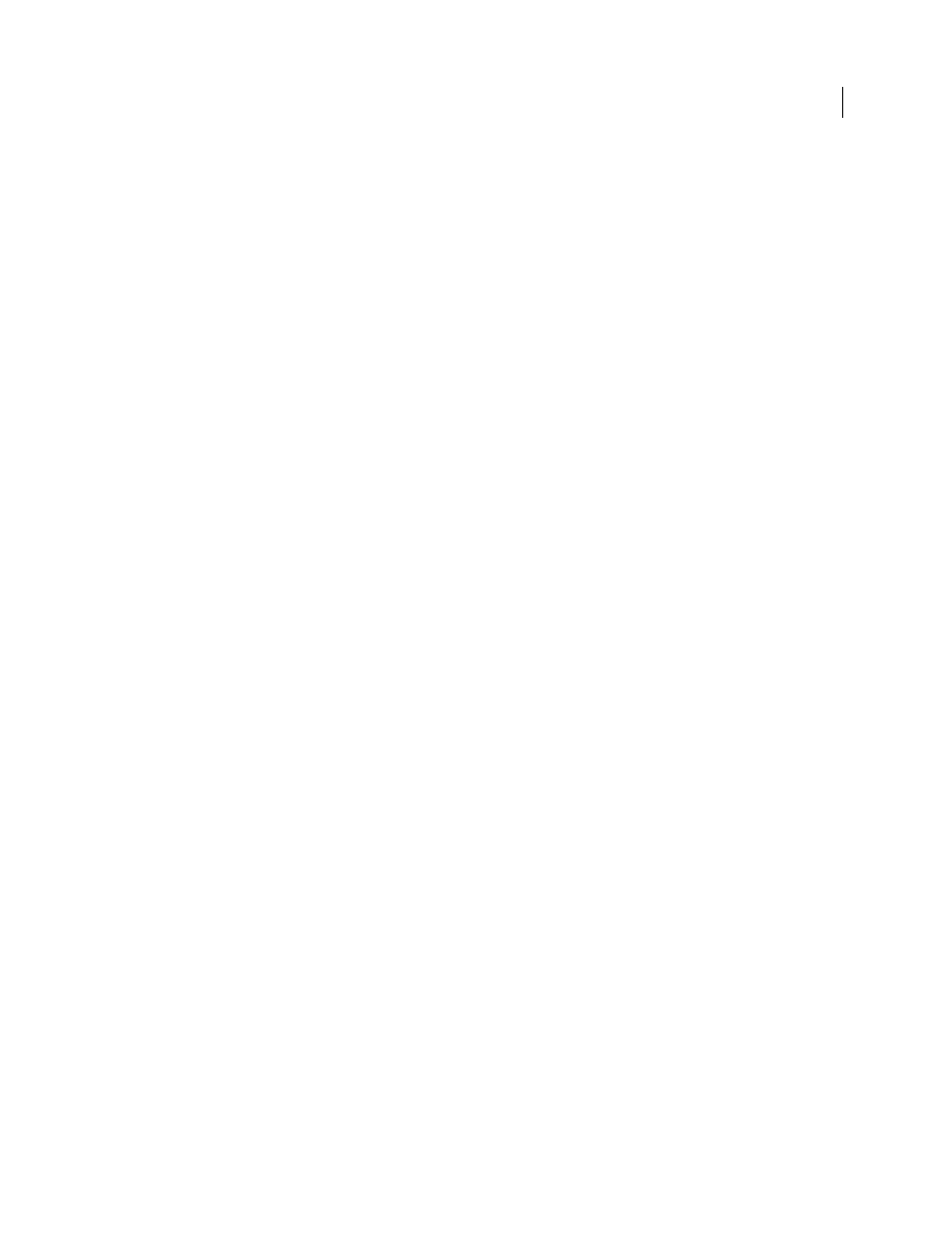
514
USING INDESIGN
Last updated 11/16/2011
•
Low Resolution (150 dpi)
Lets users print at no higher than 150-dpi resolution. Printing may be slower because
each page is printed as a bitmap image. This option is available only if the Compatibility option is set to Acrobat 5 (PDF
1.4) or later.
•
High Resolution
Lets users print at any resolution, directing high-quality vector output to Adobe PostScript and
other printers that support advanced high-quality printing features.
Changes Allowed
Defines which editing actions are allowed in the PDF document.
•
None
Prevents users from making any changes to the document that are listed in the Changes Allowed menu, such
as filling in form fields and adding comments.
•
Inserting, Deleting, And Rotating Pages
Lets users insert, delete, and rotate pages, and create bookmarks and
thumbnails. This option is only available for high (128-bit RC4 or AES) encryption.
•
Filling In Form Fields And Signing
Lets users fill in forms and add digital signatures. This option doesn’t allow them
to add comments or create form fields. This option is only available for high (128-bit RC4 or AES) encryption.
•
Commenting, Filling In Form Fields, And Signing
Lets users add comments and digital signatures, and fill in forms.
This option doesn’t allow users to move page objects or create form fields.
•
Page Layout, Filling in Form Fields, And Signing
Lets users insert, rotate, or delete pages and create bookmarks or
thumbnail images, fill out forms, and add digital signatures. This option doesn’t allow them to create form fields. This
option is only available for low (40-bit RC4) encryption.
•
Any Except Extracting Pages
Lets users edit the document, create and fill in form fields, and add comments and
digital signatures.
Enable Copying Of Text, Images, And Other Content
Lets users select and copy the contents of a PDF.
Enable Copying Of Content And Access For The Visually Impaired
Lets visually impaired users use screen readers to
read and copy the document. This option is only available for low (40-bit RC4) encryption.
Enable Text Access For Screen Reader Devices For The Visually Impaired
Lets visually impaired users read the
document with screen readers, but doesn’t allow users to copy or extract the document’s contents. This option is
available only for high (128-bit RC4 or AES) encryption.
Enable Plaintext Metadata
Allows users to copy and extract content from the PDF. This option is only available when
Compatibility is set to Acrobat 6 (PDF 1.5) or later. Selecting this option allows storage/search systems and search
engines to access metadata stored in the document.
Font embedding and substitution
A font can be embedded only if it contains a setting by the font vendor that permits it to be embedded. Embedding
prevents font substitution when readers view or print the file, and ensures that readers see the text in its original font.
Embedding increases file size only slightly, unless the document uses CID fonts, a font format commonly used for
Asian languages. You can embed or substitute fonts in Acrobat or when you export an InDesign document to PDF.
You can embed the entire font, or just a subset of the characters used in the file.
When a font cannot be embedded due to the font vendor settings, and someone who opens or prints a PDF does not
have access to the original font, another font is temporarily substituted. To avoid problems, print only PDF files in
which fonts can be embedded.
The Multiple Master typeface can stretch or condense to fit, to ensure that line and page breaks in the original
document are maintained. The substitution cannot always match the shape of the original characters, however,
especially if the characters are unconventional ones, such as script typefaces.
