Find and change objects – Adobe InDesign CS5 User Manual
Page 179
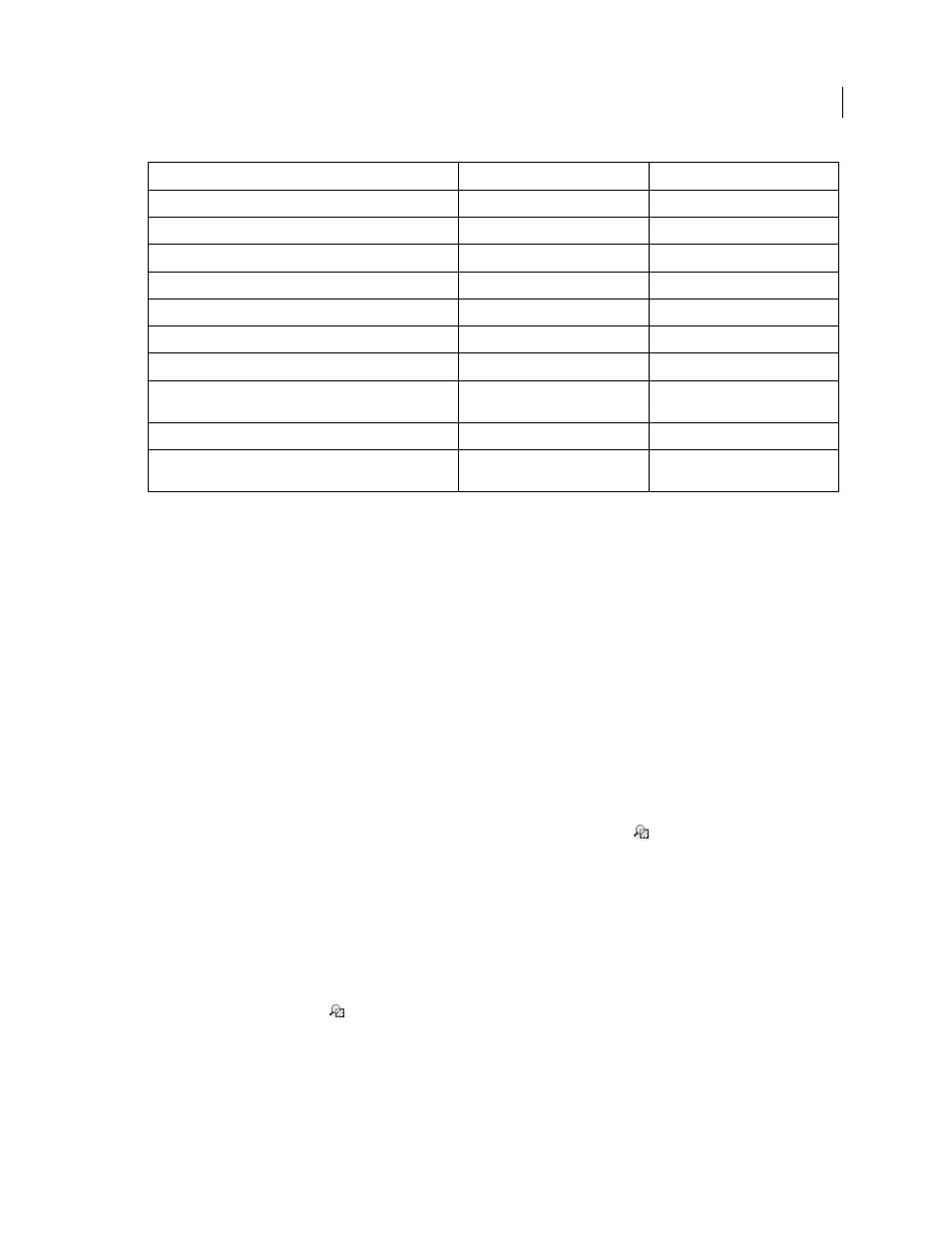
173
USING INDESIGN
Text
Last updated 11/16/2011
* Can be entered in the Find What box only, not the Change To box.
^ Can be entered in the Change To box, not the Find What box.
More Help topics
Find and change objects
You can use the Find/Change command to find and replace the attributes and effects applied to objects, graphics
frames, and text frames. For example, to give drop shadows a uniform color, transparency, and offset distance, you can
use the Find/Change command to search for and replace drop shadows throughout a document.
1 Choose Edit > Find/Change.
2 Click the Object tab.
3 Click the Find Object Format box, or click the Specify Attributes To Find icon
.
4 On the left side of the Find Object Format Options dialog box, select a type of formatting, specify the format
attributes, and then click
OK.
Make sure that the categories you want to search for are in the appropriate state. You can use one of three states for
each Effects category: turned on, turned off, or ignored. For example, setting Drop Shadow to On includes drop
shadow formatting in the search; setting Drop Shadow to Off searches for objects in which drop shadow formatting is
turned off; setting Drop Shadow to Ignore leaves drop shadows out of the search.
5 If you want to apply formatting to the object found, click the Change Object Format box, or click the Specify
Attributes To Change icon
in the Change Format Settings section. Then select a type of formatting, specify the
format attributes, and click
OK.
6 Click the Find and Change buttons to format the objects.
* Any alphanumeric character
[[:alnum:]]
* Any alphabetic character
[[:alpha:]]
* Any blank character, either space or tab
[[:blank:]]
* Any control character
[[:control:]]
* Any graphical character
[[:graph:]]
* Any printable character
[[:print:]]
* Any punctuation character
[[:punct:]]
* Any character whose code is greater than 255 (applies only to
the wide character traits classes)
[[:unicode:]]
* Any hexadecimal digit character 0-9, a-f, and A-F
[[:xdigit:]]
* Any character of a certain glyph set, such as a, à, á, â, ã, ä, å, A,
À, Á, Â, Ã, Ä and Å
[[=a=]]
Character:
Text tab metacharacter:
GREP tab metacharacter:
