Overriding locked files (indesign), Unlink content files (indesign), Placing incopy files in indesign documents – Adobe InDesign CS5 User Manual
Page 689
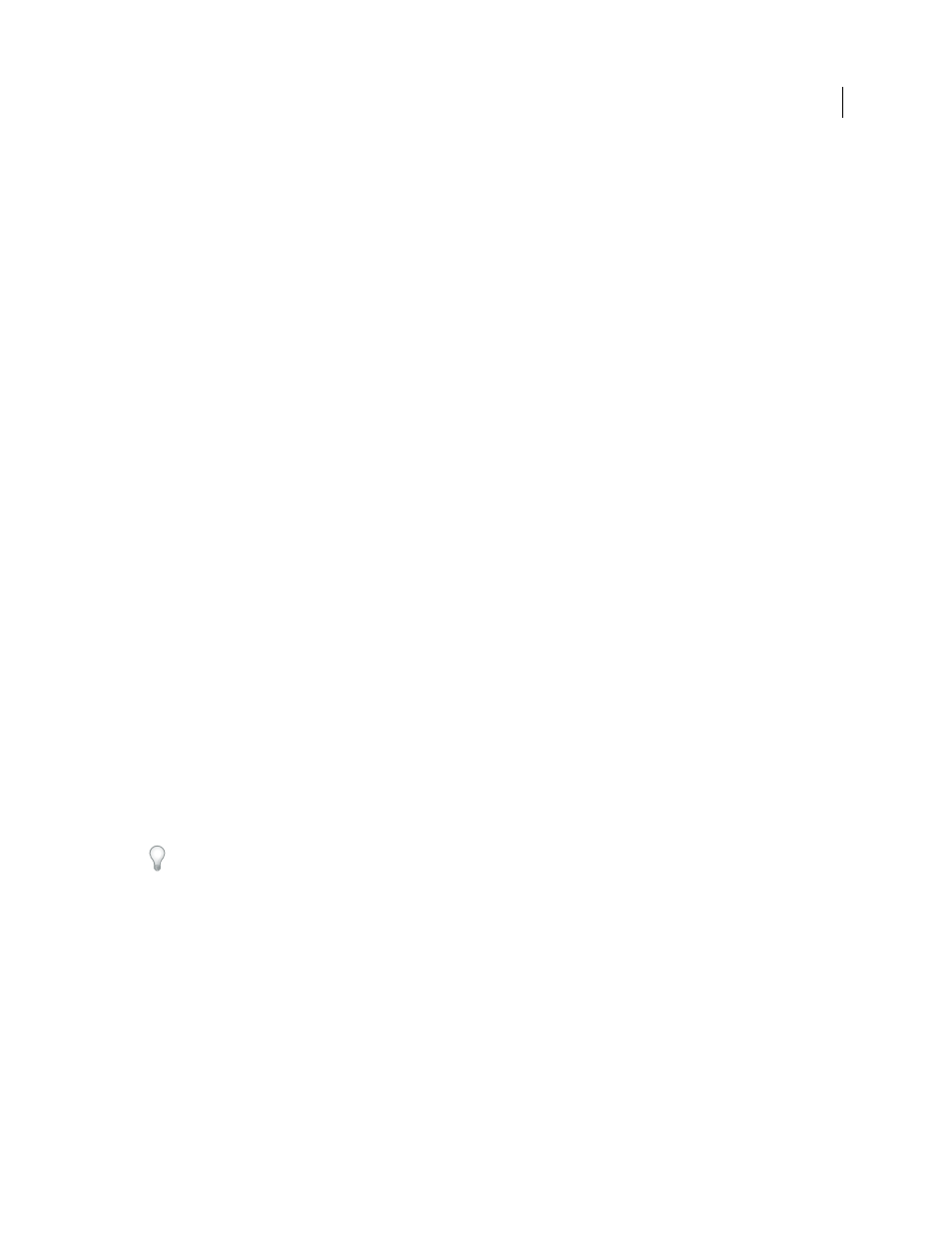
683
USING INDESIGN
Sharing content between InCopy and InDesign
Last updated 11/16/2011
Because InDesign automatically saves every editable InCopy content file when you save the InDesign document, the
Cancel Checkout command restores only versions since the last time the document was changed.
❖
Do one of the following:
•
To undo the most recent change, choose Edit > Undo [action].
•
To undo all changes made since the last time you saved the document, choose File
> Revert Content.
•
To undo changes since the last saved version and remove the lock file, select the content in the Assignments panel
and choose Cancel Check Out from the panel menu. This action makes the content read-only and available for
others to check out.
Overriding locked files (InDesign)
Users might not immediately realize how their actions affect others in the workflow, and might accidentally create
situations where conflicts exist between content status and ownership. If necessary, the InDesign user can resolve
conflicts by unlinking a locked file checked out to a different user and taking control over the file. Unlinking a file
stores the content in the InDesign document, but the content is no longer shared with InCopy.
More Help topics
Unlink content files (InDesign)
Accidentally updating your work
Unlink content files (InDesign)
If necessary (because of a production deadline, for example), InDesign users can remove a content file from the
managed workflow and from the Links panel by unlinking it. If you want to make the content available again for
editing, you must reexport it as InCopy content using a different file name. This ensures that the old lock file won’t
prevent users from editing the file.
Note: Unlinking your own checked-out file removes it from the workflow and deletes the lock file from disk. You can re-
export the content and overwrite the file name without conflict.
❖
To unlink an InCopy content file, select the file (.icml or .incx extension) in the Links panel and choose Unlink from
the panel menu. Unlinking embeds the content into the document and removes the link to the InCopy file on disk.
To relink the file, choose Edit > Undo Unlink.
You can also unlink by deleting a frame, or using the InDesign Links panel to relink a content file to another file. You
can also select the story in the Assignments panel and drag it to the Trash icon.
Placing InCopy files in InDesign documents
Although a typical workflow begins in InDesign, where the basic layout and text and graphics placeholders are defined
and exported to InCopy, a different workflow can start with a stand-alone InCopy content file (.icml or .incx) that you
place in InDesign using the File
> Place command.
Consider the following dependencies when you place InCopy content files in an InDesign document:
Styles
If the InCopy text file has styles applied, they are added to the InDesign list of styles for the document. In the
event of a style-name conflict, InDesign overwrites the imported style with its existing style.
