Override a master item, Detach a master item, Prevent a master item from being overridden – Adobe InDesign CS5 User Manual
Page 82: Reapply master items
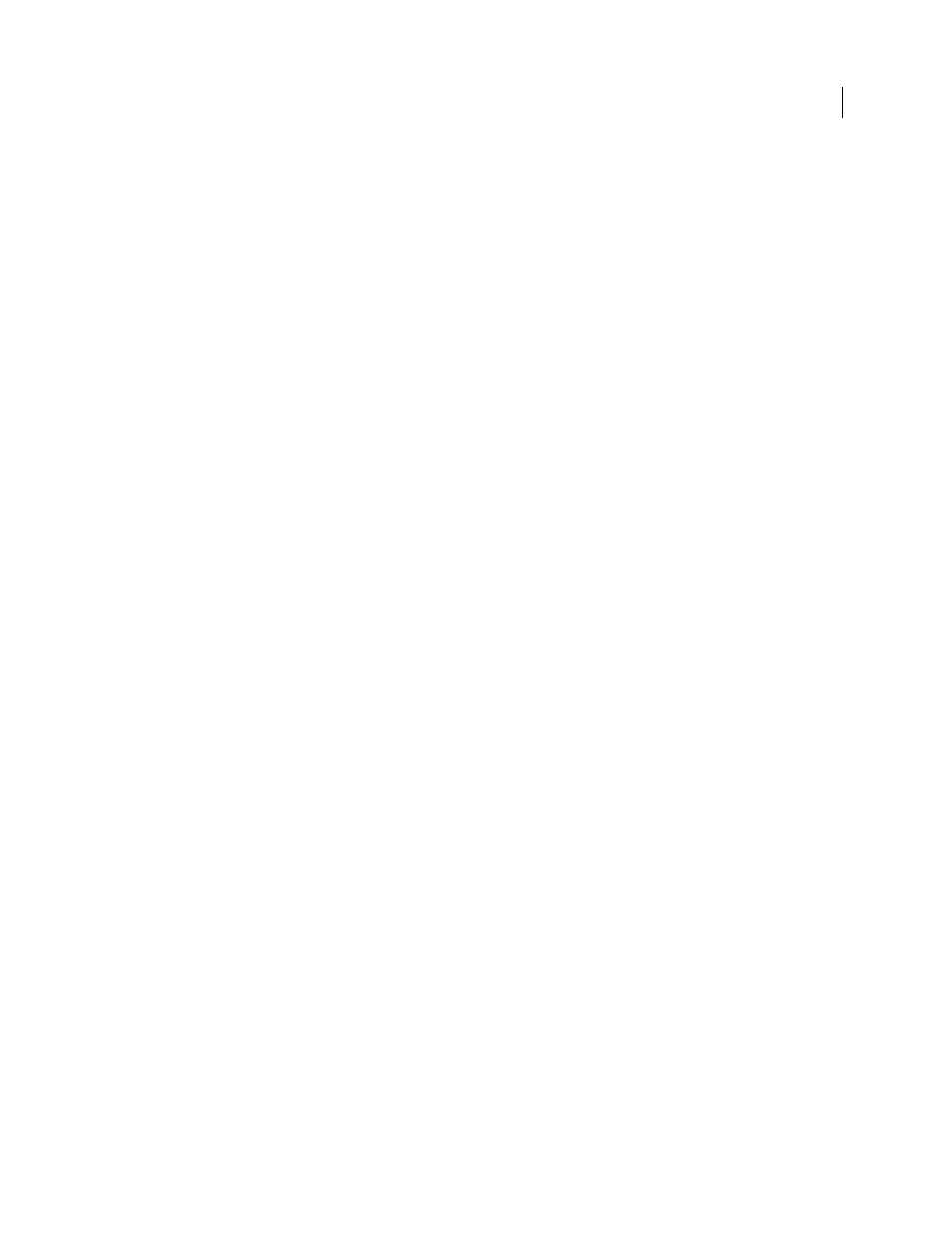
76
USING INDESIGN
Layout
Last updated 11/16/2011
Override a master item
1 Make sure the master item can be overridden.
You can override a master item only if Allow Master Item Overrides On Selection is selected in the Pages panel menu
for that item.
2 Do either of the following:
•
To override specific master items on a document page, press Ctrl+Shift (Windows) or Command+Shift (Mac
OS)
and click the item (or drag to select multiple items). Change the selected master items as desired. The item can now
be selected like any other page item, but retains its association with the master page.
•
To override all master page items on a document spread, target the spread, and then choose Override All Master
Page Items in the Pages panel menu. You can now select and modify any and all master items as you wish.
Once you override any master item, its dotted bounding box becomes a solid line, to show that a local copy has been
created.
Note: If you override a threaded text frame, all visible frames in that thread are overridden, even if they are on a different
page in a spread.
Detach a master item
•
To detach a single master item from its master, first override it by pressing Ctrl+Shift (Windows) or
Command+Shift (Mac
OS) and clicking the item on a document page. Then choose Detach Selection From Master
in the Pages panel menu.
•
To detach all overridden master items on a spread, override the master page items you want to detach, and target
that spread in the document. (Don’t go to the original master page.) Choose Detach All Objects From Master from
the Pages panel menu. If the command isn’t available, there aren’t any overridden objects on that spread.
Prevent a master item from being overridden
In some instances, you want to override all but a few master items. For example, you may want to override master items
such as background images on a document page, but you want to prevent a page-numbering header from being
overridden. By preventing the header from being overridden, you can choose the Override All Master Items option to
override all master items except for the header.
1 On the master page, select the item.
2 Deselect Allow Master Item Overrides On Selection on the Pages panel menu.
Master items that do not allow overrides have no frame edge when displayed on the document page. If you prevent a
threaded text frame from being overridden, all text frames in that thread have the same setting applied.
Reapply master items
If you’ve overridden master items, you can restore them to match the master page. When you do this, the object’s
attributes revert to their state on the corresponding master, and will once again update when you edit the master. The
local copy of the object is removed, and the master item cannot be selected, as indicated by its dotted border. You can
remove overrides for selected objects or all objects on a spread, but not across an entire document at once.
❖
Do one of the following:
•
To remove master overrides from one or more objects, select objects that were originally master items. In the Pages
panel, target a spread and choose Remove Selected Local Overrides in the Pages panel menu.
