Release paths in a compound shape, Create paths from text outlines – Adobe InDesign CS5 User Manual
Page 373
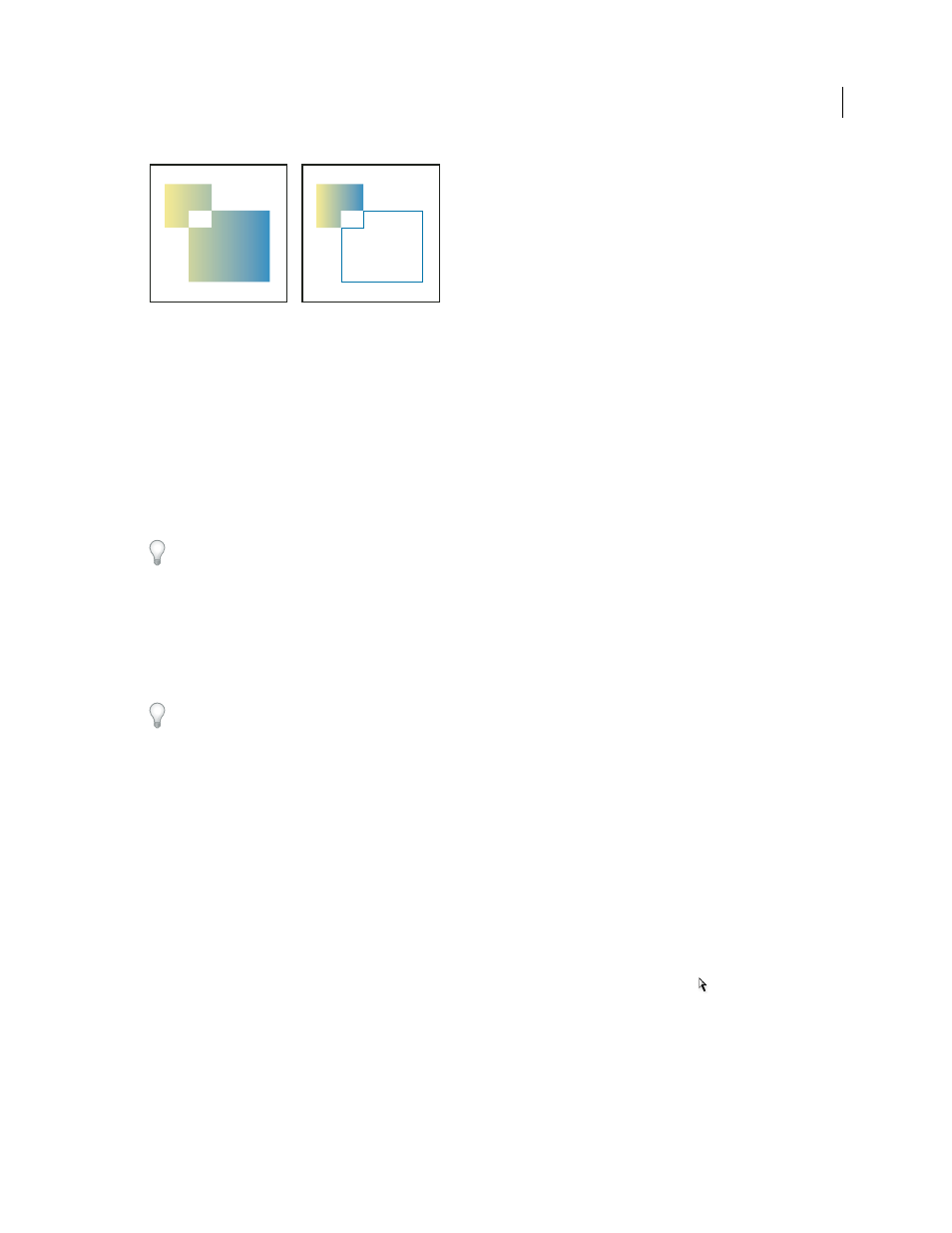
367
USING INDESIGN
Drawing
Last updated 11/16/2011
Gradient applied to a compound shape (left) compared to gradient applied to one part of the compound shape (right)
1 Choose Window
> Object & Layout > Pathfinder to open the panel.
2 Select the objects you want to combine in a compound shape.
3 Click a button (such as Add) in the Pathfinder section on the Pathfinder panel.
You can also choose a command from the Object > Pathfinder submenu.
Release paths in a compound shape
❖
Select the compound shape. Choose Object > Paths > Release Compound Path. The compound shape is separated
into its component paths.
To regroup component paths without losing changes you’ve applied to individual paths, choose Group in the Object
menu, rather than Compound Paths
> Make.
Create paths from text outlines
Use the Create Outlines command to convert selected text characters into a set of compound paths that you can edit
and manipulate as you would any other path. The Create Outlines command is useful for creating effects in large
display type, but it is rarely useful for body text or other smaller-size type.
If you simply want to apply a color stroke, or a gradient fill or stroke to text characters, you don’t need to convert the
text to outlines. You can use the toolbox and the Swatches, Color, or Gradient panels to apply colors and gradients
directly to the strokes or fills of selected characters.
The Create Outlines command gets its font outline information from the actual Type 1, TrueType, or OpenType files.
When you create outlines, characters are converted in their current positions, retaining all graphics formatting, such
as stroke and fill.
Note: Some font manufacturers block the information needed to create outlines. If you select such a protected font and
choose Type > Create Outlines, a message will explain that the font cannot be converted.
When you convert type to outlines, the type loses its hints—instructions built into outline fonts for adjusting their
shapes, so that your system displays or prints them optimally at small sizes. Therefore, type converted to outlines may
not display as well when rendered in small sizes or at low resolutions.
After converting type to outlines, you can do any of the following:
•
Alter the letterforms by dragging individual anchor points using the Direct Selection tool
.
•
Copy the outlines and use the Edit > Paste Into command to mask an image by pasting it into the converted
outlines.
•
Use the converted outlines as text frames, so that you can type or place text in them.
•
Change the stroke attributes of letterforms.
•
Use text outlines to create compound shapes.
