Scale an object using the selection tool, Scale an object using the scale tool, Scale an object using the transform panel – Adobe InDesign CS5 User Manual
Page 426: Scale an object using the scale command
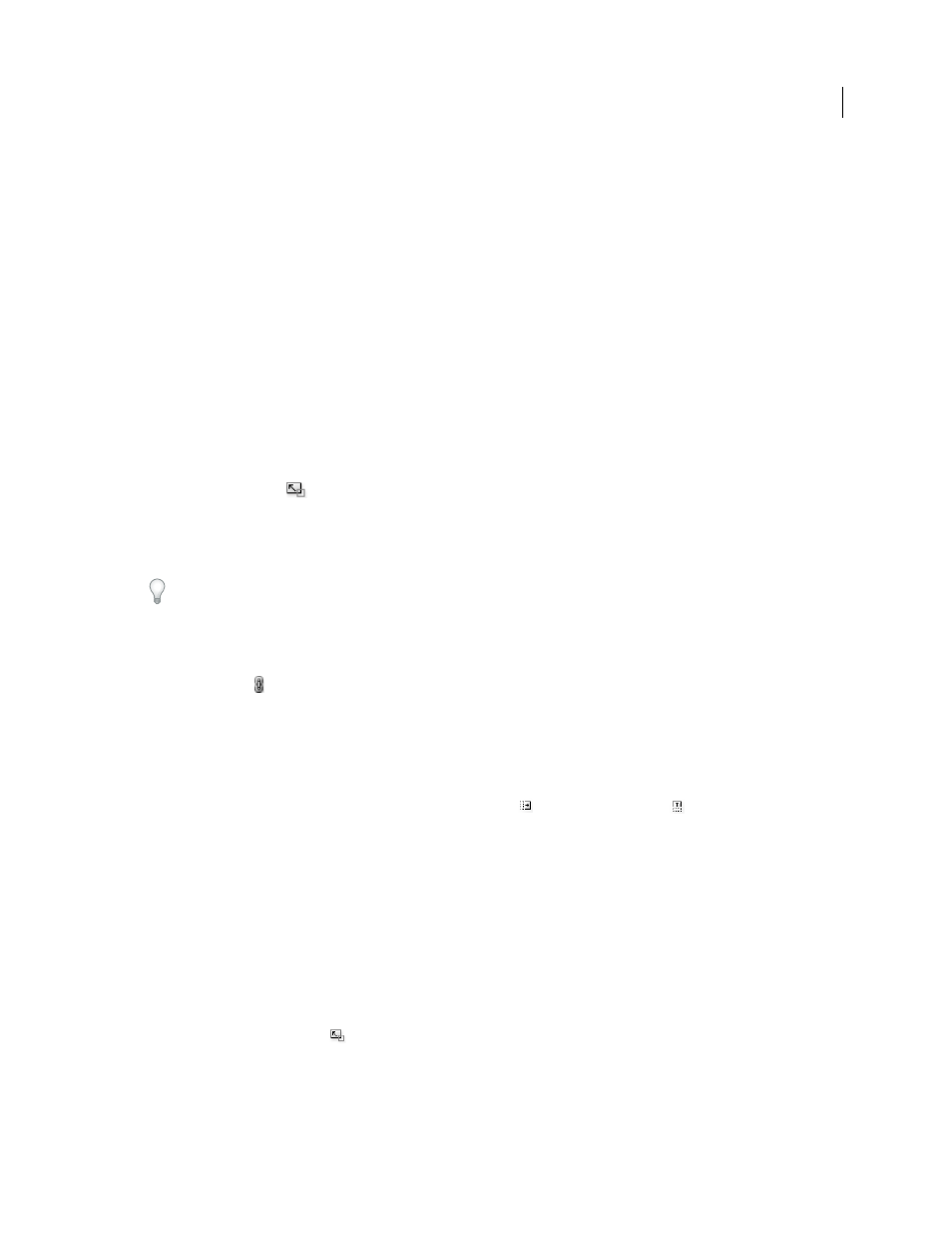
420
USING INDESIGN
Frames and objects
Last updated 11/16/2011
More Help topics
Change transformation settings
Scale an object using the Selection tool
❖
To scale the content and frame simultaneously, use the Selection tool to select the object and hold down Ctrl
(Windows) or Command (Mac
OS). Add the Shift key to resize the object proportionally.
Scale an object using the Scale tool
1 Select an object to scale. To scale both the frame and its content, use the Selection tool to select the frame. To scale
the content without scaling its frame, click the Content Grabber to direct-select the object. To scale a frame without
scaling the content, direct-select the frame, and select all the anchor points.
2 Select the Scale tool
.
3 Position the Scale tool away from the reference point and drag. To scale the x or y axis only, start dragging the Scale
tool along one axis only. To scale proportionally, hold down Shift as you drag the Scale tool. For finer control, start
dragging farther from the object’s reference point.
You can also scale by using the Free Transform tool.
Scale an object using the Transform panel
To maintain the original proportions of the object when using the Transform panel, make sure the Constrain
Proportions icon
is selected.
1 Select an object to scale. To scale both the frame and its content, use the Selection tool to select the frame. To scale
the content without scaling its frame, direct-select the object. To scale a frame without scaling the content, direct-
select the frame, and select all the anchor points.
2 In the Transform or Control panel, do one of the following:
•
Choose a preset percentage value in the Scale X Percentage
or Scale Y Percentage
pop-up menu.
•
Type a percentage value (such as 120%), or a specific distance (such as 10p) in the Scale X Percentage or Scale Y
Percentage box, and then press Enter or Return.
Scale an object using the Scale command
1 Select an object to scale. To scale both the frame and its content, use the Selection tool to select the frame. To scale
the content without scaling its frame, direct-select the object. To scale a frame without scaling the content, direct-
select the frame, and select all the anchor points.
2 Do one of the following to open the Scale dialog box:
•
Choose Object > Transform
> Scale.
•
Double-click the Scale tool
.
•
Select the Scale tool and Alt-click (Windows) or Option-click (Mac
OS) on or near the object to select a new
reference point.
3 Type a percentage value in the Scale X or Scale Y box.
