Create a ruler guide – Adobe InDesign CS5 User Manual
Page 63
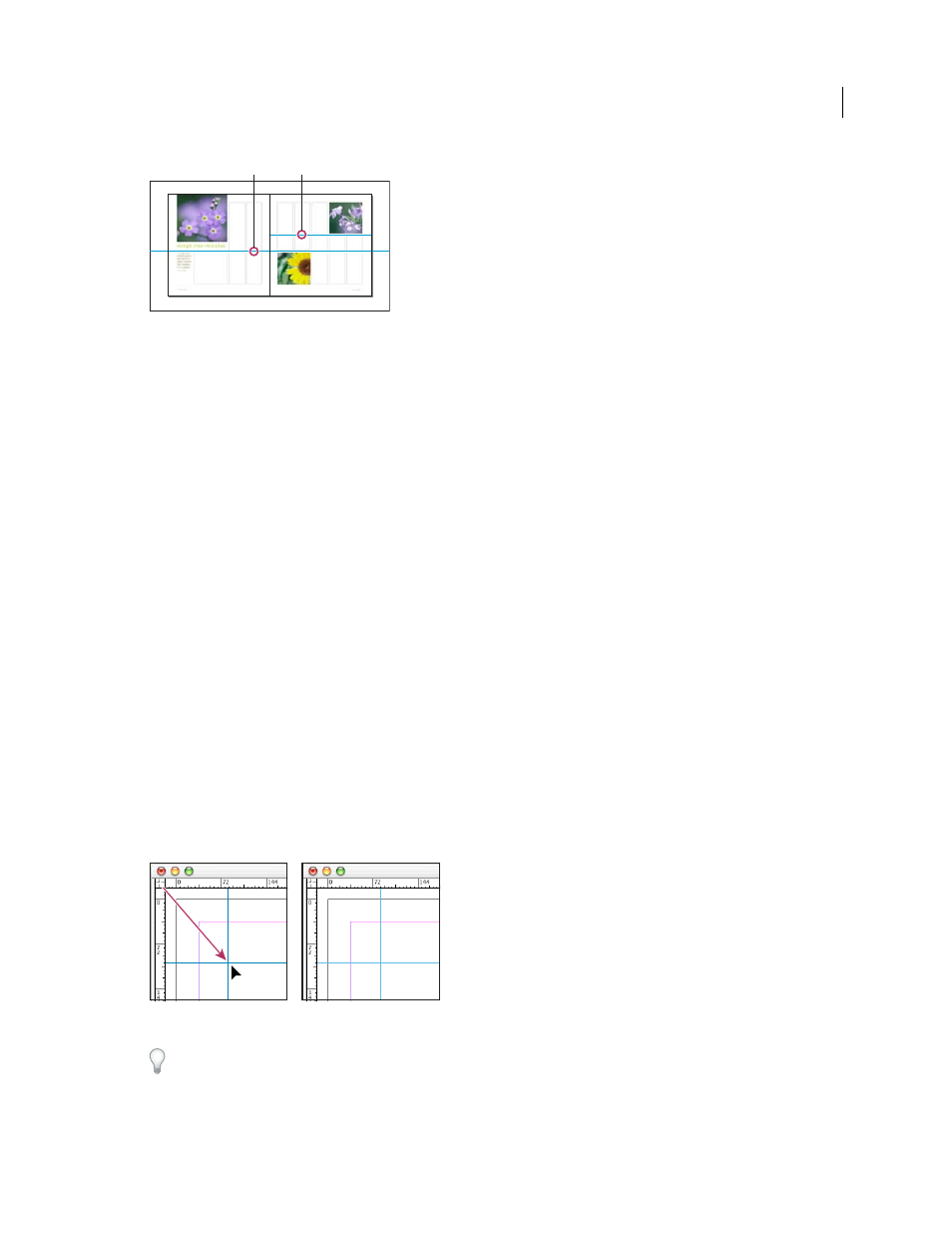
57
USING INDESIGN
Layout
Last updated 11/16/2011
Guides in the document window
A. Spread guide B. Page guide
More Help topics
Customize the pasteboard and guides
Create a ruler guide
1 Make sure that both rulers and guides are visible, make sure the correct spread is targeted, and view the document
in Normal View mode, not Preview mode.
2 If the document contains multiple layers, click a layer name in the Layers panel to target the layer.
3 Do one of the following:
•
To create a page guide, position the pointer inside a horizontal or vertical ruler and then drag to the desired location
on the target spread. If you drop the guide onto the pasteboard, it spans the pasteboard and spread; it will act as a
page guide if you later drag it onto a page.
•
To create a spread guide, drag from the horizontal or vertical ruler, keeping the pointer in the pasteboard but
positioning the guide at the desired location on the target spread.
•
To toggle between horizontal and vertical guides, select the guide and hold down Alt (Windows) or Option (Mac OS).
•
To create a spread guide when the pasteboard is not visible (for example, when you’ve zoomed in), press Ctrl
(Windows) or Command (Mac
OS) as you drag from the horizontal or vertical ruler to the target spread.
•
To create a spread guide without dragging, double-click a specific position on the horizontal or vertical ruler. If you
want to snap the guide to the nearest tick mark, hold down the Shift key when you double-click the ruler.
•
To create vertical and horizontal guides simultaneously, press Ctrl (Windows) or Command (Mac
OS) as you drag
from the target spread’s ruler intersection to the desired location.
A vertical and horizontal guide created concurrently
To reposition a ruler guide numerically, select the guide and enter values for X and Y in the Control panel.
A
B
