Booklet types – Adobe InDesign CS5 User Manual
Page 635
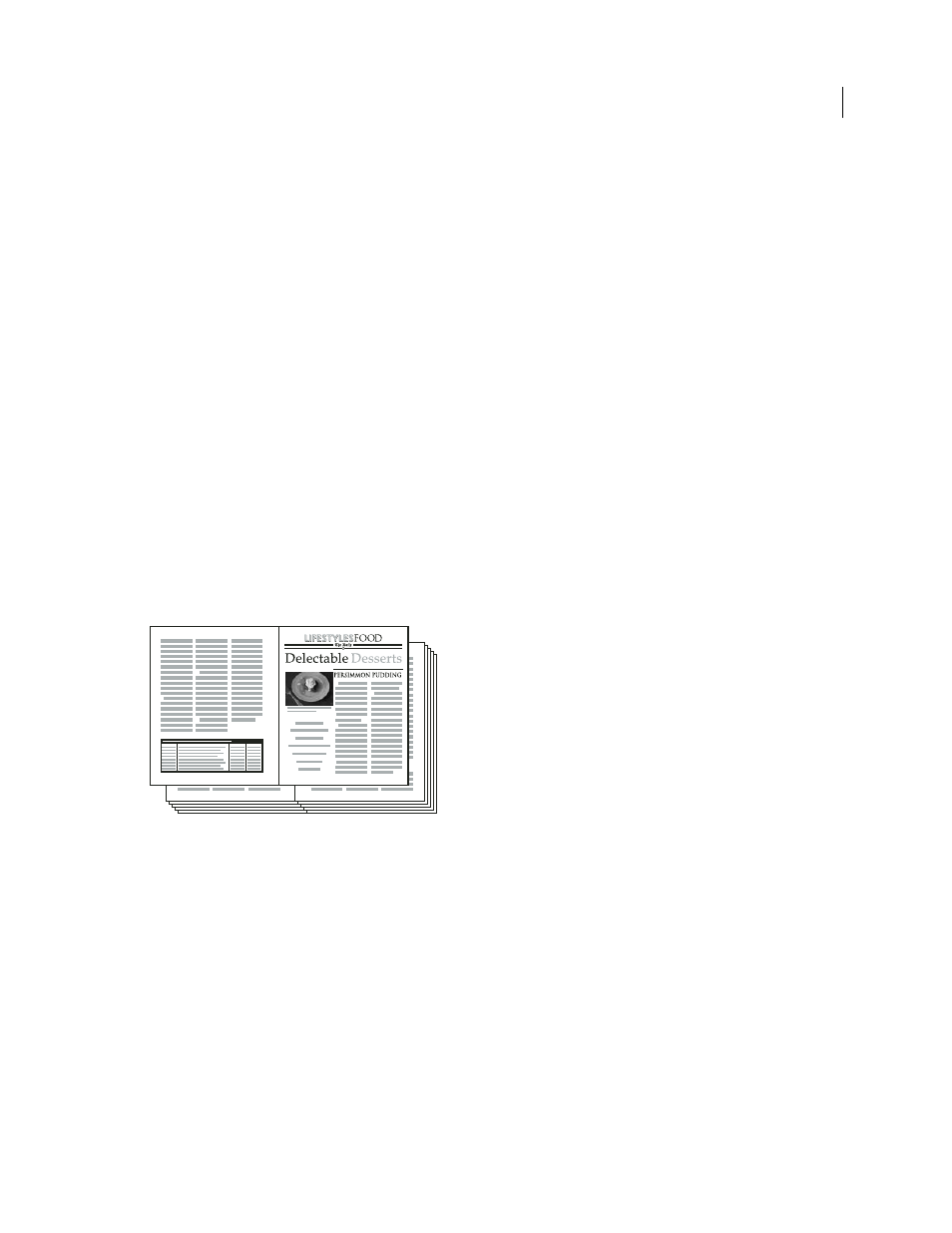
629
USING INDESIGN
Printing
Last updated 11/16/2011
To use the print settings (as they appear in the Print dialog box) of the current document, choose Current Document
Settings from the Print Preset menu.
3 If you don’t want the entire document to be imposed, select Range in the Setup area and specify which pages to
include in the imposition.
Use hyphens to separate consecutive page numbers, and commas for nonadjacent page numbers. For example, typing
3-7, 16 imposes pages 3 through 7 and
16.
Note: If you have divided the document into sections of page numbers, you should enter section page numbers (such as
Sec2:11) in the Range field.
4 To change settings such as printer’s marks and color output, click Print Settings. Using the options on the left,
change settings as needed, and then click OK.
5 In the Print Booklet dialog box, specify other booklet setup options as appropriate, and then click Print.
Note: The number of pages in a booklet is always a multiple of four. If you are printing to a PDF printer, blank pages are
inserted in the PDF to create the booklet.
Booklet types
You can choose three types of imposition: 2-up Saddle Stitch, 2-up Perfect Bound, and Consecutive.
2-up Saddle Stitch
Creates two-page, side-by-side printer spreads. These printer spreads are appropriate for printing
on both sides, collating, folding, and stapling. InDesign adds blank pages as needed to the end of the finished
document. The Space Between Pages, Bleed Between Pages, and Signature Size options are dimmed when 2-up Saddle
Stitch is selected.
Creating printer spreads for a 24-page black-and-white newsletter using the 2-up Saddle Stitch style yields 12 spreads.
2-up Perfect Bound
Creates two-page, side-by-side printer spreads that fit within the specified signature size. These
printer spreads are appropriate for printing on both sides, cutting, and binding to a cover with adhesive. If the number
of pages to be imposed is not evenly divisible by the signature size, InDesign adds blank pages as needed to the back of
the finished document.
16
1
2
15
