Delete cross-references, Editing cross-reference source text, Movies and sounds – Adobe InDesign CS5 User Manual
Page 554: Add movies and sound files to documents, Add a movie or a sound file, Add movies and sound, Files to documents
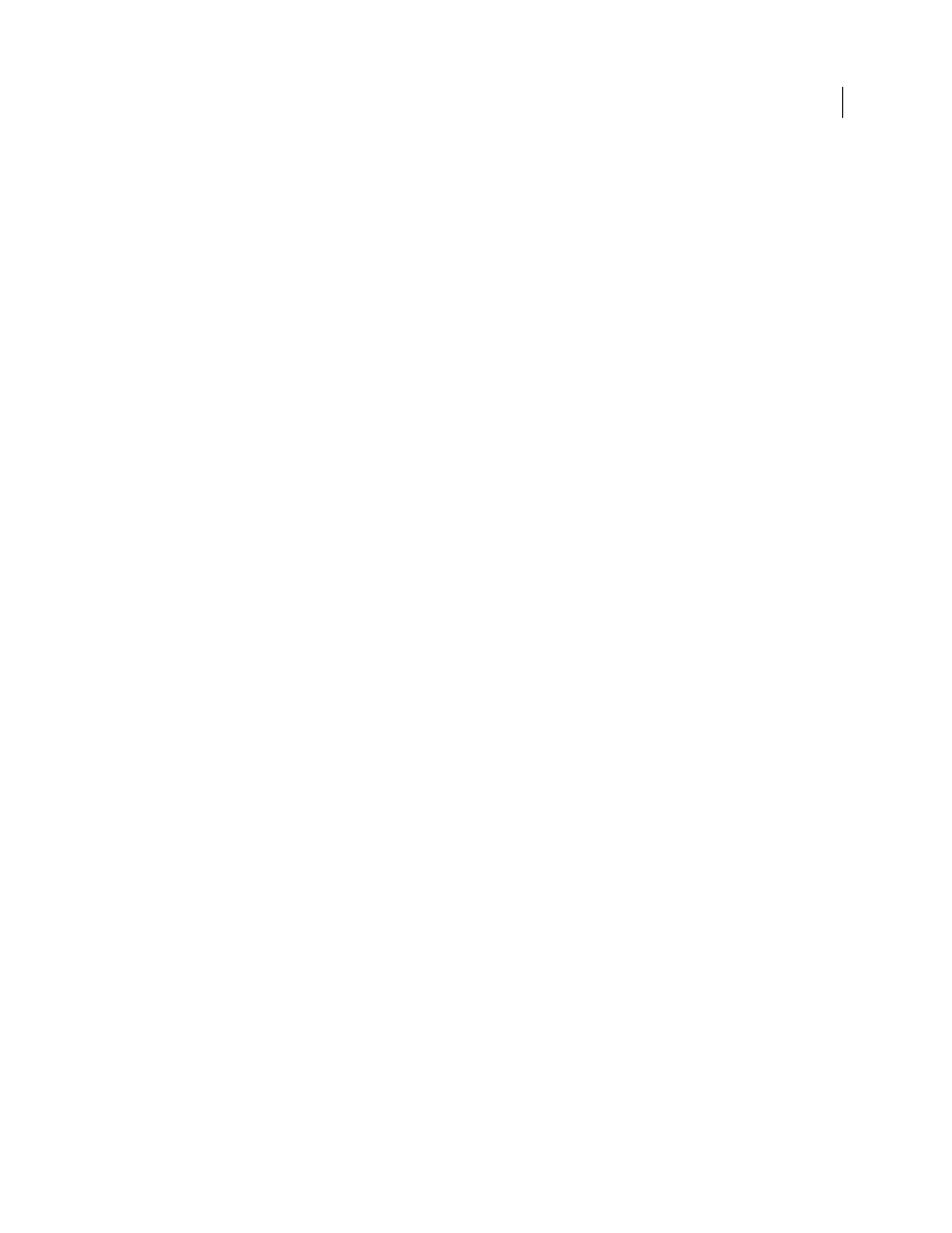
548
USING INDESIGN
Interactive documents
Last updated 11/16/2011
2 Edit the cross-reference, and then click OK.
Delete cross-references
When you delete a cross-reference, the source cross-reference is converted to text.
1 In the Cross-References section of the Hyperlinks panel, select the cross-reference or cross-references you want to
delete.
2 Click the Delete icon, or choose Delete Hyperlink/Cross-Reference from the panel menu.
3 Click Yes to confirm.
To completely remove a cross-reference, you can also select the cross-reference source and delete it.
Editing cross-reference source text
You can edit cross-reference source text. The advantage of editing cross-reference text is that you can change tracking
or word spacing as needed for copyfitting, or make other changes. The disadvantage is that if you update or relink the
cross-reference, any local formatting changes are removed.
Movies and sounds
Add movies and sound files to documents
Movies and sound clips you add to a document can be played when the document is exported to Adobe PDF or SWF,
or when you export the document to XML and repurpose the tags.
You can import video files in Flash Video format (.FLV and .F4V), H.264-encoded files (such as MP4), and SWF files.
You can import audio files in MP3 format. Media file types such as QuickTime (.MOV), AVI, and MPEG are
supported in exported interactive PDF files but not in exported SWF or FLA files. We recommend that you use file
formats such as FLV, F4V, SWF, MP4, and MP3 to take full advantage of the rich media support offered in Acrobat 9,
Adobe Reader 9, and Adobe Flash Player 10 or later.
Keep track of the media files you add to an InDesign document during the production cycle. If you move a linked
media clip after adding it to the document, use the Links panel to relink it. If you send the InDesign document to
another person, include any media files you add.
More Help topics
Add a movie or a sound file
1 Choose File
> Place, and then double-click the movie or sound file. Click where you want the movie to appear. (If
you drag to create the media frame, the movie boundary may appear cropped or skewed.)
When you place a movie or sound file, a media object appears in a frame. This media object links to the media file.
You can resize the media object to determine the size of the play area.
If the center point of the movie appears outside the page, the movie is not exported.
2 Use the Media panel (choose Window > Interactive > Media) to preview a media file and to change settings.
3 Export the document to Adobe PDF or SWF format.
