Insert text variables, Delete, convert, and import text variables – Adobe InDesign CS5 User Manual
Page 104
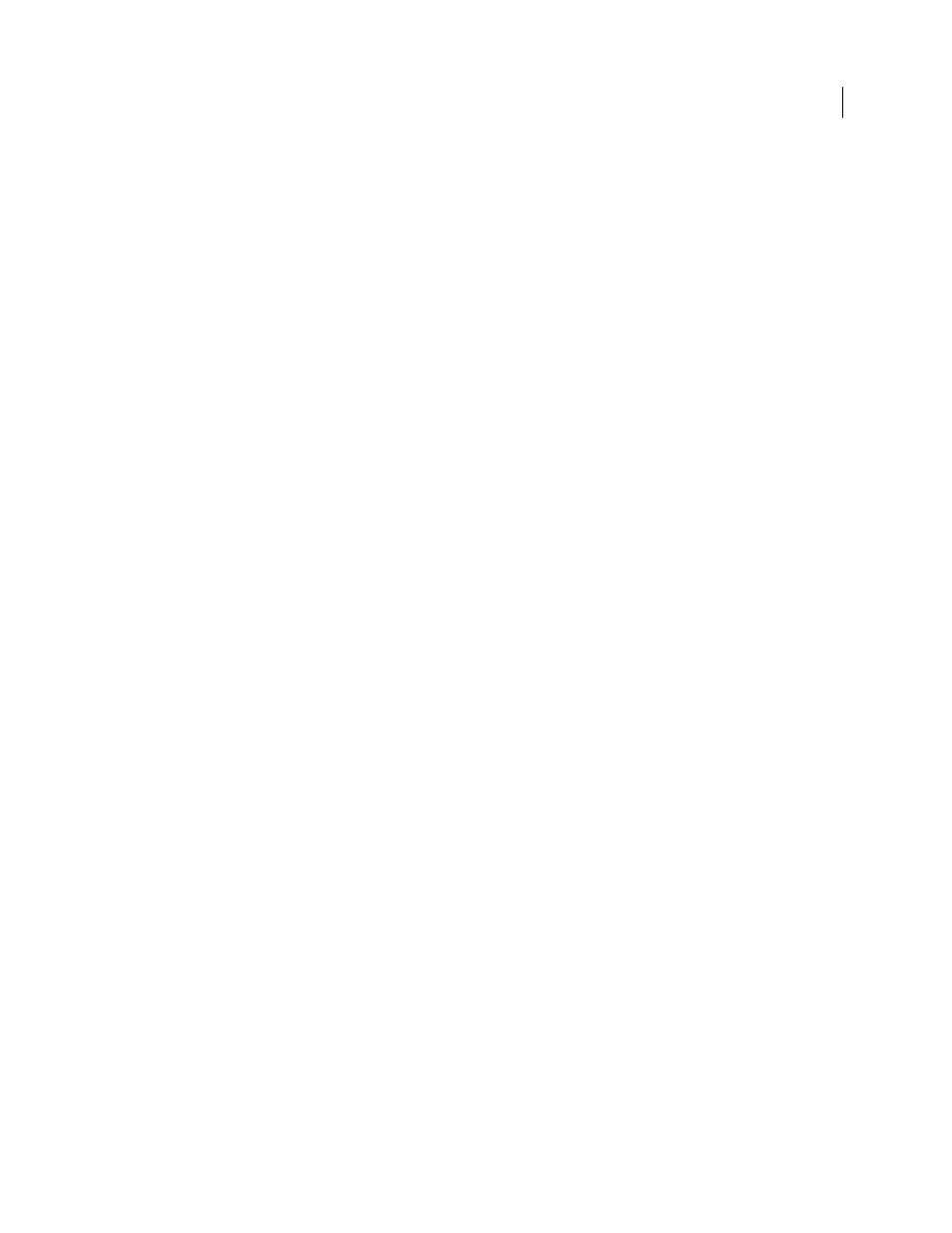
98
USING INDESIGN
Layout
Last updated 11/16/2011
Include File Extension
Select to include the file name extension.
The File Name variable is updated whenever you save the file with a new name or to a new location. The path or
extension does not appear in the document until it’s saved.
Image Name
The Image Name variable is useful for generating automatic captions from metadata. The Image Name variable
includes a Metadata Caption variable type. If a text frame containing this variable is adjacent to or grouped with an
image, the variable displays the metadata of that image. You can edit the Image Name variable to determine which
metadata field is used.
Last Page Number
The Last Page Number type is useful for adding the total number of pages in a document to headers and footers using
the common “Page 3 of 12” format. In this case, the number 12 is generated by the Last Page Number, and it’s updated
whenever pages are added or removed. You can insert text before or after the last page number, and you can specify a
numbering style. From the Scope menu, choose an option to determine whether the last page number in the section
or document is used.
Note that the Last Page Number variable does not count the pages in the document.
Running Header (Paragraph or Character Style)
The Running Header variables insert the first or last occurrence on the page of the text to which the specified style is
applied. If no text on the page is formatted with the specified style, the text from a previous page is used.
Create variables for running headers and footers
Custom Text
This variable is commonly used for inserting placeholder text, or a text string that may need to be changed quickly. For
example, if you’re working on a project that uses a code name for a company, you can create a custom text variable for
the code name. When you are able to use the real company name, you can simply change the variable to update all the
occurrences.
To insert special characters in a text variable, click the triangle to the right of the text box.
Insert text variables
1 Place the insertion point where you want the variable to appear.
2 Choose Type > Text Variables
> Insert Variable, and then choose the variable you want to insert.
The variable appears on the page as if you’d typed it in the document. For example, the Creation Date variable might
appear as December 22, 2007. If you choose Type > Show Hidden Characters, the variable instance is surrounded by
a box using the current layer color.
Note: Text variables do not break across lines.
Delete, convert, and import text variables
Use the Text Variables dialog box to delete, convert, and import text variables.
