Overprint a stroke or fill, Overprint a paragraph rule – Adobe InDesign CS5 User Manual
Page 647
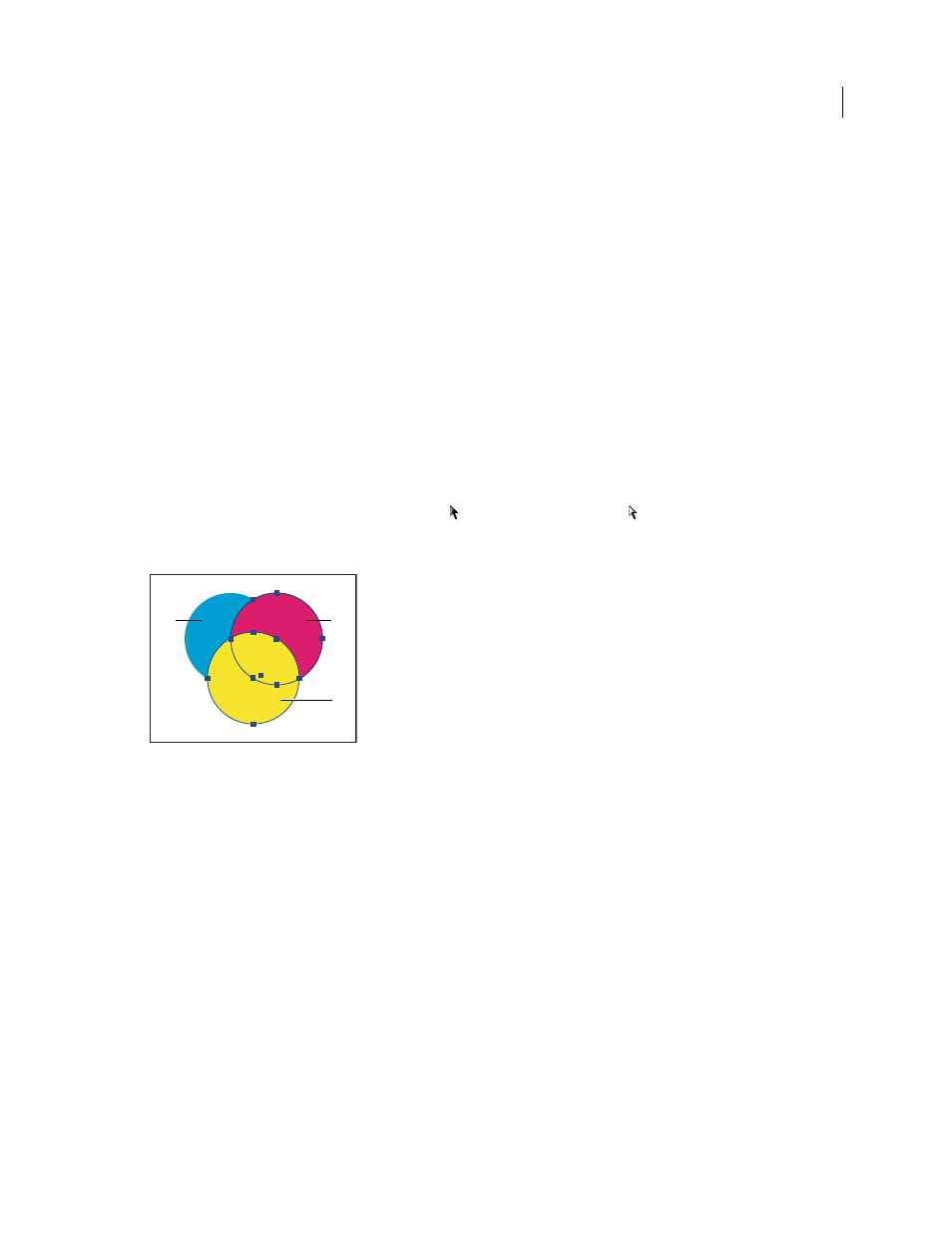
641
USING INDESIGN
Color separations
Last updated 11/16/2011
Overprint a stroke or fill
You can overprint strokes or fills of any selected paths using the Attributes panel. An overprinted stroke or fill doesn’t
need to be trapped, because overprinting covers any potential gaps between adjacent colors. You can also overprint a
stroke to simulate a trap (by overprinting a color you’ve manually calculated as the proper combination of two adjacent
colors).
Keep the following guidelines in mind as you apply manual overprinting:
•
If you use the Overprint Fill option on a 100% black stroke or fill, the black ink may not be opaque enough to
prevent the underlying ink colors from showing through. To eliminate the show-through problem, use a four-color
(rich) black instead of a 100% black. Consult with your service provider about the exact percentages of color to add
to the black.
•
When using a stroke to trap objects (but not text characters), adjust the stroke alignment so the stroke falls outside
the path or object, rather than inside or centered on the path.
•
When using a stroke to trap two spot colors or a spot and a process color, you usually apply the lighter color to the
stroke, and overprint the stroke.
Use the Separations Preview panel to preview how colors will overprint.
1 Select one or more paths with the Selection tool
or the Direct Selection tool
, or select text characters with the
Type tool. To overprint the stroke of a path that is pasted inside a frame, you must first select the nested (inner)
path using the Direct Selection tool.
Overprinting fills and strokes
A. Cyan (bottom layer) B. Magenta (middle layer) C. Yellow (top layer)
2 Choose Window
> Output > Attributes.
3 In the Attributes panel, do any of the following:
•
To overprint the fill of selected objects, or to overprint unstroked type, select Overprint Fill.
•
To overprint the stroke of selected objects, select Overprint Stroke.
•
To overprint a color applied to the spaces in a dashed, dotted, or patterned line, select Overprint Gap.
Overprint a paragraph rule
1 Make sure a swatch exists for your overprint color.
2 Using the Type tool, click an insertion point in a paragraph.
3 In the Paragraph panel, choose Paragraph Rules in the Paragraph panel menu.
4 In the pop-up menu at the top of the dialog box, choose the paragraph rule you want to overprint.
5 Select one of the following, then click OK.
•
To overprint the stroke of the rule, select Overprint Stroke.
C
B
A
