Color management and pdf/x output options for pdfs – Adobe InDesign CS5 User Manual
Page 517
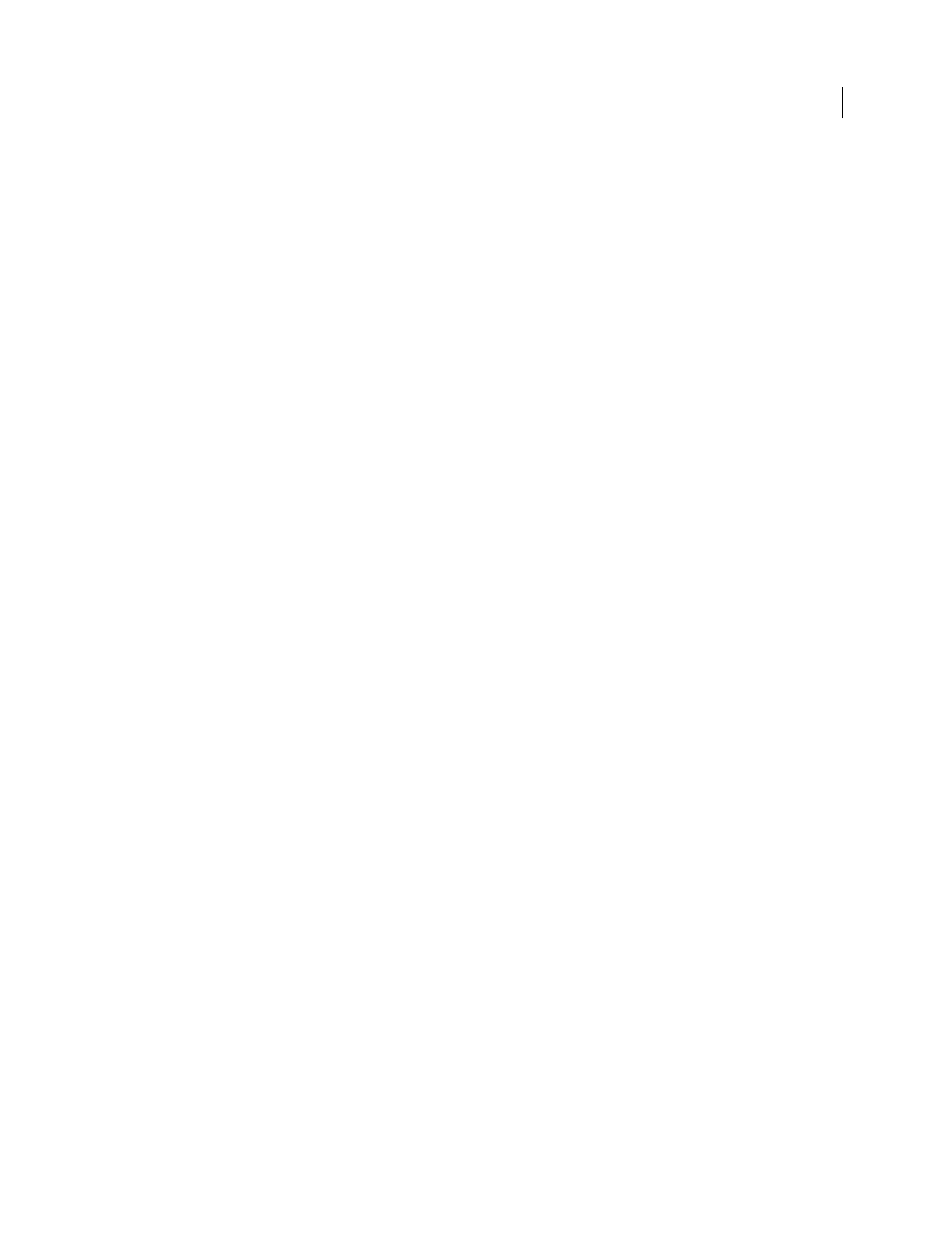
511
USING INDESIGN
Last updated 11/16/2011
More Help topics
Color management and PDF/X output options for PDFs
You can set the following options in the Output area of the Export Adobe PDF dialog box. Interactions between
Output options change depending on whether color management is on or off, whether the document is tagged with
color profiles, and which PDF standard is selected.
Note: For quick definitions of the options in the Output area, position the pointer over an option and read the Description
text box at the bottom of the dialog box.
Color Conversion
Specifies how to represent color information in the Adobe PDF file. All spot color information is
preserved during color conversion; only the process color equivalents convert to the designated color space.
•
No Color Conversion
Preserves color data as is. This is the default when PDF/X-3 is selected.
•
Convert to Destination
Converts all colors to the profile selected for Destination. Whether the profile is included
or not is determined by the Profile Inclusion Policy.
•
Convert to Destination (Preserve Numbers)
Converts colors to the destination profile space only if they have
embedded profiles that differ from the destination profile (or if they are RGB colors, and the destination profile is
CMYK, or vice versa). Untagged color objects (those without embedded profiles) and native objects (such as line art
or type) are not converted. This option is not available if color management is off. Whether the profile is included or
not is determined by the Profile Inclusion Policy.
Destination
Describes the gamut of the final RGB or CMYK output device, such as your monitor or a SWOP standard.
Using this profile, InDesign converts the document’s color information (defined by the source profile in the Working
Spaces section of the Color Settings dialog box) to the color space of the target output device.
Profile Inclusion Policy
Determines whether a color profile is included in the file. The options vary, depending on the
setting in the Color Conversion menu, whether one of the PDF/X standards is selected, and whether color
management is on or off.
•
Don’t Include Profiles
Does not create a color-managed document with embedded color profiles.
•
Include All Profiles
Creates a color-managed document. If the application or output device that uses the Adobe
PDF file needs to translate colors into another color space, it uses the embedded color space in the profile. Before you
select this option, turn on color management and set up profile information.
•
Include Tagged Source Profiles
Leaves device-dependent colors unchanged and preserves device-independent
colors as the nearest possible equivalent in PDF. This is a useful option for print shops that have calibrated all their
devices, used that information to specify color in the file, and are only outputting to those devices.
•
Include All RGB And Tagged Source CMYK Profiles
Includes any profiles for tagged RGB objects and tagged CMYK
objects, such as placed objects with embedded profiles. This option also includes the Document RGB profile for
untagged RGB objects.
•
Include Destination Profile
Assigns the destination profile to all objects. If Convert To Destination (Preserve Color
Numbers) is selected, untagged objects in the same color space are assigned the destination profile so that color
numbers don’t change.
Simulate Overprint
Simulates the appearance of printing separations by maintaining the appearance of overprinting
in composite output. When Simulate Overprint is unselected, Overprint Preview must be selected in Acrobat to see
the effects of overlapping colors. When Simulate Overprint is selected, spot colors are changed to their process
equivalents, and overlapping colors display and output correctly, without Overprint Preview selected in Acrobat. With
