Define document presets, Create custom page sizes – Adobe InDesign CS5 User Manual
Page 52
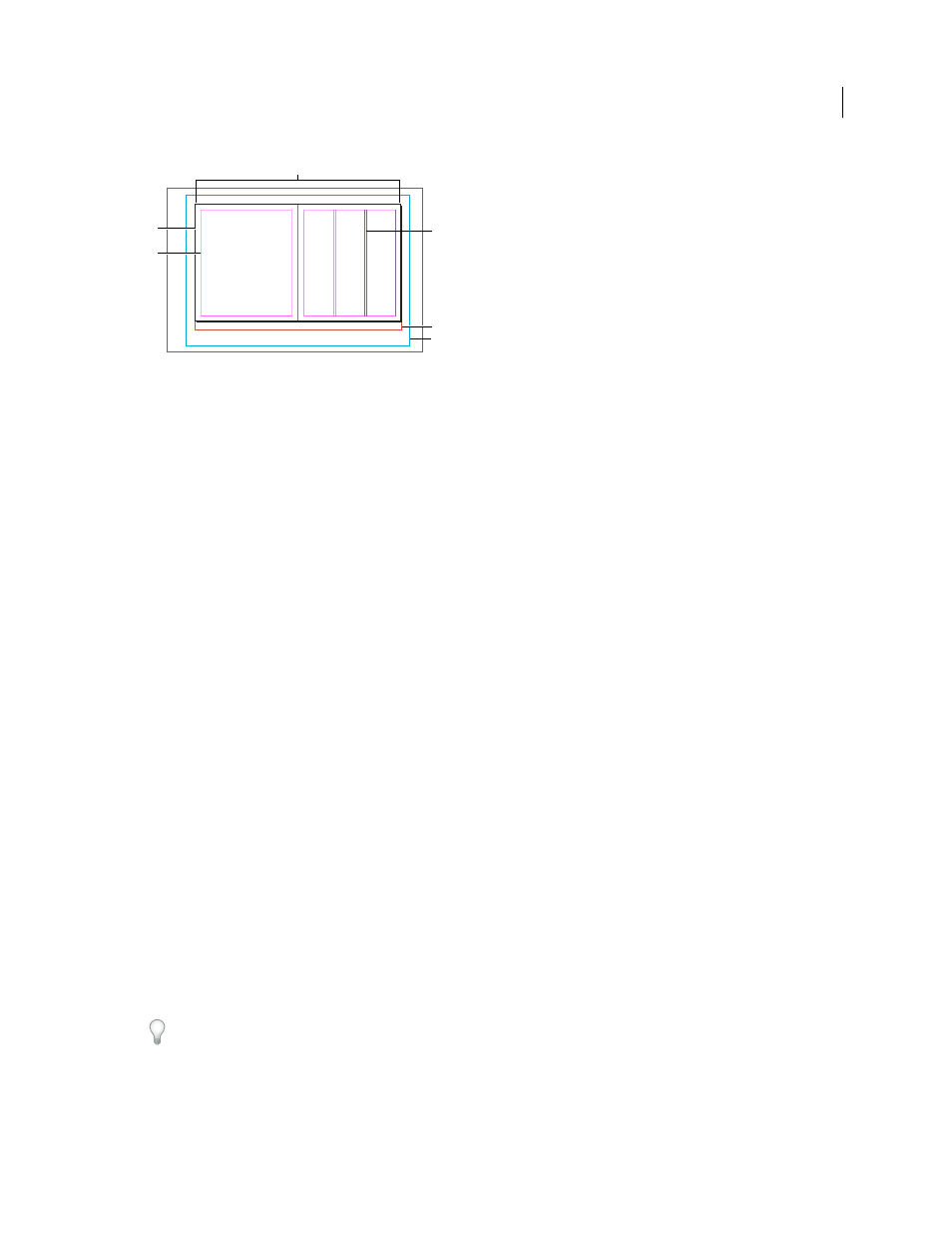
46
USING INDESIGN
Layout
Last updated 11/16/2011
Document and guides in Normal View Mode
A. Spread (black lines) B. Page (black lines) C. Margin guides (magenta lines) D. Column guides (violet lines) E. Bleed area (red lines) F. Slug
area (blue lines)
Document window notes:
•
•
Column guides appear in front of margin guides. When a column guide is exactly in front of a margin guide, it hides
the margin guide.
Create custom page sizes
You can create custom page sizes that appear in the Page Size menu in the New Document dialog box.
1 Choose File > New > Document.
2 Choose Custom Page Size from the Page Size menu.
3 Type a name for the page size, specify page size settings, and then click Add.
The New Doc Sizes.txt file that lets you create custom page sizes in previous version of InDesign is not available in
InDesign CS5.
More Help topics
Change document setup, margins, and columns
Define document presets
You can save document settings for page size, columns, margins, and bleed and slug areas in a preset to save time and
ensure consistency when creating similar documents.
1 Choose File
> Document Presets
> Define.
2 Click New in the dialog box that appears.
3 Specify a name for the preset and select basic layout options in the New Document Preset dialog box. (See “
” on page 44 for a description of each option.)
4 Click OK twice.
You can save a document preset to a separate file and distribute it to other users. To save and load document preset
files, use the Save and Load buttons in the Document Presets dialog box.
A
E
B
C
D
F
