Exporting content for the web, Export content to dreamweaver (cs5), Dreamweaver. see – Adobe InDesign CS5 User Manual
Page 122
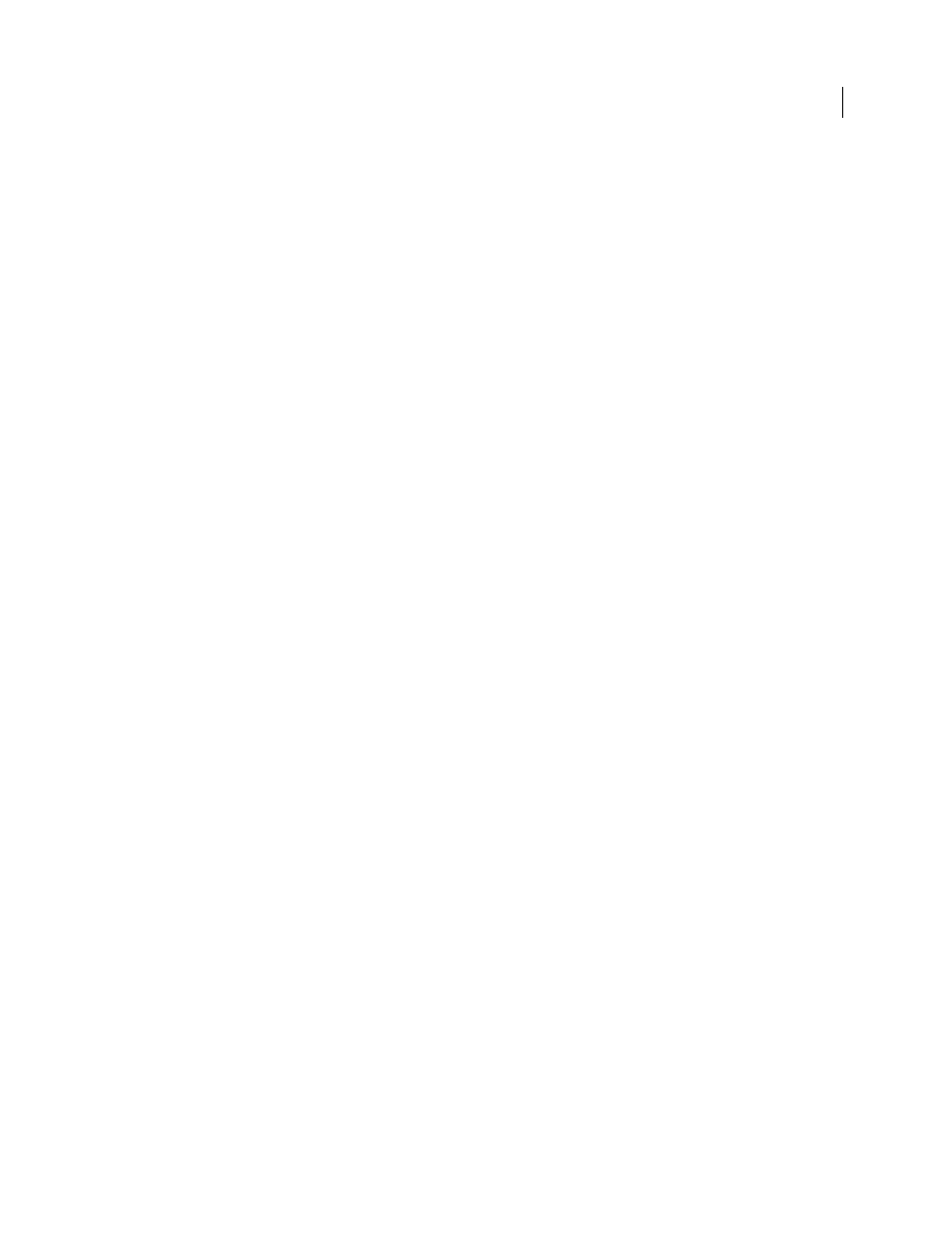
116
USING INDESIGN
Working with documents
Last updated 11/16/2011
Use Document Bleed Settings
If this option is selected, the bleed area specified in Document Setup appears in the
resulting JPEG. This option is disabled if the Selection option is chosen.
Anti-Alias
Anti-aliasing smooths the jagged edges of text and bitmap images.
Simulate Overprint
This option is similar to the Overprint Preview feature but works for any of the selected color
spaces. If selected, the JPEG file that InDesign exports simulates the effects of overprinting spot inks with different
neutral density values by converting spot colors to process colors for printing.
More Help topics
Exporting content for the web
To repurpose InDesign content for the web, you have several options:
Dreamweaver (XHTML)
Export a selection or the entire document to a basic, unformatted HTML document. You can
link to images on a server or create a separate folder for images. You can then use any HTML editor, such as Adobe
Dreamweaver®, to format the content for the web. See “
Export content to Dreamweaver (CS5)
Copy and paste
Copy text or images from the InDesign document and paste it into your HTML editor.
Adobe PDF
Export a document to Adobe PDF and post the PDF on the web. The PDF can include interactive elements
such as movies, sound clips, buttons, and page transitions. See “
Flash (SWF)
Export to a SWF file that’s ready to be viewed immediately in Flash Player or on the web. A SWF file can
include buttons, hyperlinks, and page transitions such as wipe, dissolve, and page curl. See “
Flash (FLA)
Export to a FLA file that can be edited in Adobe Flash Professional. See “
Digital Editions (EPUB)
Export a document or book as a reflowable XHTML-based eBook that is compatible with the
Adobe Digital Editions reader software. See “
XML
For advanced repurposing workflows, export the content from InDesign in XML format, which you can then
import into an HTML editor such as Dreamweaver. See “
Export content to Dreamweaver (CS5)
Exporting to XHTML is an easy way to get your InDesign contents into web-ready form. When you export contents
to XHTML, you can control how text and images are exported. InDesign preserves the names of paragraph, character,
object, table, and cell styles applied to the exported contents by marking the XHTML contents with CSS style classes
of the same name. Using Adobe Dreamweaver or any CSS-capable HTML editor, you can quickly apply formatting
and layout to the contents.
What gets exported
InDesign exports all stories, linked and embedded graphics, SWF movie files, footnotes, text
variables (as text), bulleted and numbered lists, internal cross-references, and hyperlinks that jump to text or web
pages. Tables are also exported, but certain formatting, such as table and cell strokes, is not exported. Tables are
assigned unique IDs, so they can be referenced as Spry data sets in Dreamweaver.
What doesn’t get exported
InDesign does not export objects you draw (such as rectangles, ovals, and polygons),
movie files (except for SWF), hyperlinks (except for links to web pages and links applied to text that jump to text
anchors in the same document), pasted objects (including pasted Illustrator images), text converted to outlines, XML
