Delete a library, Add an object from a library to a document, Manage library objects – Adobe InDesign CS5 User Manual
Page 405
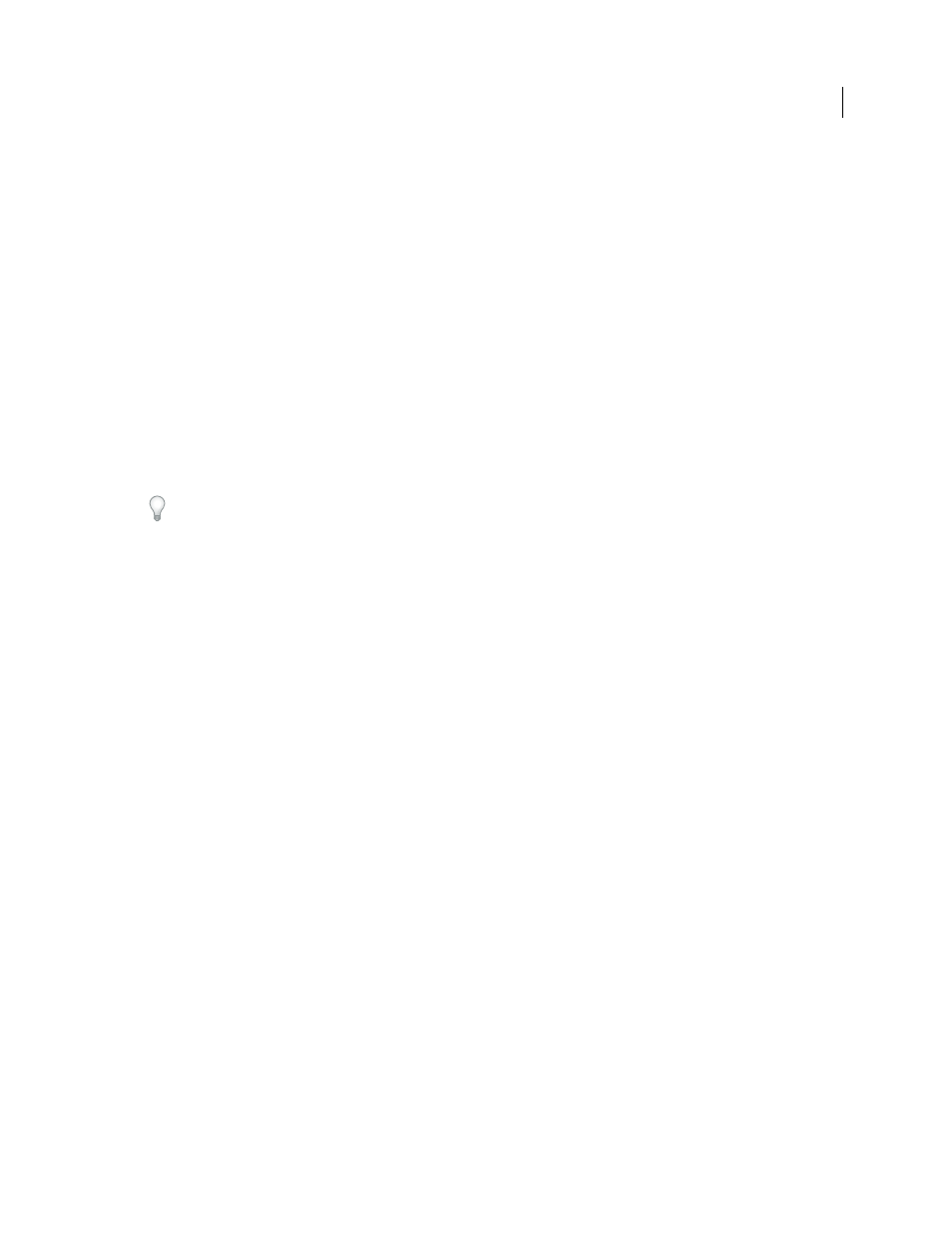
399
USING INDESIGN
Graphics
Last updated 11/16/2011
Delete a library
❖
In Explorer (Windows) or Finder (Mac
OS), drag a library file to the Recycle Bin (Windows) or Trash (Mac
OS).
In Windows, library files have the INDL extension.
Add an object or page to a library
❖
Do any of the following:
•
Drag one or more objects from a document window to an active Object Library panel.
•
Select one or more objects in a document window, and click the New Library Item button in the Object Library
panel.
•
Select one or more objects in a document window, and choose Add Item in the Object Library panel menu.
•
Choose Add Items On Page [number] As Separate Objects in the Object Library panel menu to add all the objects
as separate library objects.
•
Choose Add Items On Page [number] in the Object Library panel menu to add all the objects as one library object.
•
Drag an element from the Structure pane to an active Object Library panel.
If you hold down Alt (Windows) or Option (Mac OS) while you perform any of the above commands, the Item
Information dialog box appears as the item is added to the library.
Add an object from a library to a document
❖
Do one of the following:
•
Drag an object from the Object Library panel to
a document window.
•
In the Object Library panel, select an object, and
choose Place Item(s) in the Object Library panel menu. This
method places the object at its original X,Y coordinates.
•
Drag an XML element to a parent element in the Structure pane or to the page.
Manage library objects
Use the Object Library panel to manage objects.
Update a library object with a new item
1 In the document window, select the item you want to add to the Library panel.
2 In the Library panel, select the object you want to replace, and then choose Update Library Item from the Object
Library panel menu.
Copy or move an object from one library to another
1 Drag one library’s panel tab out of the Object Library panel group to separate them, so you can see both libraries at
the same time.
2 Do one of the following:
•
To copy an object from one library to another, drag an item from one Library panel tab to the other.
•
To move an object out of one library into another, hold down Alt (Windows) or Option (Mac
OS), and drag an
item from one Library panel tab to the other.
