Trap preset options, Trap widths, Trap appearance – Adobe InDesign CS5 User Manual
Page 501: Set up trapping page ranges
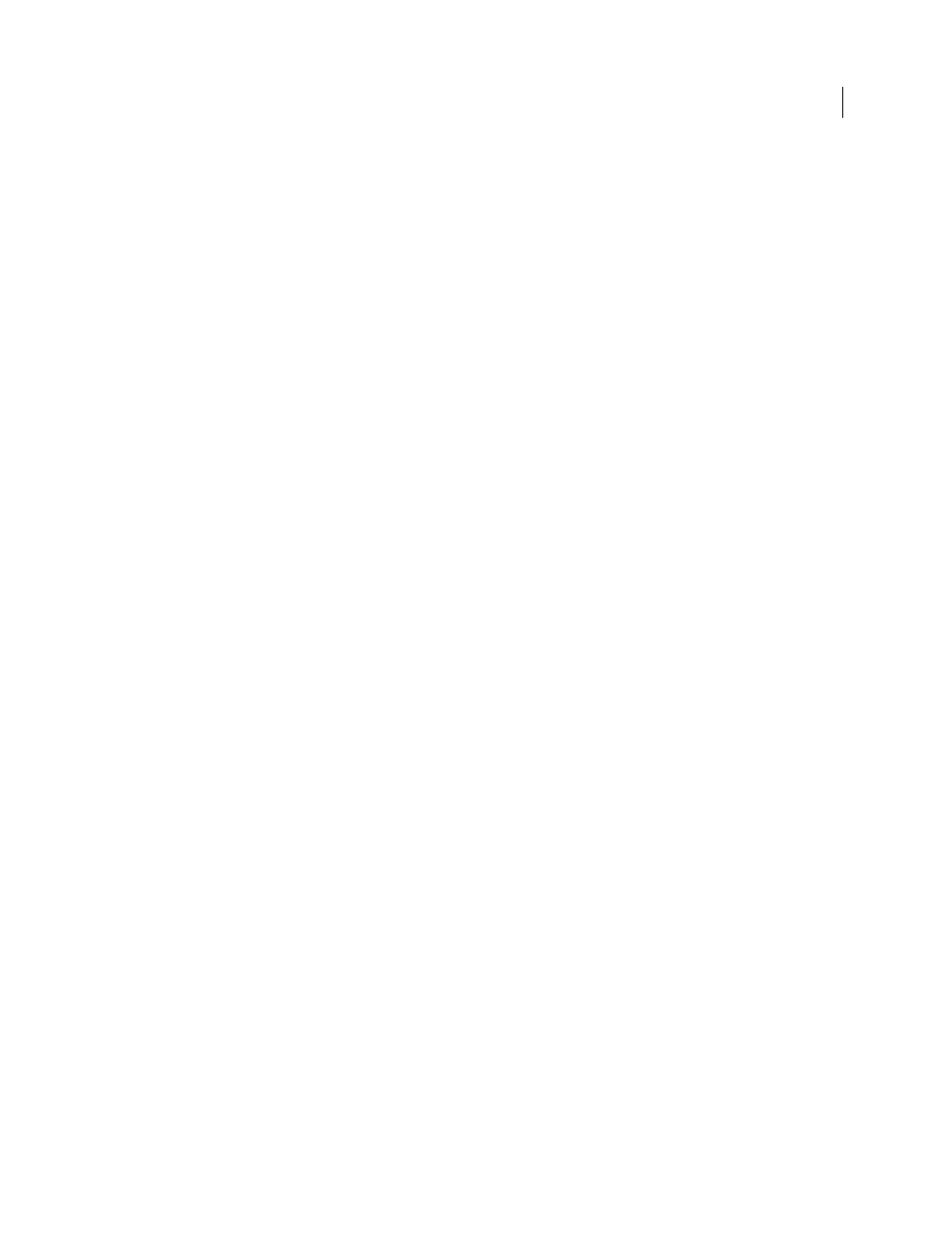
495
USING INDESIGN
Trapping color
Last updated 11/16/2011
2 For Trap Preset, choose the preset you want to apply.
3 Select the pages to which you want to apply the trap preset.
4 Click Assign, and then click Done.
Note: If you click Done without clicking Assign, the dialog box closes without making any changes to the trap assignments.
Trap assignments previously made using the Assign button are preserved.
Set up trapping page ranges
1 In the Trap Presets panel, choose Assign Trap Preset in the panel menu.
2 For Trap Preset, choose the preset you want to apply to the page ranges.
3 Select Range, and type one or more ranges in ascending sequence, using a hyphen for each range, and separating
pages and ranges with commas, or with commas and spaces. For example, 2-4, 6, 9-10, 12- is a valid range.
4 Click Assign, and then click Done.
To disable a trapping page range, choose Assign Trap Preset in the panel menu, type a page range, and choose [No
Trap Preset] in the Trap Preset menu. Click Assign, and then click Done.
Trap preset options
You can change trap preset options whenever you create or edit a trap preset. The same trap preset options are available
in Acrobat and InDesign. In Acrobat, you can view trap presets by choosing Tools > Print Production
> Trap Presets.
In InDesign, choose Window
> Output > Trap Presets.
Trap widths
Trap width is the amount of overlap for each trap. Differences in paper characteristics, screen rulings, and printing
press conditions require different trap widths. To determine the appropriate trap widths for each job, consult your
commercial printer.
Default
Specifies the trap width in points for trapping all colors except those involving solid black. The default value
is 0p0.25.
Black
Indicates the distance that inks spread into solid black, or the holdback amount—the distance between black
edges and underlying inks for trapping rich blacks. The default value is 0p0.5. This value is often set to be 1.5 to 2 times
the value of the default trap width.
In InDesign, the value you set for Black Color determines the value for a solid black or a rich black, a process black (K)
ink mixed with color inks for increased opacity and richer color.
Note: (InDesign) If you choose Application Built-In trapping, and you specify a Default trap width or Black trap width
larger than 4
points, the resulting trap width is limited to 4
points. However, the value you specified will continue to be
displayed, because if you switch to Adobe In-RIP Trapping, traps larger than 4
points are applied as you specified.
Trap appearance
A join is where two trap edges meet at a common endpoint. You can control the shape of the outside join of two trap
segments and the intersection of three traps.
Join Style
Controls the shape of the outside join of two trap segments. Choose from Miter, Round, and Bevel. The
default is Miter, which matches earlier trapping results to retain compatibility with previous versions of the Adobe
Trapping Engine.
