View and resolve preflight errors, Turn on or off live preflighting, Resolve errors – Adobe InDesign CS5 User Manual
Page 625: Select a different profile
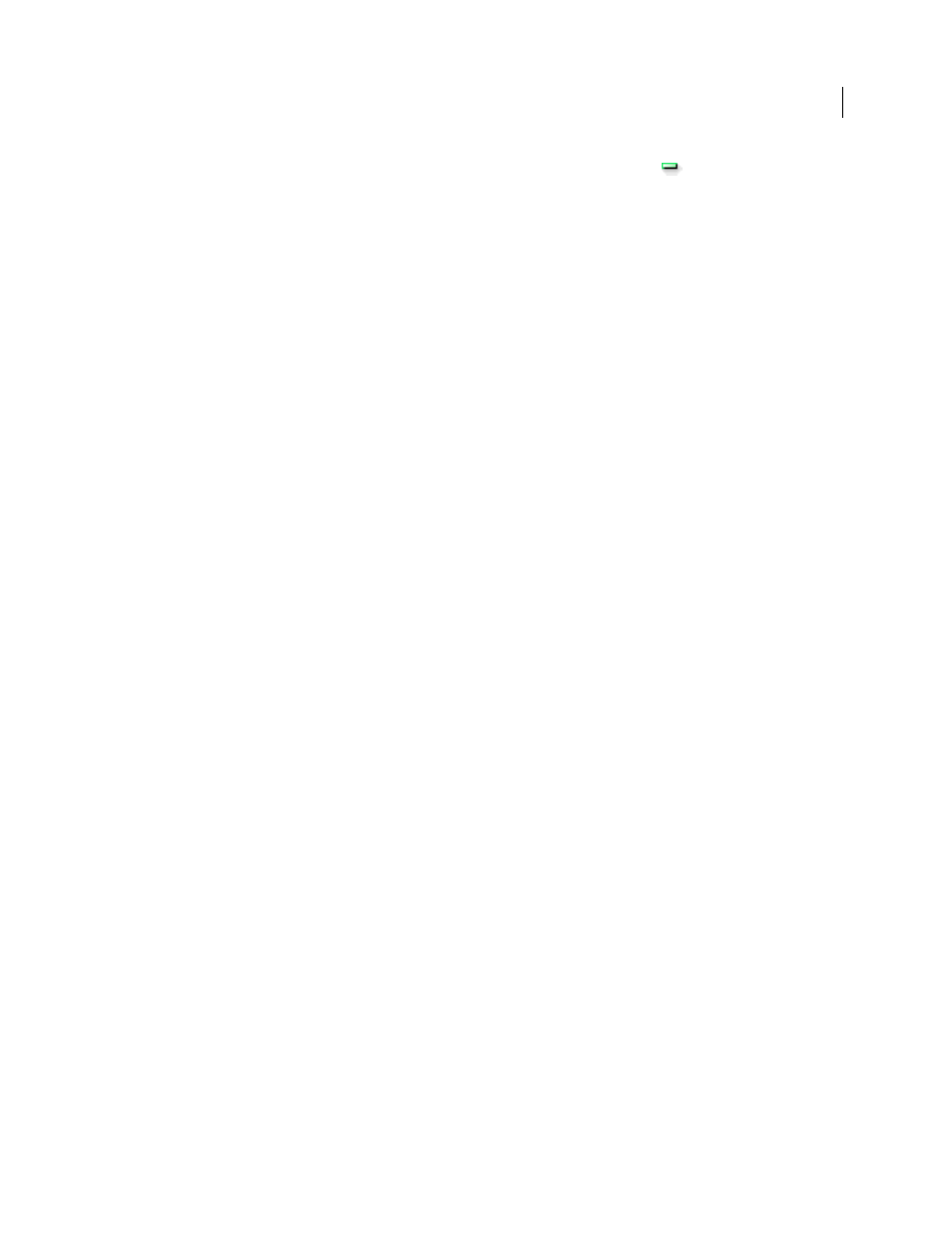
619
USING INDESIGN
Printing
Last updated 11/16/2011
2 Select the profile you want to delete, and then click the Delete Preflight Profile icon
.
3 Click OK to delete the profile.
View and resolve preflight errors
In the error list, only the categories with errors are listed. You can click the arrow next to each item to expand or
collapse it.
When viewing the list of errors, note the following issues:
•
In some cases, a design element such as a swatch or a paragraph style is causing the problem. The design element
itself is not reported as an error. Instead, any page item to which the design element is applied appears in the error
list. In such cases, make sure that you resolve the issue in the design element.
•
Errors that occur in overset text, hidden conditions, or notes are not listed. Deleted text that is still available in
tracked changes is also ignored.
•
A master page item with a problem is not listed if the master is unapplied, or if no page it is applied to is in the
current scope. If an master page item has an error, the Preflight panel lists it only once, even though the error is
repeated on every page to which the master is applied.
•
Errors that occur in non-printing page items, in page items on the pasteboard, or in hidden or non-printing layers
appear in the error list only if the appropriate options are specified in the Preflight Options dialog box.
•
If you need to output only certain pages, you can limit preflight checking to a page range. Specify a page range at
the bottom of the Preflight panel.
Turn on or off live preflighting
By default, preflighting is turned on for all documents.
1 To turn on or off preflighting for the active document, select the On option in the upper-left corner of the Preflight
panel, or choose Preflight Document from the Preflight menu at the bottom of the document window.
2 To turn on or off preflighting for all documents, select Enable Preflight For All Documents from the Preflight panel menu.
Resolve errors
1 In the error list, double-click a row or click the page number in the Page column to view the page item.
2 Click the arrow to the left of Info to view information on the selected row.
The Info panel includes a description of the problem and offers suggestions for fixing it.
3 Fix the error.
Select a different profile
Using different profiles is useful in many workflows. For example, you can select different profiles for documents
you’re editing at the same time, or you can select a new profile to begin a new production phase. When you select a
different profile, the document is reexamined.
1 Open the document.
2 In the Preflight panel, select a profile from the Profile menu.
If you want to use this profile whenever you work on this document, embed the profile. Otherwise, the document
opens using the default working profile.
