Importing files from other applications, Importing adobe illustrator graphics, Create a layered pdf in adobe illustrator – Adobe InDesign CS5 User Manual
Page 377
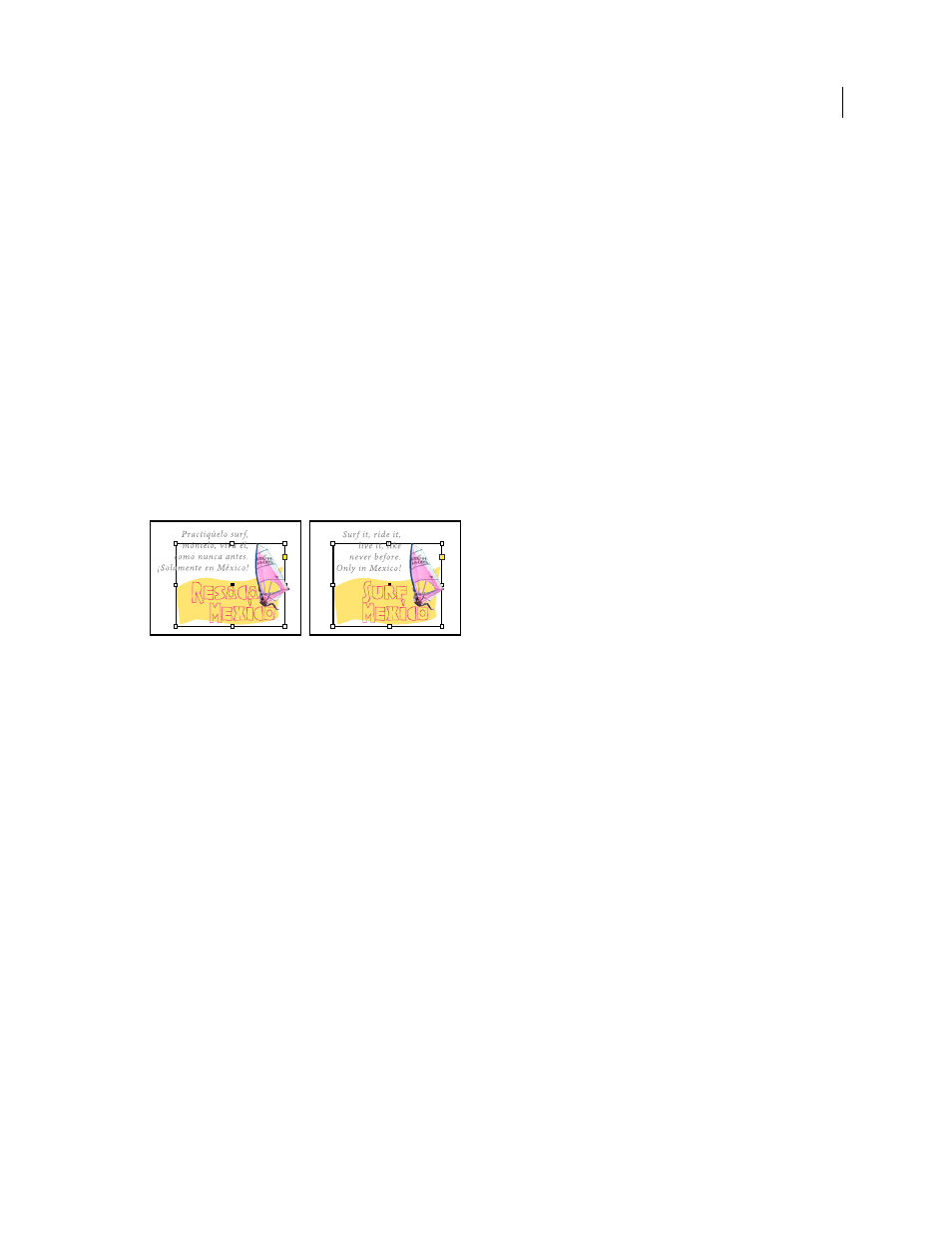
371
USING INDESIGN
Graphics
Last updated 11/16/2011
web browser. When you’re publishing online, the only times you’re likely to need resolutions above those ranges are
when you want viewers to be able to zoom in for more detail in a PDF document, or when you’re producing a
document for printing on demand.
Importing files from other applications
Importing Adobe Illustrator graphics
How you import Illustrator graphics depends on how much editing the graphics require after you import them. You
can import Illustrator graphics into InDesign in their native (.ai) format.
If you want to adjust layer visibility in InDesign...
Import the graphic using the Place command, and when you want to edit it, choose Edit > Edit Original to open the
graphic in Illustrator. For example, for a multilanguage publication, you can create a single illustration that includes
one text layer for each language. You can transform the illustration as a single object in InDesign but you cannot edit
the paths, objects, or text within the illustration.
Layered file with Spanish and English layers
If you want to edit objects and paths in InDesign...
Copy the art from Illustrator and paste it into your InDesign document. For example, in a magazine, you might use
the same design element in each issue, but change its color every month. By pasting a graphic into InDesign, you can
change objects’ color, path, and transparency using the InDesign tools designed for that purpose.
Importing Illustrator graphics with multiple artboards
Illustrator CS4 graphics can include multiple artboards. When you import an Illustrator graphic with multiple
artboards, you can use Import Options to specify which artboard, or “page,” will be imported.
More Help topics
Control graphics’ display performance
Acrobat (.pdf) and Illustrator (.ai) import options
Control layer visibility in imported images
Create a layered PDF in Adobe Illustrator
You can save an Illustrator graphic as a layered PDF and control the visibility of layers in InDesign. Adjusting layer
visibility in InDesign lets you vary an illustration depending on context. Rather than create multiple versions of the
same illustration, say for a multilanguage publication, you can place the same illustration where needed and adjust the
visibility of the layers as appropriate.
