Installing opentype fonts, Apply opentype font attributes – Adobe InDesign CS5 User Manual
Page 252
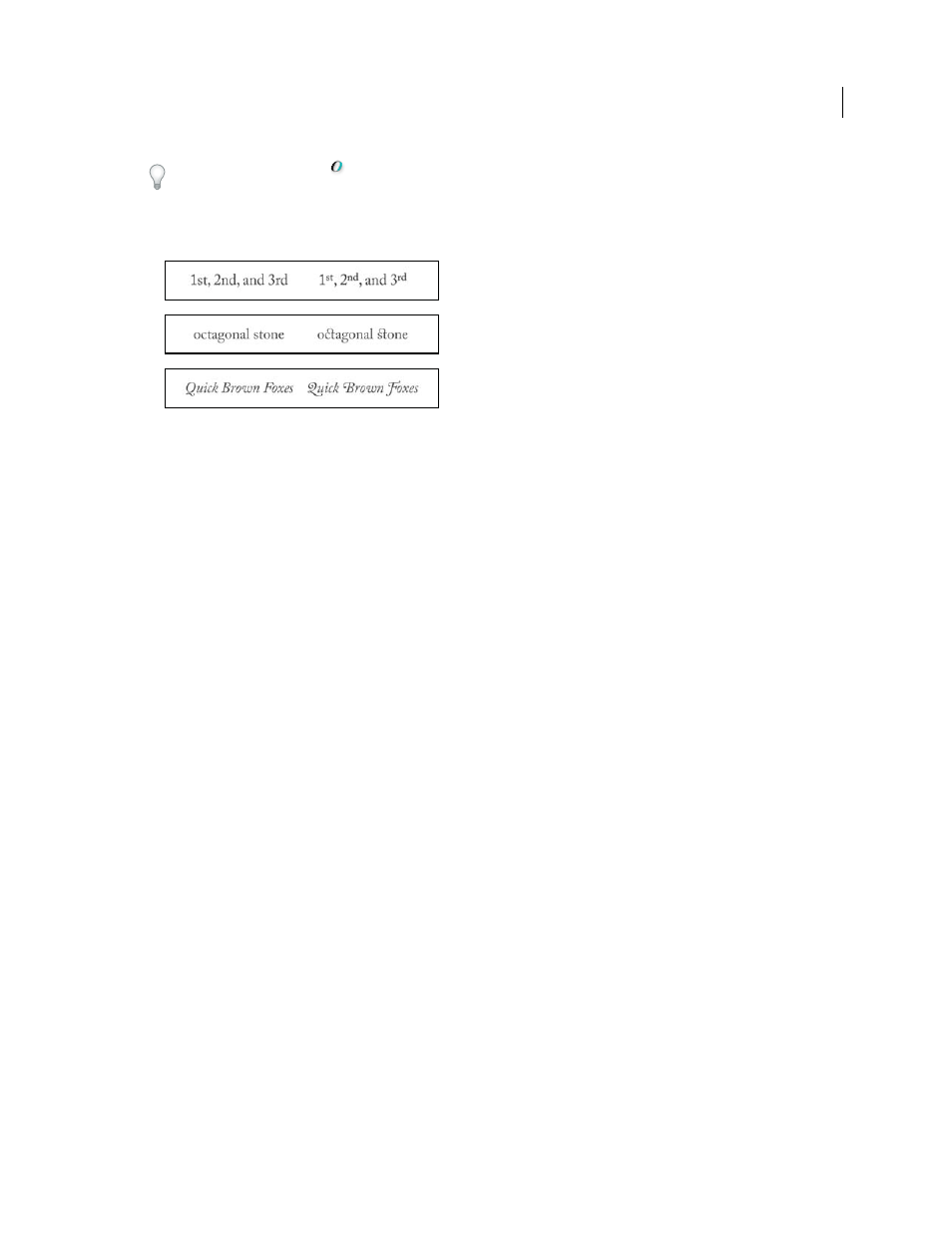
246
USING INDESIGN
Typography
Last updated 11/16/2011
OpenType fonts display the
icon.
When working with an OpenType font, you can automatically substitute alternate glyphs, such as ligatures, small
capitals, fractions, and old style proportional figures, in your text.
Regular (left) and OpenType (right) fonts
A. Ordinals B. Discretionary ligatures C. Swashes
OpenType fonts may include an expanded character set and layout features to provide richer linguistic support and
advanced typographic control. OpenType fonts from Adobe that include support for central European (CE) languages
include the word “Pro,” as part of the font name in application font menus. OpenType fonts that don’t contain central
European language support are labeled “Standard,” and have an “Std” suffix. All OpenType fonts can also be installed
and used alongside PostScript Type 1 and TrueType fonts.
For more information on OpenType fonts, see
Installing OpenType fonts
InDesign includes fonts from various OpenType families, including Adobe Garamond Pro, Adobe Caslon Pro, Trajan
Pro, Caflisch Script Pro, Myriad Pro, Lithos, and Adobe Jenson Pro.
OpenType fonts are installed automatically when you install InDesign or Adobe Creative Suite 4. Additional
OpenType fonts are located in the Adobe Fonts folder in the Goodies folder on the application DVD. For information
on installing and using OpenType fonts, browse the application DVD or see the Adobe website.
More Help topics
Apply OpenType font attributes
Use the Character panel or Control panel to apply OpenType font attributes, such as fractions and swashes to text.
For more information on OpenType fonts, see
More Help topics
Insert glyphs and special characters
Apply OpenType font attributes
1 Select text.
2 In the Character panel or Control panel, make sure that an OpenType font is selected.
A
B
C
