Use power zoom, Zoom to actual size, Adjust the view – Adobe InDesign CS5 User Manual
Page 42: Scroll the view
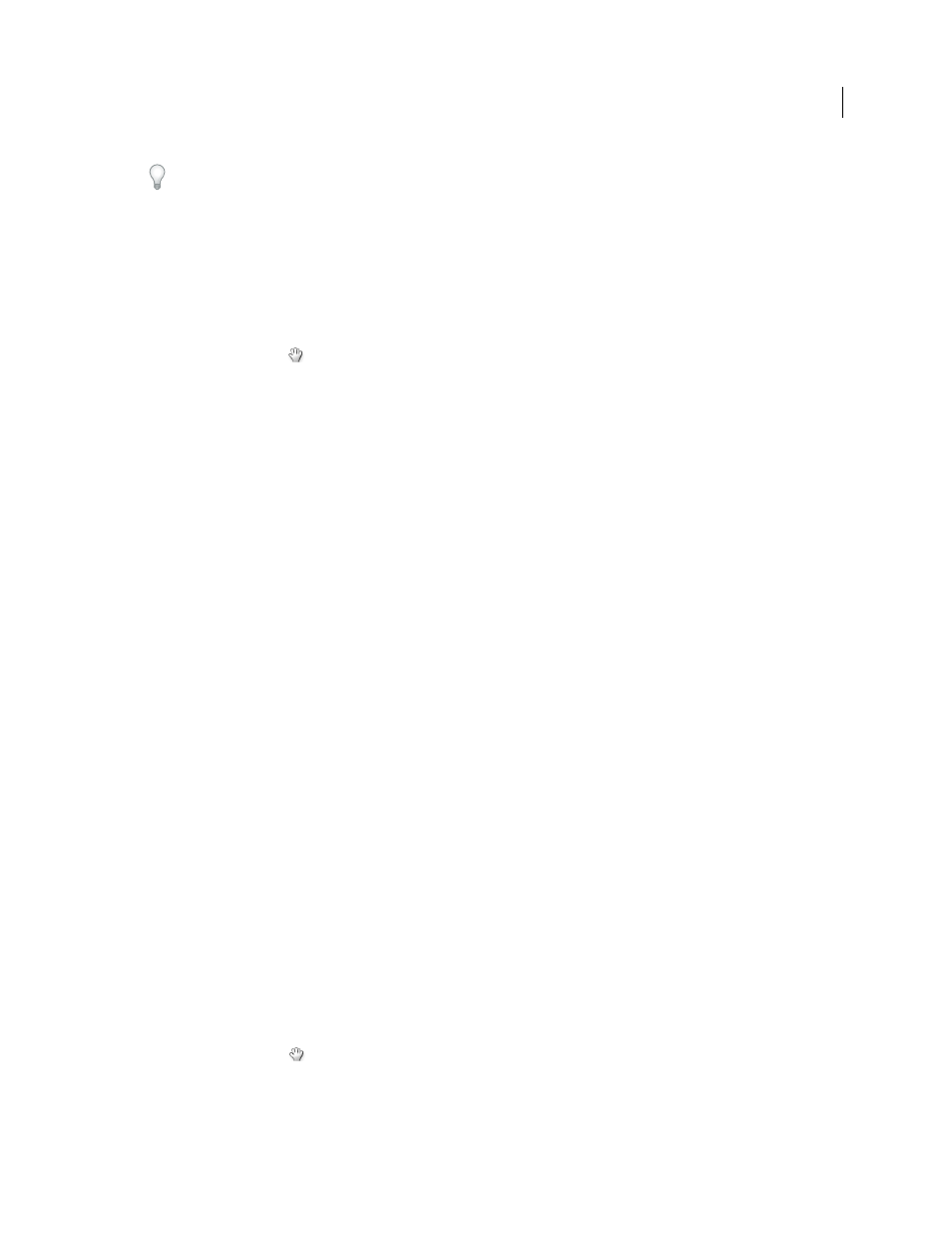
36
USING INDESIGN
Workspace
Last updated 11/16/2011
In Mac OS, you can display the zoom percentage in the status bar by hiding the application bar (Window >
Application Bar). In Windows, you cannot hide the application bar.
•
To zoom in or out, press Alt (Windows) or Option (Mac
OS) while using the mouse scroll wheel or sensor.
•
To magnify by dragging, select the Zoom tool and drag around the area you want to magnify.
Use power zoom
Power zoom offers a quick way to scroll through your document pages. Using the grabber hand, you can use zoom in
or out and scroll through your entire document. This feature is especially useful for long documents.
1 Click the Hand tool
.
To activate the grabber hand, you can also hold down the spacebar or hold down Alt/Option while in text mode.
2 With the grabber hand active, click and hold down the mouse button.
The document zooms out so that you can see more of the spread. A red box indicates the view area.
3 With the mouse button still held down, drag the red box to scroll through the document pages. Press arrow keys or
use the mouse scroll wheel to change the size of the red box.
4 Release the mouse button to zoom in on the new area of the document.
The document window returns to its original zoom percentage or to the size of the red box.
Zoom to Actual Size
•
Double-click the Zoom tool.
•
Choose View
> Actual Size.
•
Type or choose a magnification level of 100 in the Zoom Level box in the application bar.
Adjust the view
Focus on the desired area of your document by fitting pages and spreads within the active window and by scrolling the view.
More Help topics
Keys for viewing documents and document workspaces
Fit the page, spread, or pasteboard within the active window
•
Choose View
> Fit Page In Window.
•
Choose View
> Fit Spread In Window.
•
Choose View
> Entire Pasteboard.
Scroll the view
You can easily adjust the degree to which pages or objects are centered in the document window. These techniques are
also useful for navigating between pages.
❖
Do any of the following:
•
Select the Hand tool
from the Tools panel, and then click and drag in the document window. Holding down Alt
(Windows) or Option (Mac
OS) and pressing the spacebar temporarily activates the Hand tool.
•
Click the horizontal or vertical scroll bars or drag the scroll box.
