Proofing color separations, Producing in-rip separations, Print or save separations – Adobe InDesign CS5 User Manual
Page 653
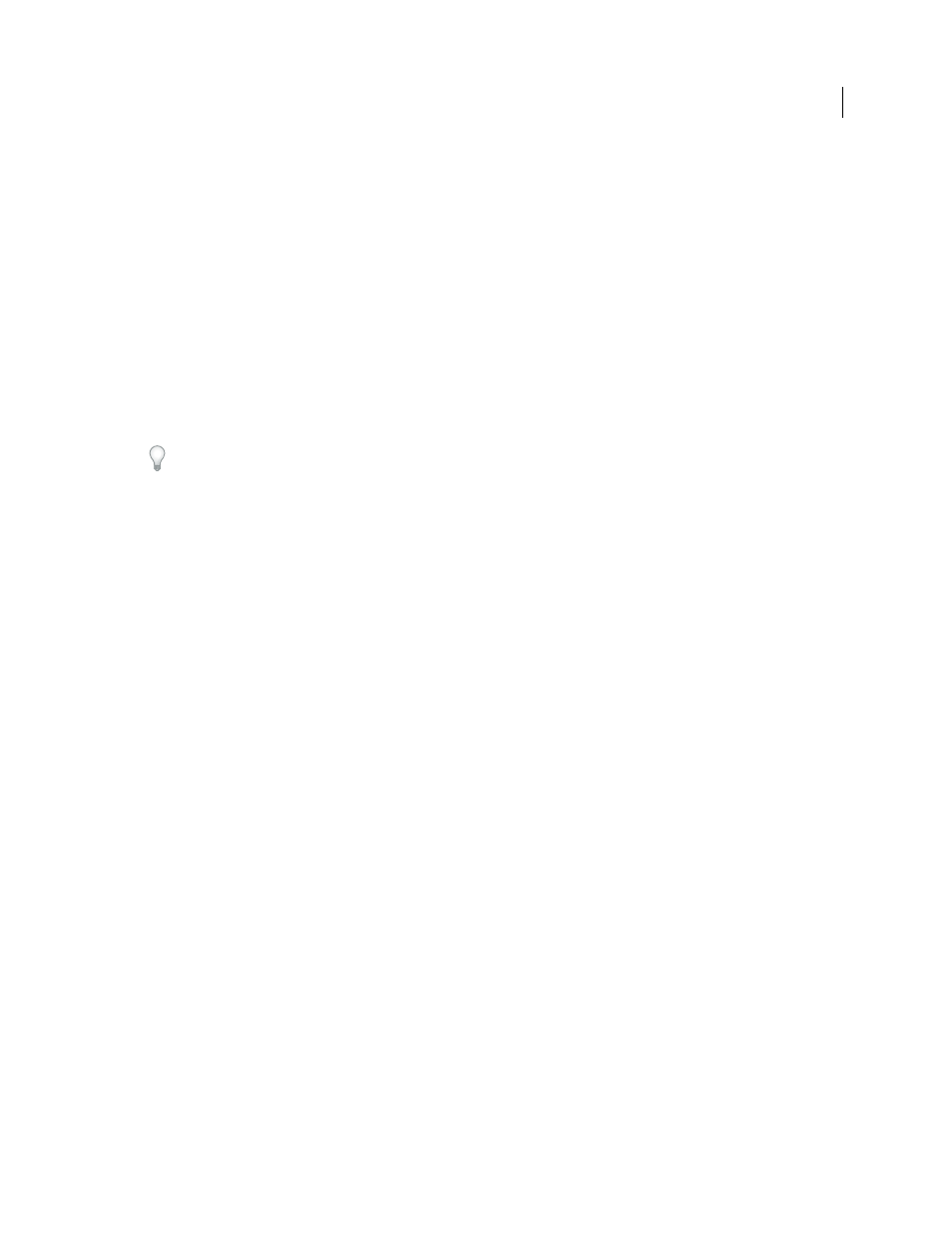
647
USING INDESIGN
Color separations
Last updated 11/16/2011
More Help topics
Proofing color separations
Create a hard proof to verify that colors will print on the correct separations, or a soft proof to preview how your
document’s colors will look when reproduced on a particular output device.
Note: While no proof will give you an exact representation of your final output, you can greatly improve its accuracy by
calibrating all the devices you use to create a document (such as scanners, monitors, and printers). If the devices are
calibrated, the color management system can help you get predictable and consistent color.
The hard proof represents your expectation of the way the final separations will appear, and helps the service provider
to verify that the output is correct. Be sure to print proofs on a PostScript printer; you cannot reliably proof color
separations printed from a non-PostScript printer.
For assurance that the file will print correctly, consider saving the separations as a PostScript file, converting the
PostScript file to Acrobat 8 PDF using Acrobat Distiller, and then viewing the PDF document in Acrobat. By viewing
the PDF document in Acrobat, you can inspect high-quality PostScript output on-screen at a high level of detail.
More Help topics
Producing in-RIP separations
To produce in-RIP separations, you need the following software and hardware:
•
A PPD file that supports in-RIP separations.
•
Any PostScript 3 output device, or a PostScript Level 2 device whose RIP supports in-RIP separations. If the
document contains duotones from Photoshop
5.0 or later, a PostScript 3 device is required to generate in-RIP
separations.
Note: Depending on the prepress software available, a service provider may be able to perform such prepress activities as
trapping, imposition, separating, and OPI replacement at the output device’s RIP. Therefore, your service provider may
prefer to receive a composite PostScript file of the document optimized for in-RIP separations, rather than a preseparated
PostScript file.
More Help topics
Creating PostScript and EPS files
Print or save separations
1 At the top of the Print dialog box, choose a preset in the Print Preset menu, if one with the appropriate separation
settings exists.
2 Do one of the following:
•
To print to an output device, choose the device in the Printer menu.
•
To print to a file, choose PostScript® File in the Printer menu. Then choose a PPD that supports the output device.
3 Click General, and specify the pages to separate.
