Keys for the control panel, Keys for type panels and dialog boxes – Adobe InDesign CS5 User Manual
Page 707
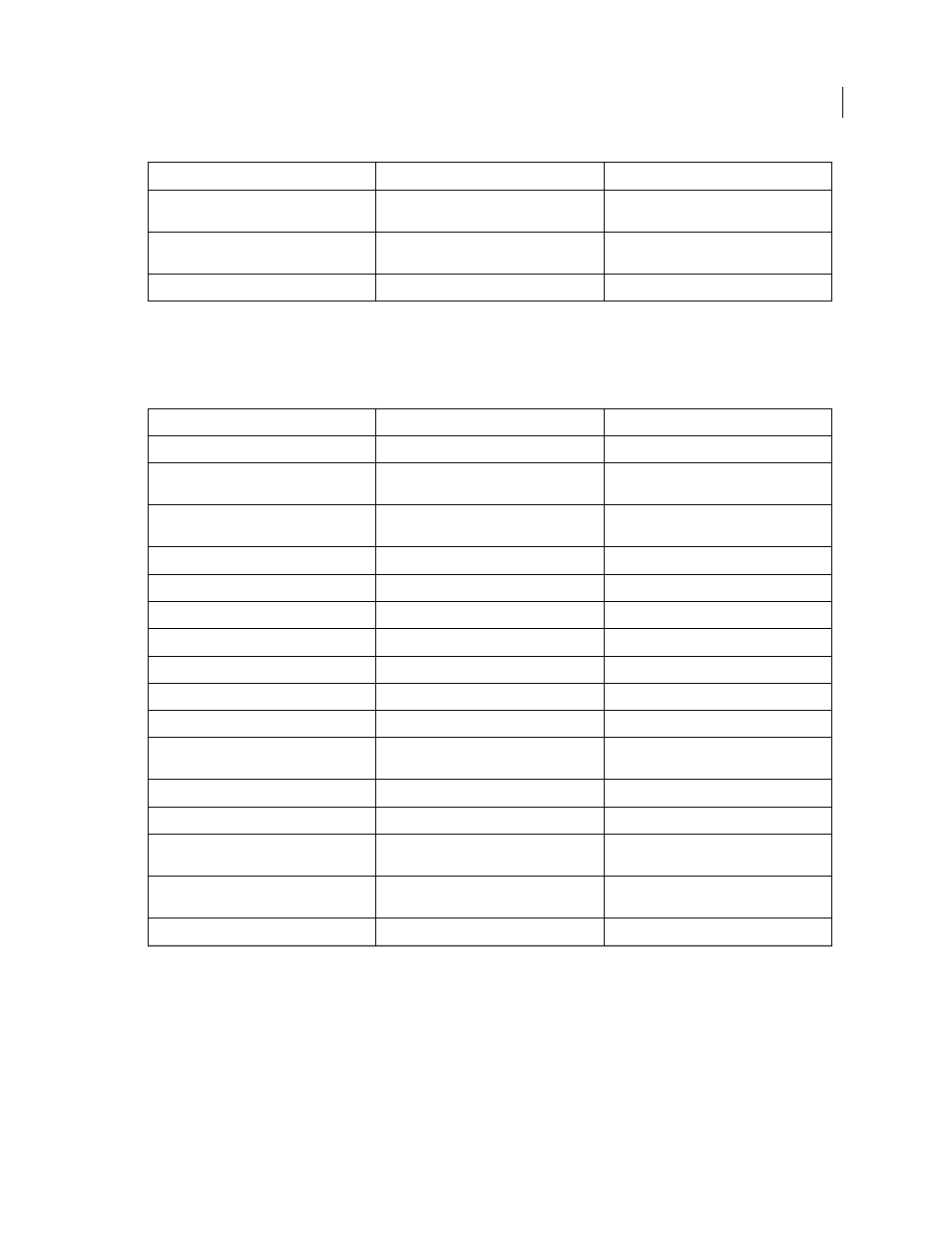
701
USING INDESIGN
Keyboard shortcuts
Last updated 11/16/2011
Keys for the Control panel
This table isn’t a complete list of keyboard shortcuts. It lists only those shortcuts that aren’t displayed in menu
commands or tool tips.
Keys for type panels and dialog boxes
This table isn’t a complete list of keyboard shortcuts. It lists only those shortcuts that aren’t displayed in menu
commands or tool tips.
Stash a panel group
Alt+drag any panel tab (in the group) to edge
of screen
Option+drag any panel tab (in the group) to
edge of window
Select item by name
Alt+Ctrl-click in list, and then use keyboard to
select item by name
Option+Command-click in list and then use
keyboard to select item by name
Open the Drop Shadow panel
Alt+Ctrl+M
Command+Option+M
Result
Windows
Mac
OS
Toggle focus to/from Control panel
Ctrl+6
Command+6
Toggle Character/Paragraph text attributes
mode
Ctrl+Alt+7
Command+Option+7
Change reference point when proxy has
focus
Any key on the numeric keypad or keyboard
numbers
Any key on the numeric keypad or keyboard
numbers
Display the pop-up menu that has focus
Alt+Down Arrow
Open Units & Increments Preferences
Alt-click Kerning icon
Option-click Kerning icon
Open the Text Frame Options dialog box
Alt-click Number Of Columns icon
Option-click Number of Columns icon
Open the Move dialog box
Alt-click X or Y icon
Option-click X or Y icon
Open the Rotate dialog box
Alt-click Angle icon
Option-click Angle icon
Open the Scale dialog box
Alt-click X or Y Scale icon
Option-click X or Y Scale icon
Open the Shear dialog box
Alt-click Shear icon
Option-click Shear icon
Open Text Preferences
Alt-click Superscript, Subscript, or Small Caps
button
Option-click Superscript, Subscript, or Small
Caps button
Open the Underline Options dialog box
Alt-click Underline button
Option-click Underline button
Open the Strikethrough Options dialog box
Alt-click Strikethrough button
Option-click Strikethrough button
Open the Grids Preferences
Alt-click Align To Baseline Grid, or Do Not
Align To Baseline Grid button
Option-click Align To Baseline Grid, or Do Not
Align To Baseline Grid button
Open the Drop Caps & Nested Styles dialog
box
Alt-click Drop Cap Number Of Lines, or Drop
Cap One Or More Characters icon
Option-click Drop Cap Number Of Lines, or
Drop Cap One Or More Characters icon
Open the Justification dialog box
Alt-click Leading icon
Option-click Leading icon
Result
Windows
Mac
OS
