Eps export options – Adobe InDesign CS5 User Manual
Page 633
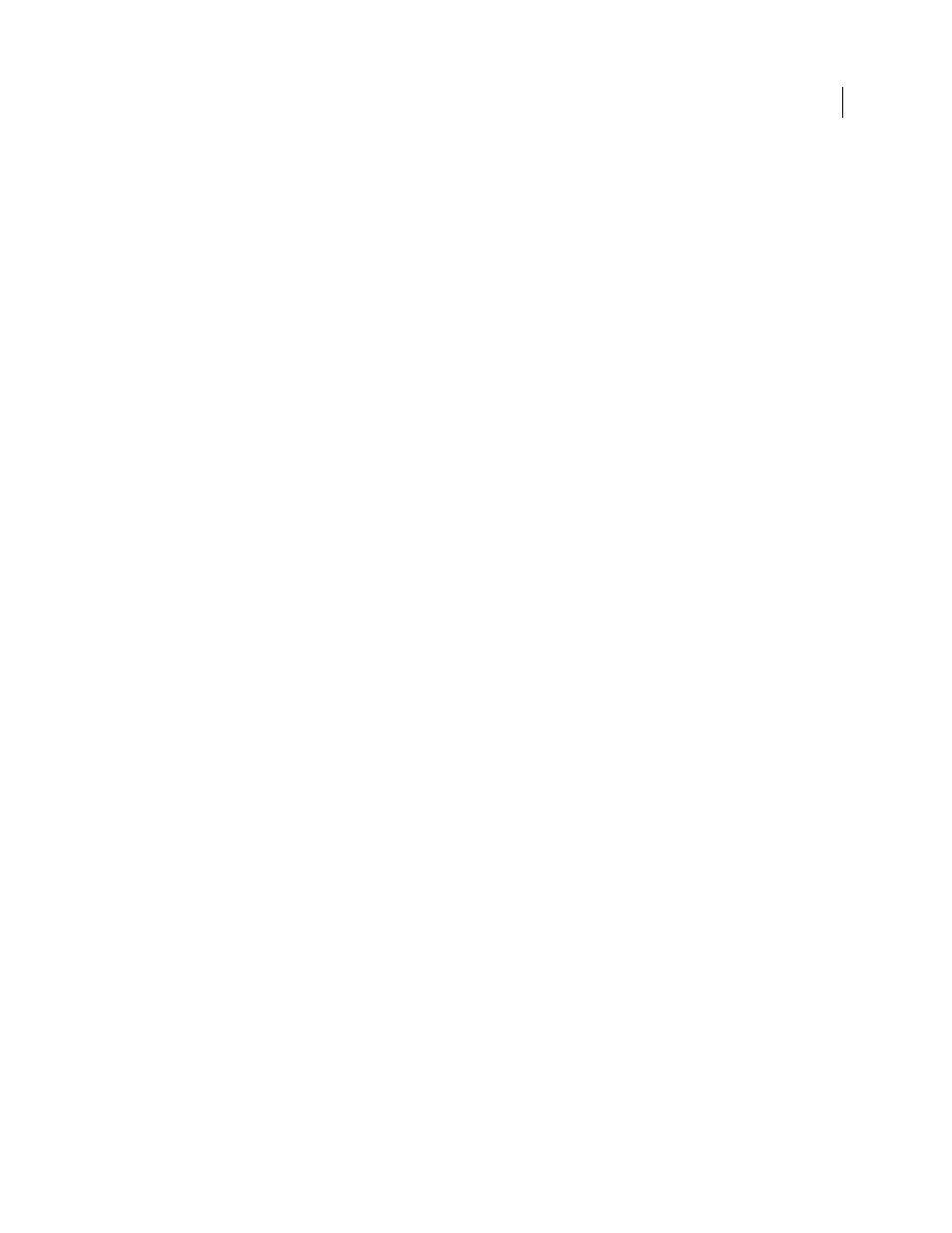
627
USING INDESIGN
Printing
Last updated 11/16/2011
•
Select Spreads to export facing pages as a single EPS file (one spread per EPS).
5 Set additional options.
6 Under Bleed, type a value between 0p0 and 36p0 to specify extra space for graphics that are positioned beyond the
edge of the page or trim area.
7 Click Export.
More Help topics
About preferences and defaults
Apply a flattener preset for output
EPS export options
When you export to EPS, you can specify the following options:
PostScript
®
Specifies a level of compatibility with the interpreters in PostScript output devices. Level 2 will often
improve the printing speed and output quality of graphics printed only on a PostScript Level 2 or greater output
device. Level 3 provides the best speed and output quality, but requires a PostScript 3 device.
Color
Specifies how color is represented in the exported file. The options below are similar to the Color settings in the
Print dialog box.
•
Leave Unchanged
Leaves each image in its original color space. For example, if the document contains three RGB
images and four CMYK images, the resulting EPS file will contain the same RGB and CMYK images.
•
CMYK
Creates a separable file by representing all color values using the gamut of cyan, magenta, yellow, and black
process color inks.
•
Gray
Converts all color values to high-quality black-and-white images. The gray levels (shades) of the converted
objects represent the luminosity of the original objects.
•
RGB
Represents all color values using the red, green, and blue color space. An EPS file with RGB color definitions
is better suited for on-screen viewing.
•
PostScript
®
Color Management
Uses the document’s color data in a calibrated version of its original color space.
Preview
Determines the characteristics of the preview image that is saved in the file. The preview image is displayed
in applications that cannot display EPS artwork directly. If you don’t want to create a preview image, choose None in
the format menu.
Embed Fonts
Specifies how to include fonts used in the pages you export.
•
None
Includes a reference to the font in the PostScript file that tells the RIP or a post-processor where the font
should be included.
•
Complete
Downloads all fonts required for the document at the beginning of the print job. All glyphs and
characters in a font are downloaded even if they don’t appear in the document. InDesign automatically subsets fonts
that contain more than the maximum number of glyphs (characters) specified in the Preferences dialog box.
•
Subset
Downloads only the characters (glyphs) used in the document.
Data Format
Specifies how InDesign sends the image data from your computer to a printer: as ASCII or Binary data.
