Link or embed imported text files, Threading text, Thread text frames – Adobe InDesign CS5 User Manual
Page 148
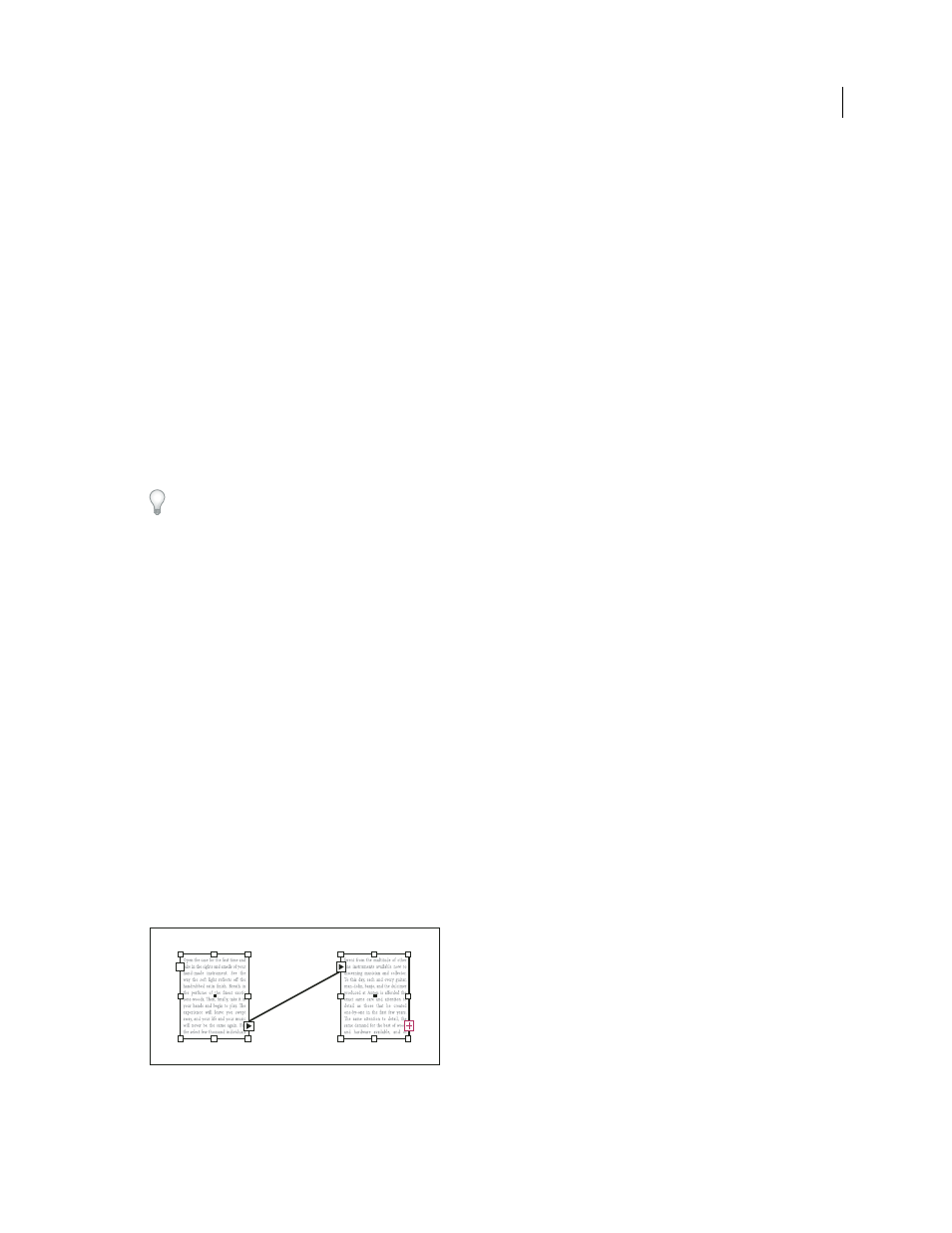
142
USING INDESIGN
Text
Last updated 11/16/2011
Link or embed imported text files
By default, text you place in InDesign is not linked to the original text file. However, if you select the Create Links
When Placing Text And Spreadsheet Files option in File Handling preferences before you place a file, the name of the
text file appears in the Links panel. You can use the Links panel to update and manage the file. When you update a
linked text file, any editing or formatting changes applied within InDesign are lost. Because of this risk, linked text files
are not automatically updated when the original file is edited. However, you can easily use the Links panel to update
content or to unlink (embed) the file.
1 Do one of the following:
•
To apply this change to a document, open the document.
•
To apply this change to any new document you create, close all documents.
2 Choose Edit > Preferences
> File Handling (Windows) or InDesign
> Preferences
> File Handling (Mac
OS).
3 To create links in placed files, select Create Links When Placing Text And Spreadsheet Files. If this option is turned
on, use the Links panel to update, relink, or remove links. If this option is turned off, text files are embedded (not
linked).
To unlink (embed) a linked text file, select the file in the Links panel, and then choose Unlink from the Links panel
menu.
More Help topics
Convert Word styles to InDesign styles
Threading text
Thread text frames
The text in a frame can be independent of other frames, or it can flow between connected frames. To flow text between
connected frames (also called text boxes), you must first connect the frames. Connected frames can be on the same
page or spread, or on another page in the document. The process of connecting text among frames is called threading
text. It is also referred to as linking text frames or linking text boxes.
Each text frame contains an in port and an out port, which are used to make connections to other text frames. An empty
in port or out port indicates the beginning or end of a story, respectively. An arrow in a port indicates that the frame
is linked to another frame. A red plus sign (+) in an out port indicates that there is more text in the story to be placed
but no more text frames in which to place it. This remaining unseen text is called overset text.
Threaded frames
A. In port at beginning of story B. Out port indicating thread to next frame C. Text thread D. In port indicating thread from previous frame
E. Out port indicating overset text
A
B
E
D
C
