Importing adobe photoshop (.psd) files, Importing pdf pages – Adobe InDesign CS5 User Manual
Page 379
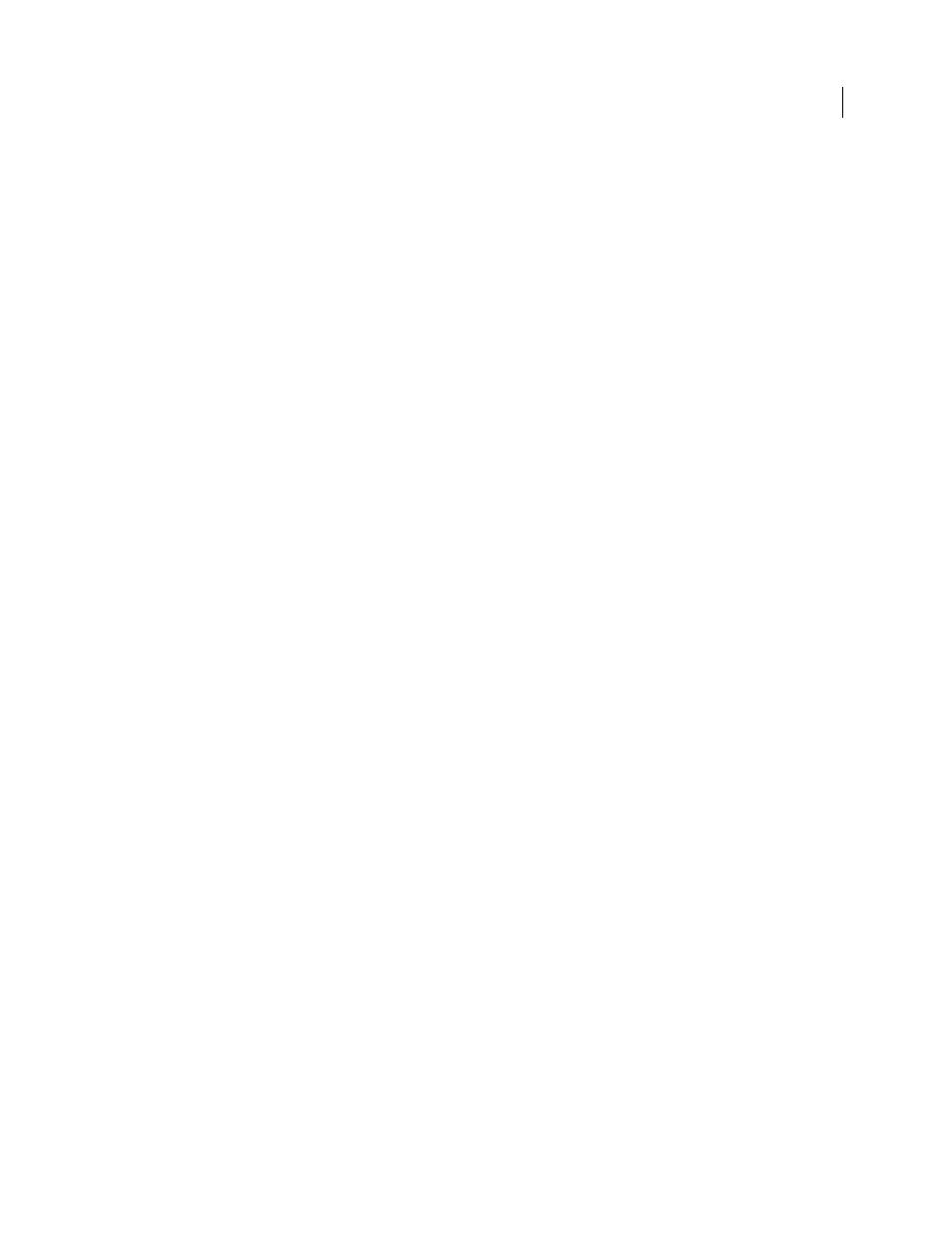
373
USING INDESIGN
Graphics
Last updated 11/16/2011
Text
If you drag text from Illustrator into InDesign, it’s converted to outlines and isn’t editable with the Text tool. If
you select text using the Text tool in Illustrator, and then copy it into a text frame in InDesign, the text loses its
formatting but is editable. If you drag the text into InDesign without a frame selected, the text loses all formatting and
isn’t editable.
When you paste text from Illustrator, the text is imported as one or more objects that can be transformed and colorized
in InDesign, but not edited. For example, if you create text on a path in Illustrator and paste it into InDesign, the text
can be colorized, rotated, and scaled, but it cannot be edited using the Type tool. If you want to edit the text, use the
Type tool and paste it into a text frame.
Artwork
Artwork copied from Illustrator and pasted into InDesign is embedded in the InDesign document. No link
to the original Illustrator file is created.
Importing Adobe Photoshop (.PSD) files
You can place graphics created in Adobe Photoshop
4.0 and later directly into an InDesign layout.
Layers and layer comps
You can adjust the visibility of the top-level layers in InDesign, as well as view different layer
comps. Changing layer visibility or layer comps in InDesign does not alter the original Photoshop file.
Paths, masks, or alpha channels
If you save paths, masks, or alpha channels in a Photoshop file, InDesign can use them
to remove backgrounds, or to wrap text around graphics. Graphics that contain paths, masks, or alpha channels act as
transparent objects when imported.
ICC color management profile
If you place a Photoshop image with an embedded ICC color management profile,
InDesign reads the embedded profile, provided that color management is active. You can override the embedded
profile for the image using the Import Options dialog box or assign a different color profile to the graphic in InDesign.
Overriding the color profile in InDesign will not remove or alter the profile embedded in the Photoshop image.
Spot-color channels
Spot-color channels in Adobe Photoshop PSD or TIFF files appear in InDesign as spot colors in
the Swatches panel. If the image uses a spot color that InDesign does not recognize, the spot color may appear gray in
the InDesign document and print incorrectly as a composite. (The image will print correctly on color separations,
however.) To simulate the graphic as a composite, you can create a spot color with the correct color values, and then
alias the PSD color to this new spot color. The graphic will then print correctly as composite and display correctly
on-screen when Overprint Preview is turned on (choose View
> Overprint Preview). Be sure to remove the alias before
printing separations, so that the image prints on the plate you expect.
More Help topics
Create an ink alias for a spot color
Importing PDF pages
Using the Place command, you can specify which pages you want to import from a multipage PDF or an Illustrator
file with multiple artboards. You can place a single page, a range of pages, or all pages. Multipage PDF files let designers
combine illustrations for a publication into a single file.
The page range options appear when you select Show Import Options in the Place dialog box. See “
Illustrator (.ai) import options
” on page 381. The dialog box includes a preview, so you can view a thumbnail of the pages
before you place them. If you place multiple pages, InDesign reloads the graphics icon with the next page, letting you
place the pages one after the next. InDesign doesn’t import movies, sound, links, or buttons when you place a PDF file.
